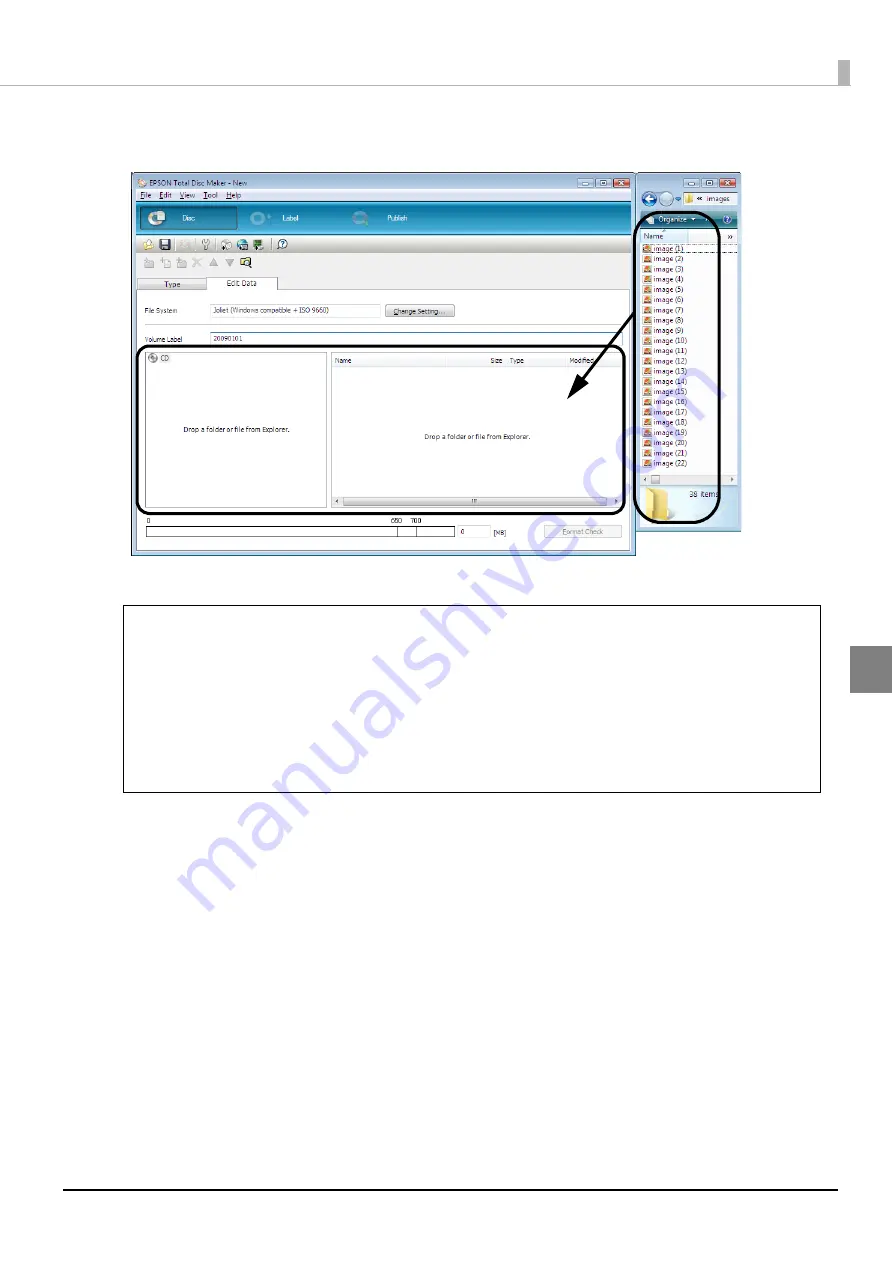
93
Publishing Discs
7
Drag and drop any image data to write to the CD from Explorer.
The data that you drag and drop appears in the data list.
The registration of write data is now finished.
Next, create a label.
•
If you changed data after it was registered, click [Format Check].
•
When the registered data does not comply with the restrictions of the selected file
system, the [File System Restrictions] dialog box appears. Furthermore, depending on
the added data, the [File System Restrictions] dialog box may appear before you click
[Format Check]. See EPSON Total Disc Maker Help for details on file system restrictions.
•
If you click [Create Disc Image] of the [File] menu after registering the write data, the
registered data is saved as a disc image file. A disc image file is used when creating
CD/DVD copies of the registered data. See “Creating copies from disc image files” on
page 120 in this guide for the procedure to create CD/DVD copies.
Drag and Drop
Notes
Summary of Contents for PP-100N - Discproducer - DVD Duplicator x2
Page 1: ...User s Guide M00010600 ...
Page 39: ...39 Preparation 4 Click OK ...
Page 65: ...65 How to Use the Printer Driver 3 Click Set Printer The printer driver screen appears ...
Page 92: ...92 5 Enter any name for Volume Label In this example we enter 20090101 6 Click Start Explorer ...
Page 124: ...124 4 Click Republish ...






























