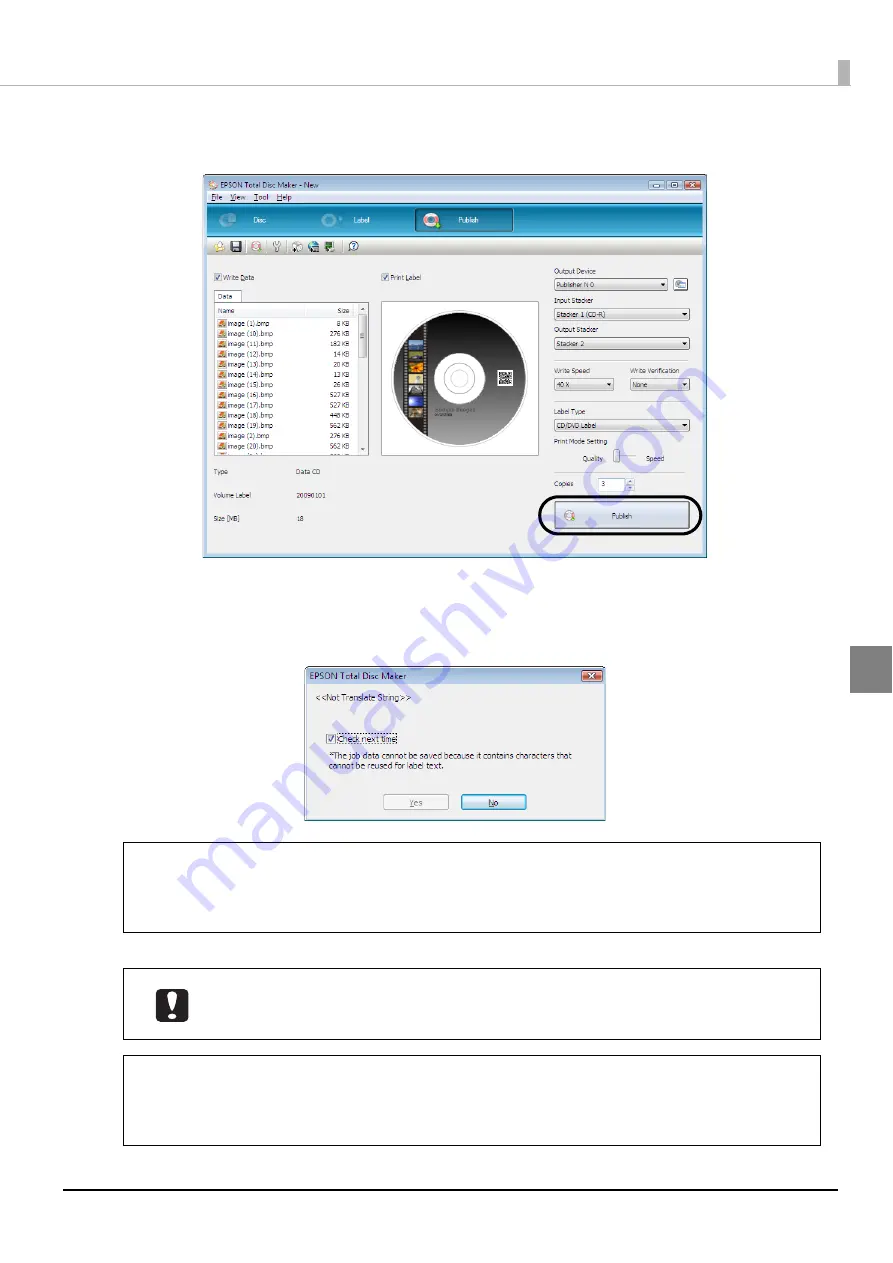
109
Publishing Discs
4
Click [Publish].
5
Click [Yes] if you want to save the job data to enable you to use the published job to create
the same disc again.
In this example, we click [No] because the job data cannot be saved.
EPSON Total Disc Monitor starts, and the disc publishing process begins.
•
If Auto Data (Publish Date or Publish Time) is automatically inserted as label print data,
the saving of Job data may not be possible.
•
See “Creating same discs as published discs” on page 122 in this guide for the
procedure to create the same disc.
In Batch Mode, if Stacker 2 is taken out during the publishing process, when Stacker 2 is
loaded again, it is always recognized as an input stacker even if it has been switched to
an output stacker. Be sure to take out the published discs from Stacker 2.
•
If there are jobs waiting to be processed, the disc publishing process begins in the order
with which jobs were published.
•
See “Taking out discs” on page 110 in this guide for the procedure to take out
published discs.
Notes
Notes
Summary of Contents for PP-100N - Discproducer - DVD Duplicator x2
Page 1: ...User s Guide M00010600 ...
Page 39: ...39 Preparation 4 Click OK ...
Page 65: ...65 How to Use the Printer Driver 3 Click Set Printer The printer driver screen appears ...
Page 92: ...92 5 Enter any name for Volume Label In this example we enter 20090101 6 Click Start Explorer ...
Page 124: ...124 4 Click Republish ...






























