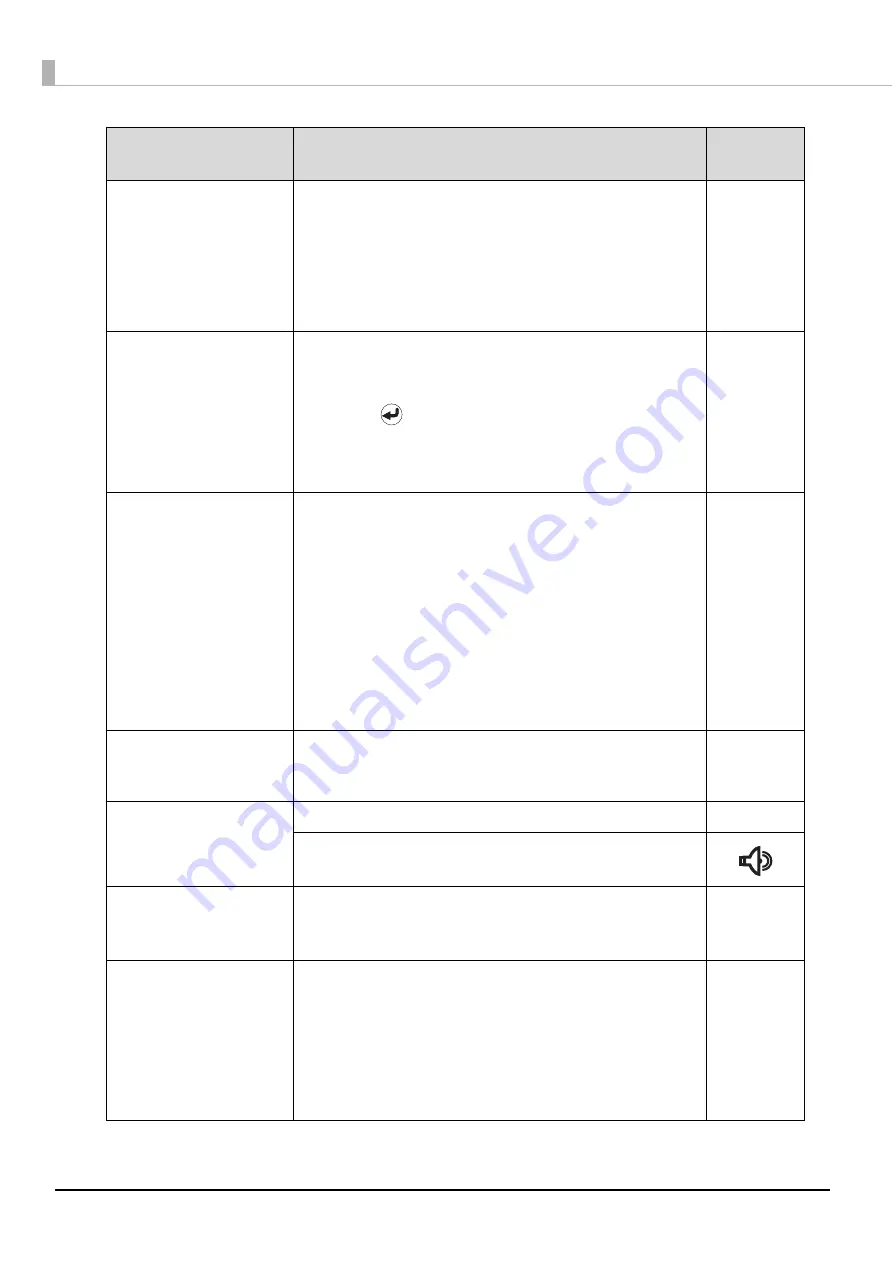
154
Disc release
error
The arm cannot release the disc.
Do not remove the disc by hand. This could damage the
arm. Turn off the power of the product, and then turn it on
again. During the initialization operation of the product, the
arm releases the disc.
If the same error message still
appears, repair is required. Please contact Customer
Support.
Discs ejected
from ST2?
Perform the procedure below.
1. Remove the published discs from Stacker 2.
2. Refill the discs if necessary.
3. Press the
button.
Note: In Batch Mode, if Stacker 2 is removed during
publishing progress, it is always recognized as the input
stacker when loaded again.
Drive tray
open/close error
-When the drive tray does not come out-
Turn off the power, and then turn it on again. If the drive trays
still does not come out, see “Drive tray does not come out”
in
PP-100N Administrator’s Guide
.
If the same error message
appears again, repair is required. Please contact Epson
Information Center.
-When the drive tray does not close-
Remove any remaining discs, turn off the power, and then
turn on the power again.
If the same error message still appears, repair is required.
Please contact Epson Information Center.
Fan control
error
Turn off the power, and then turn it on again.
If the same error
message still appears, repair is required. Please contact
Customer Support.
Ink cartridge
cover open
Close the ink cartridge cover.
This product is currently operating.
Close the ink cartridge cover.
Ink problem
(C,LC,LM,M,Y,K)
An invalid ink cartridge is installed.
Replace the cartridge of the displayed color.
(See
“Changing the ink cartridge” on page 131 in this guide.)
Internal
autoloader error
Perform the procedure below.
1. Turn off the power.
2. Open the disc cover, and check if any dust or foreign
objects are inside.
3. Turn on the power.
If the same error message still appears, repair is required.
Please contact Customer Support.
Error Message
Remedy
Notification
Sound
Summary of Contents for PP-100N - Discproducer - DVD Duplicator x2
Page 1: ...User s Guide M00010600 ...
Page 39: ...39 Preparation 4 Click OK ...
Page 65: ...65 How to Use the Printer Driver 3 Click Set Printer The printer driver screen appears ...
Page 92: ...92 5 Enter any name for Volume Label In this example we enter 20090101 6 Click Start Explorer ...
Page 124: ...124 4 Click Republish ...






























