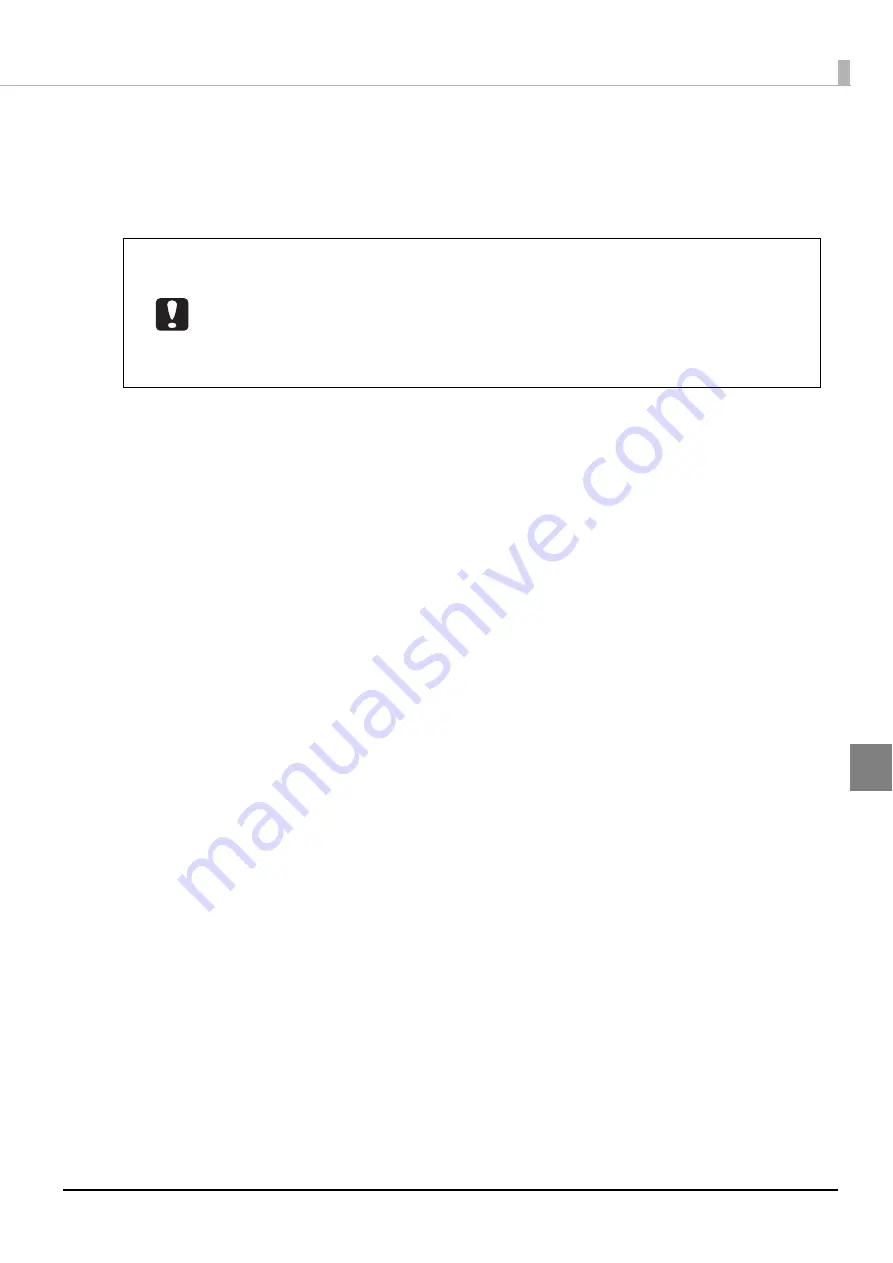
145
Maintenance
8
Set one unprinted disc into Stacker 1, and click [Reconfirm].
After this, repeat Steps 6 through 8 until the lines are printed evenly on the disc on the top, bottom, left, and
right.
9
Click [Finish].
•
If you reconfirm and enter a correction value after the first adjustment, the printing
position is corrected using a correction value combined with the adjusted value from
the first time. If you want to clear the printing position correction value, select [Reset],
and then click [Finish].
•
If you adjust the printing position using the steps above and the label application is still
not centered on the disc, the printing appears to have shifted with respect to the label
application.
Summary of Contents for PP-100N - Discproducer - DVD Duplicator x2
Page 1: ...User s Guide M00010600 ...
Page 39: ...39 Preparation 4 Click OK ...
Page 65: ...65 How to Use the Printer Driver 3 Click Set Printer The printer driver screen appears ...
Page 92: ...92 5 Enter any name for Volume Label In this example we enter 20090101 6 Click Start Explorer ...
Page 124: ...124 4 Click Republish ...






























