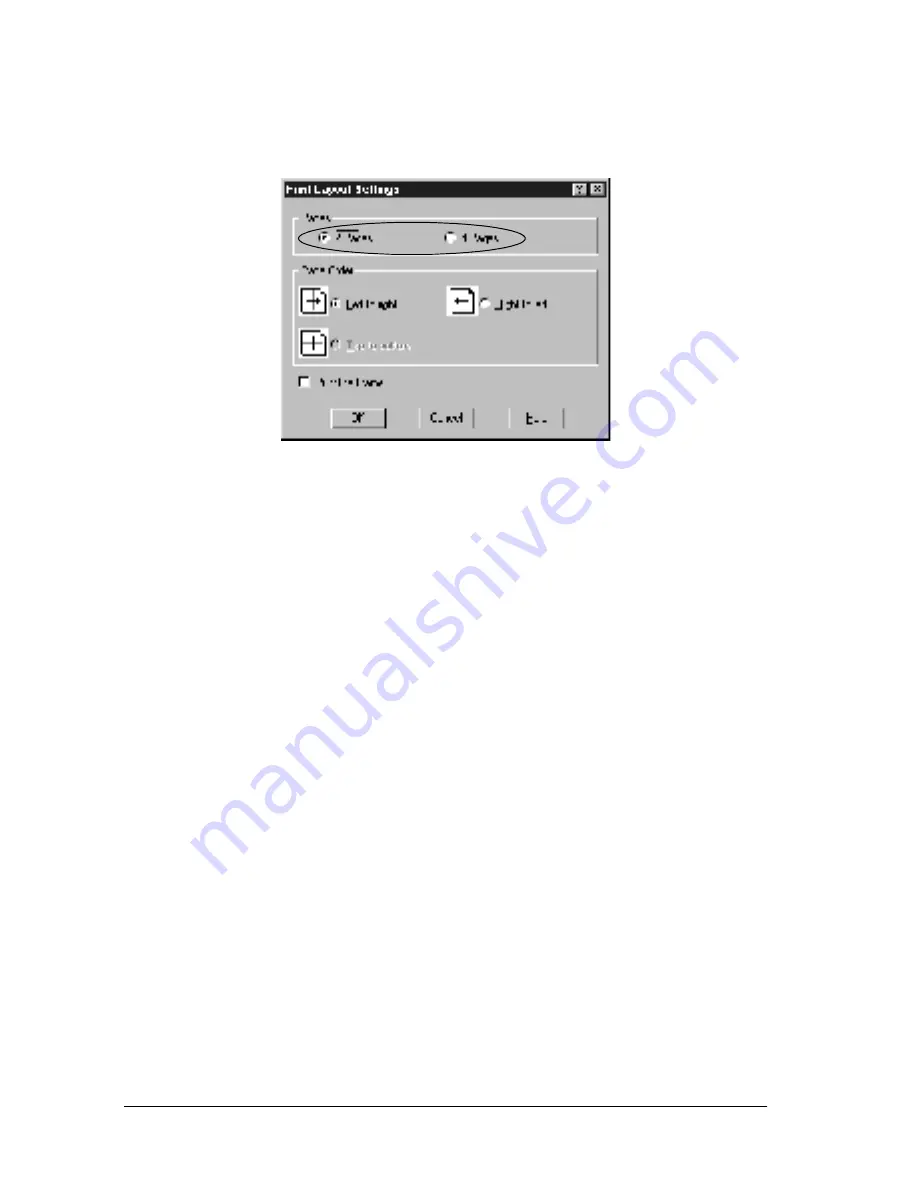
36
Using the Printer Driver
3. Select the number of pages you want to print on one sheet of
paper.
4. Select the Page Order in which the pages are printed on each
sheet.
Note:
The Page Order choices depend on the Pages selected above, and the
paper orientation (Portrait or Landscape) selected on the Basic
Settings menu.
5. Click
OK
to close the Print Layout Settings dialog box.
6. Click
OK
on the Layout menu to accept the settings.
Using a watermark
Follow the steps to use a watermark on your document. In the
Watermark dialog box, you can select from a list of predefined
watermarks, and you can make your original watermark with text
or a bitmap (.BMP) file. The Watermark dialog box also allows
you to make a variety of detailed watermark settings. For
example, you can select the size, intensity, and position of your
watermark.
Summary of Contents for EPL-6100L
Page 2: ...2 ...
Page 4: ...4 ...
Page 9: ...Contents 9 Index ...
Page 10: ...10 Contents ...
Page 26: ...26 Handling Paper 3 Raise the face down tray ...
Page 64: ...64 Using the Printer Driver ...
Page 73: ...Setting Up Your Printer on a Network 73 4 4 4 4 4 4 4 4 4 4 4 4 Click Additional Drivers ...
Page 96: ...96 Installing and Removing Options ...
Page 112: ...112 Replacing Consumable Products 11 Click OK to reset the Photoconductor level counter ...
Page 129: ...Troubleshooting 129 8 8 8 8 8 8 8 8 8 8 8 8 1 Remove paper stacked on the MP tray ...
Page 139: ...Troubleshooting 139 8 8 8 8 8 8 8 8 8 8 8 8 ...
Page 140: ...140 Troubleshooting ...
Page 152: ...152 Technical Specifications ...
Page 190: ...190 Index ...
















































