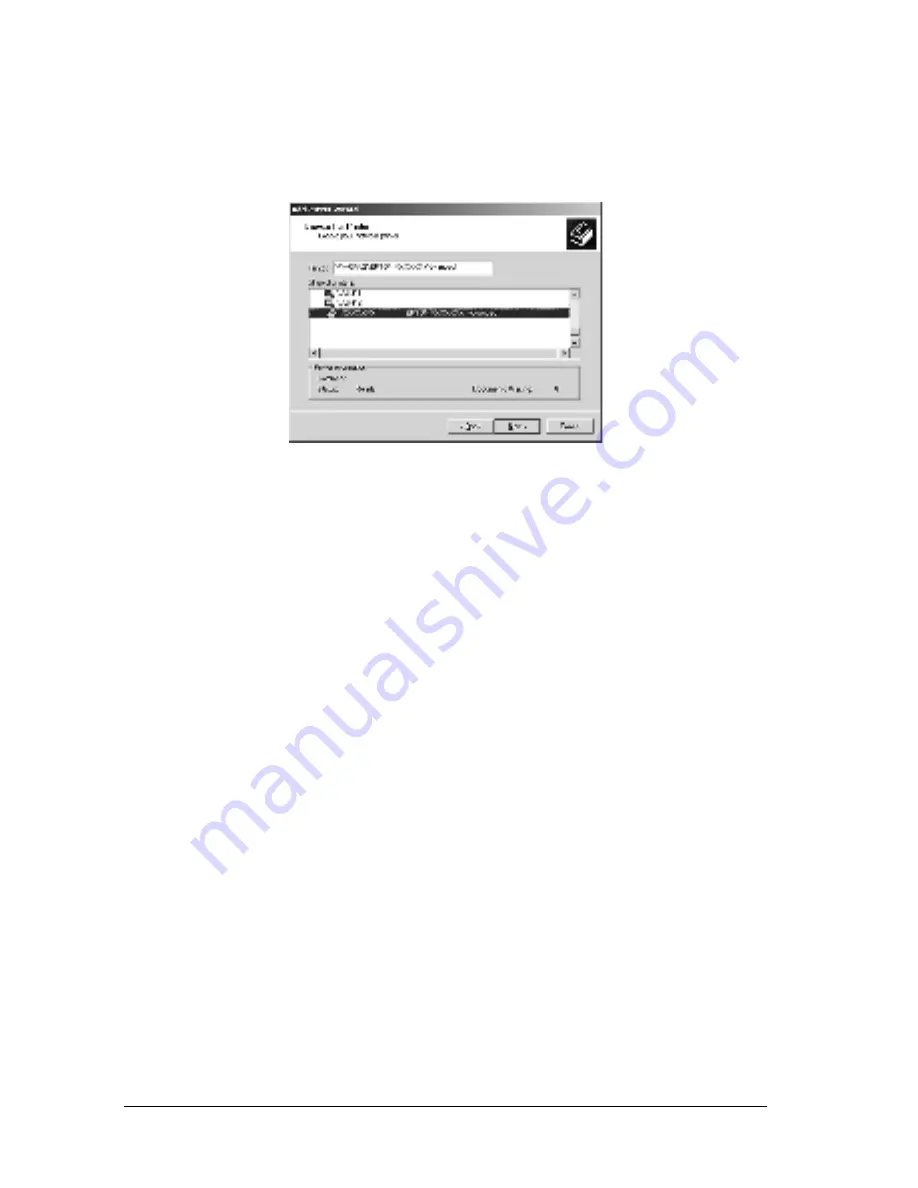
84
Setting Up Your Printer on a Network
5. Click the icon of the computer or server that is connected to
the shared printer, and the name of the shared printer. Then
click
Next
.
Note:
❏
The name of the shared printer may be changed by the computer
or server that is connected to the shared printer. To make sure
of the name of the shared printer, ask the administrator of the
network.
❏
If the printer driver is installed in the client beforehand, you
need to select either the new printer driver or the current printer
driver. When the prompt to select the printer driver appears,
select the printer driver according to the message. If the local
printer driver for Windows XP/2000 is installed beforehand,
you can select the printer driver for Windows XP/2000 as the
current printer driver instead of the alternative driver in the
Windows NT 4.0 server.
❏
If the additional driver for Windows XP/2000 (NT 4.0) is
installed in the Windows XP/2000/NT 4.0 printer server, go to
the next step.
❏
If the additional driver is not installed in the Windows NT 4.0
printer server or the printer server’s OS is Windows Me/98/95,
go to “Installing the printer driver from the CD-ROM” on page
87.
Summary of Contents for EPL-6100L
Page 2: ...2 ...
Page 4: ...4 ...
Page 9: ...Contents 9 Index ...
Page 10: ...10 Contents ...
Page 26: ...26 Handling Paper 3 Raise the face down tray ...
Page 64: ...64 Using the Printer Driver ...
Page 73: ...Setting Up Your Printer on a Network 73 4 4 4 4 4 4 4 4 4 4 4 4 Click Additional Drivers ...
Page 96: ...96 Installing and Removing Options ...
Page 112: ...112 Replacing Consumable Products 11 Click OK to reset the Photoconductor level counter ...
Page 129: ...Troubleshooting 129 8 8 8 8 8 8 8 8 8 8 8 8 1 Remove paper stacked on the MP tray ...
Page 139: ...Troubleshooting 139 8 8 8 8 8 8 8 8 8 8 8 8 ...
Page 140: ...140 Troubleshooting ...
Page 152: ...152 Technical Specifications ...
Page 190: ...190 Index ...






























