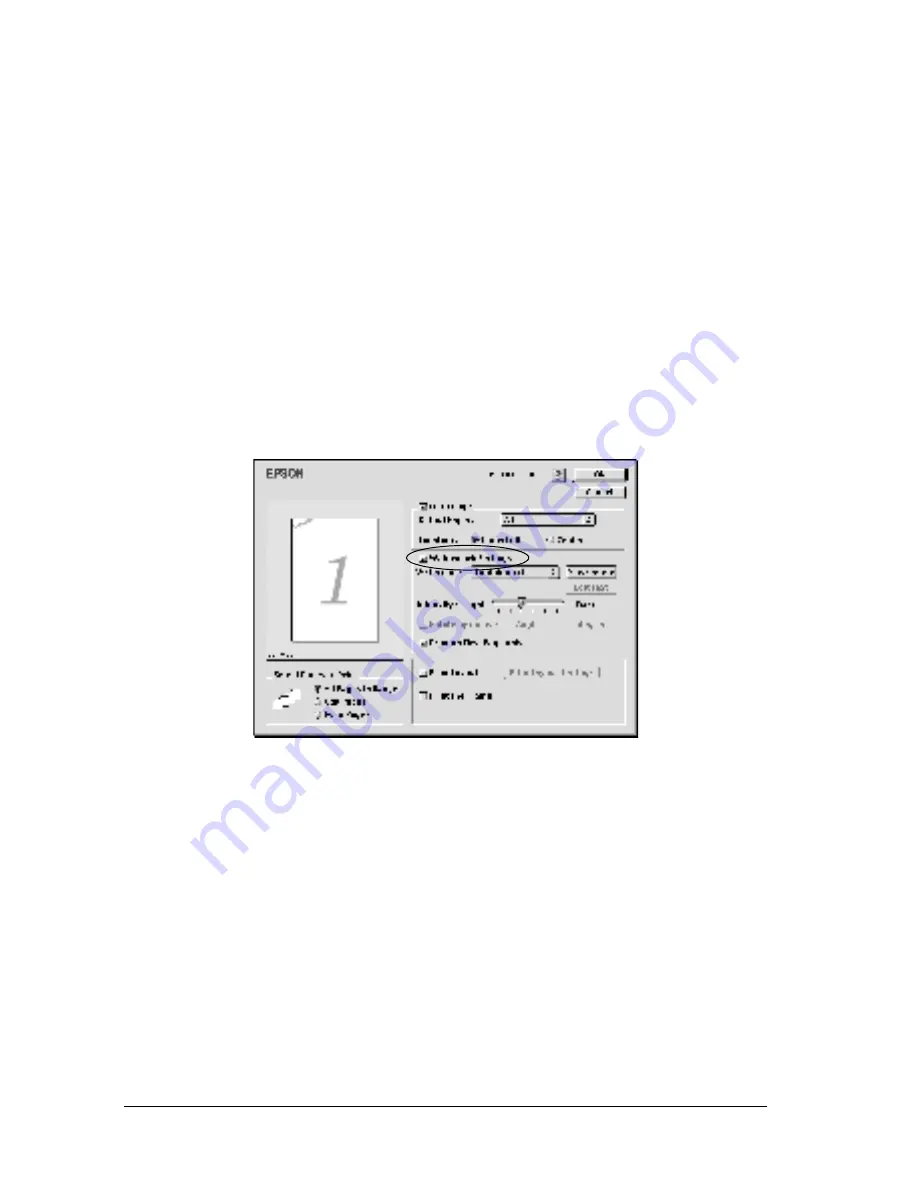
54
Using the Printer Driver
Using watermarks
Follow the steps to use a watermark on your document. In the
Layout Settings dialog box, you can select from a list of predefined
watermarks, and you can make your original watermark with text
or a bitmap (PICT) file. The Layout Settings dialog box also allows
you to make a variety of detailed watermark settings. For
example, you can select the size, intensity, and position of your
watermark.
1. Open the Layout Settings dialog box.
2. Select the
Watermark Settings
check box, and then select a
watermark from the Watermark drop-down list.
3. Select the location on the page where you want to print the
watermark by dragging the watermark image on the preview
window. Also, when you want to resize the watermark, drag
its handle.
4. Adjust the image intensity of the watermark with the
Intensity slider bar.
5. For a text watermark, you can rotate it by inputting the
degrees in the Angle box. Or, select the
Rotate by mouse
check box, and rotate the text watermark with the pointer on
the preview window.
Summary of Contents for EPL-6100L
Page 2: ...2 ...
Page 4: ...4 ...
Page 9: ...Contents 9 Index ...
Page 10: ...10 Contents ...
Page 26: ...26 Handling Paper 3 Raise the face down tray ...
Page 64: ...64 Using the Printer Driver ...
Page 73: ...Setting Up Your Printer on a Network 73 4 4 4 4 4 4 4 4 4 4 4 4 Click Additional Drivers ...
Page 96: ...96 Installing and Removing Options ...
Page 112: ...112 Replacing Consumable Products 11 Click OK to reset the Photoconductor level counter ...
Page 129: ...Troubleshooting 129 8 8 8 8 8 8 8 8 8 8 8 8 1 Remove paper stacked on the MP tray ...
Page 139: ...Troubleshooting 139 8 8 8 8 8 8 8 8 8 8 8 8 ...
Page 140: ...140 Troubleshooting ...
Page 152: ...152 Technical Specifications ...
Page 190: ...190 Index ...






























