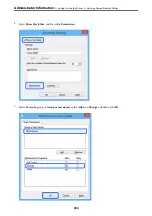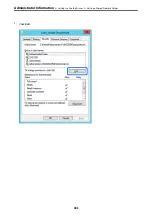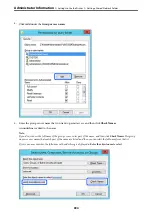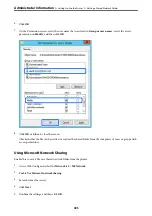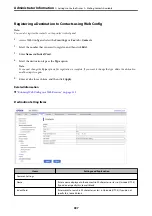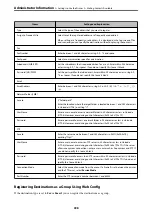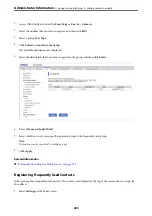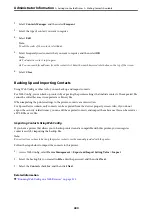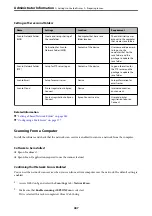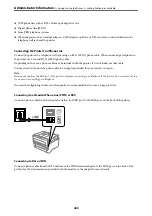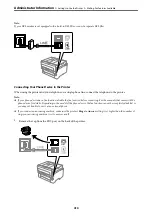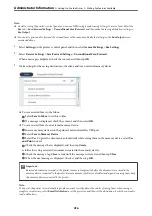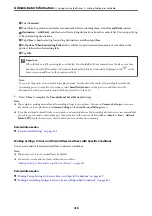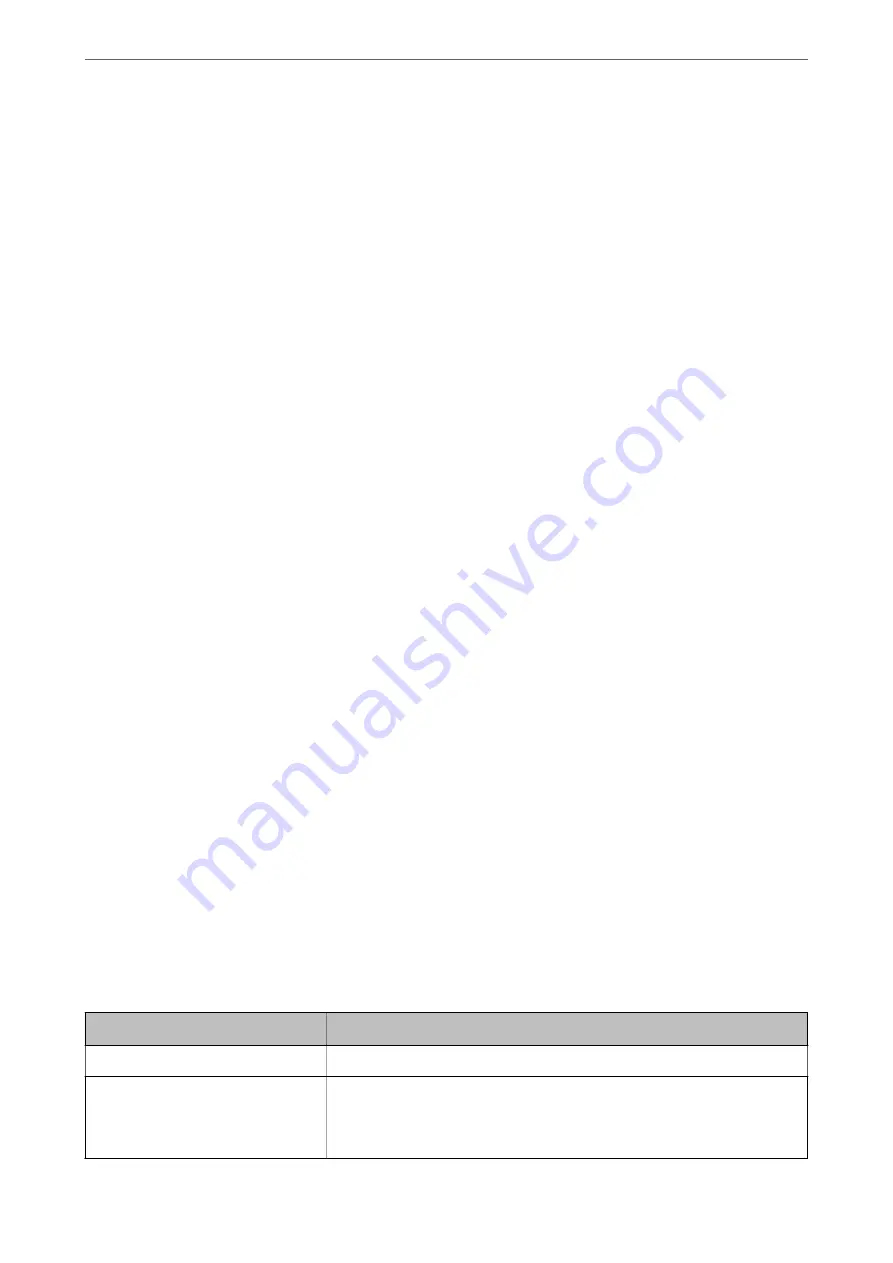
❏
Edit the information read
Click when you want to edit the information individually.
❏
Read more file
Click when you want to import multiple files.
10. Click
Import
, and then click
OK
on the import completion screen.
Return to the device's property screen.
11. Click
Transmit
.
12. Click
OK
on the confirmation message.
The settings are sent to the printer.
13. On the sending completion screen, click
OK
.
The printer's information is updated.
Open the contacts from Web Config or printer's control panel, and then check that the contact is updated.
Cooperation between the LDAP Server and Users
When cooperating with the LDAP server, you can use the address information registered to the LDAP server as the
destination of an email or fax.
Configuring the LDAP Server
To use the LDAP server information, register it on the printer.
1.
Access the Web Config and select the
Network
tab >
LDAP Server
>
Basic
.
2.
Enter a value for each item.
3.
Select
OK
.
The settings you have selected are displayed.
Related Information
&
“Running Web Config on a Web Browser” on page 315
LDAP Server Setting Items
Items
Settings and Explanation
Use LDAP Server
Select
Use
or
Do Not Use
.
LDAP Server Address
Enter the address of the LDAP server. Enter between 1 and 255 characters of
either IPv4, IPv6, or FQDN format. For the FQDN format, you can use alphanumeric
characters in ASCII (0x20-0x7E) and "- " except for the beginning and end of the
address.
>
>
403