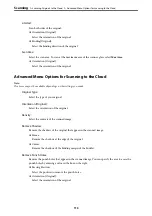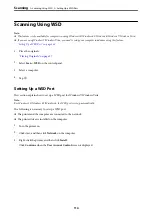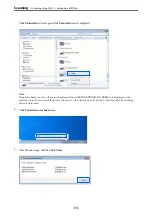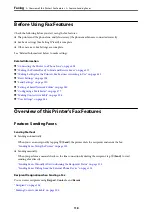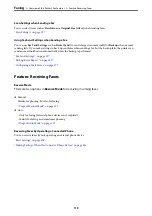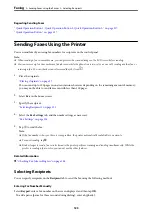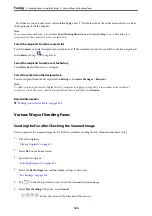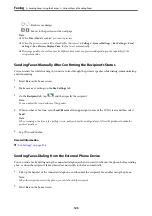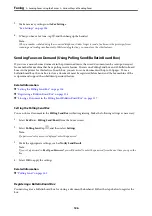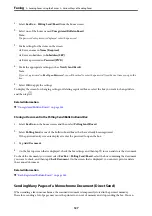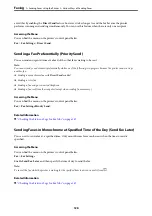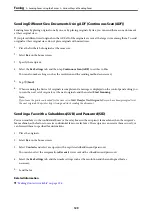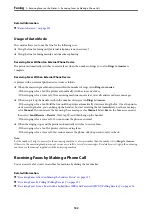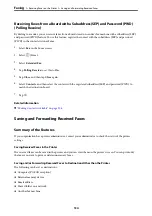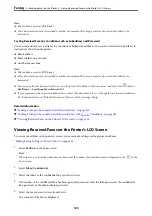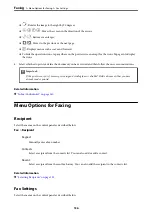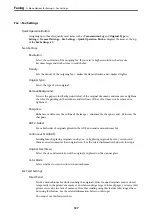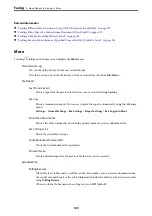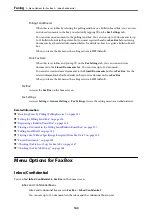1.
Select
Fax Box
>
Polling Send/Board
from the home screen.
2.
Select one of the boxes named
Unregistered Bulletin Board
.
Note:
If a password entry screen is displayed, enter the password.
3.
Make settings for the items on the screen.
❏
Enter a name in
Name (Required)
❏
Enter a subaddress in
Subaddress(SEP)
❏
Enter a password in
Password(PWD)
4.
Make the appropriate settings such as
Notify Send Result
.
Note:
If you set a password in
Box Open Password
, you will be asked to enter the password from the next time you open the
box.
5.
Select
OK
to apply the settings.
To display the screen for changing settings or deleting registered boxes, select the box you want to change/delete,
and then tap
.
Related Information
&
“Unregistered Bulletin Board:” on page 145
Storing a Document in the Polling Send/Bulletin Board Box
1.
Select
Fax Box
on the home screen, and then select
Polling Send/Board
.
2.
Select
Polling Send
or one of the bulletin board boxes that have already been registered.
If the password entry screen is displayed, enter the password to open the box.
3.
Tap
Add Document
.
4.
On the fax top screen that is displayed, check the fax settings, and then tap
x
to scan and store the document.
To check the document you stored, select
Fax Box
>
Polling Send/Board
, select the box containing the document
you want to check, and then tap
Check Document
. On the screen that is displayed, you can view, print or delete
the scanned document.
Related Information
&
“Each Registered Bulletin Board” on page 145
Sending Many Pages of a Monochrome Document (Direct Send)
When sending a fax in monochrome, the scanned document is temporarily stored in the printer's memory.
Therefore, sending a lot of pages may cause the printer to run out of memory and stop sending the fax. You can
>
Sending Faxes Using the Printer
>
127