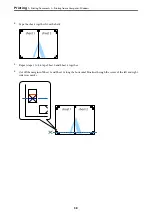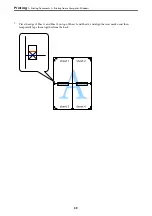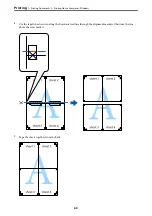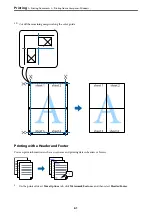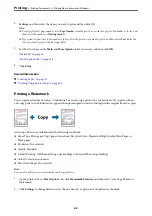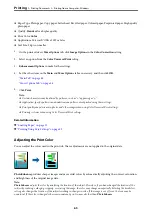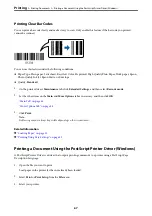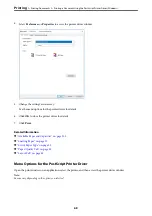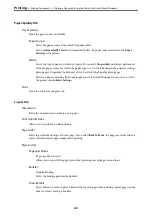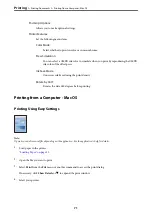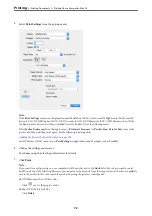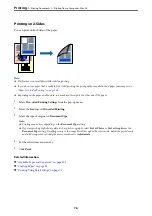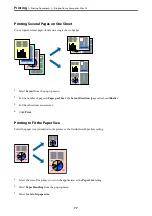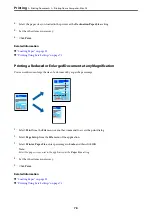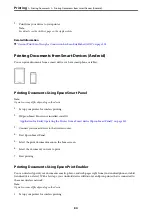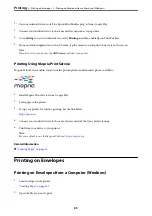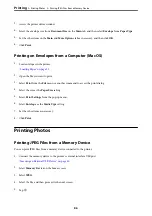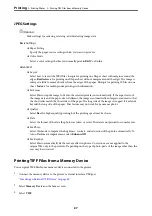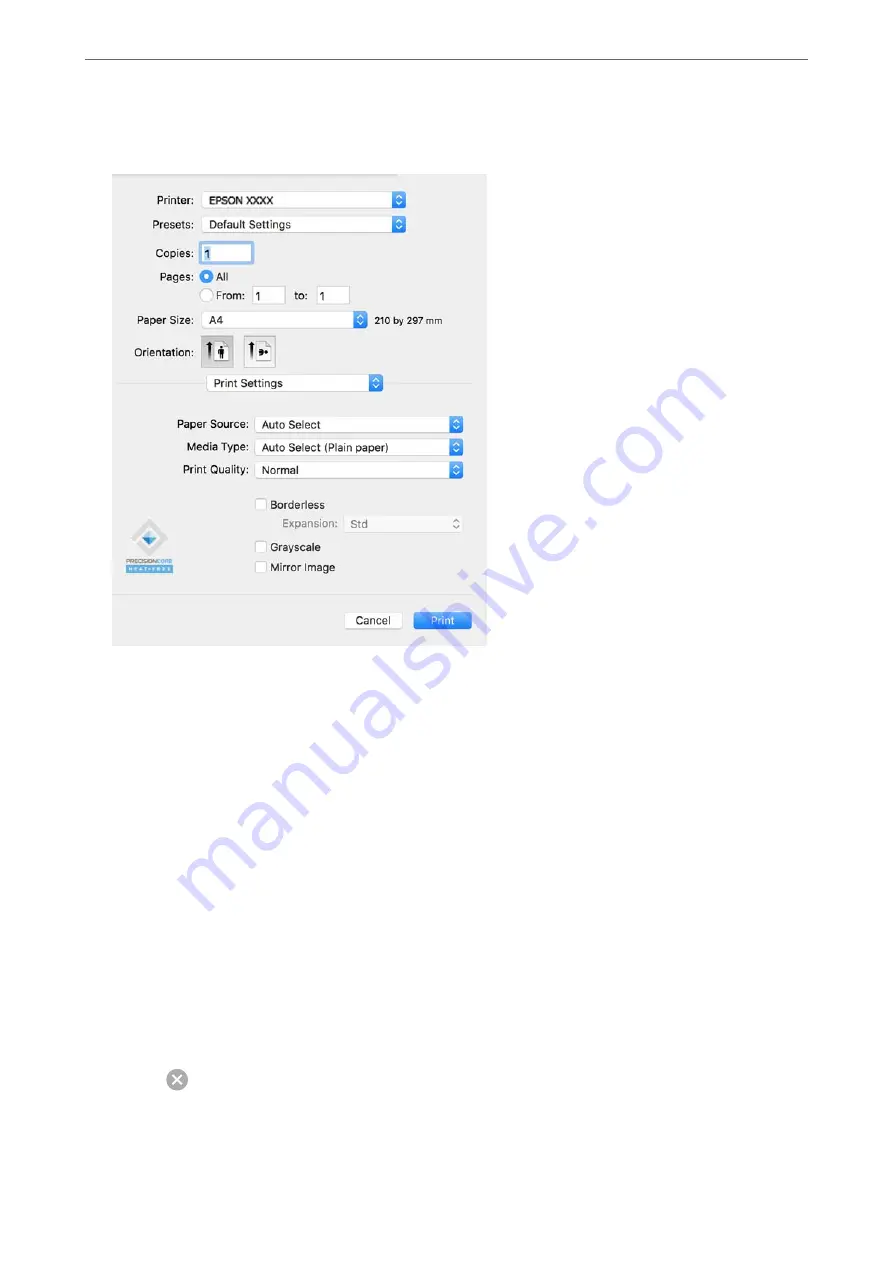
5.
Select
Print Settings
from the pop-up menu.
Note:
If the
Print Settings
menu is not displayed on macOS Catalina (10.15) or later, macOS High Sierra (10.13), macOS
Sierra (10.12), OS X El Capitan (10.11), OS X Yosemite (10.10), OS X Mavericks (10.9), OS X Mountain Lion (10.8),
the Epson printer driver has not been installed correctly. Enable it from the following menu.
Select
System Preferences
from the Apple menu >
Printers & Scanners
(or
Print & Scan
,
Print & Fax
), remove the
printer, and then add the printer again. See the following to add a printer.
“Adding the Printer (for Mac OS Only)” on page 174
macOS Mojave (10.14) cannot access
Print Settings
in applications made by Apple such as TextEdit.
6.
Change the settings as necessary.
See the menu options for the printer driver for details.
7.
Click
.
Note:
If you want to cancel printing, on your computer click the printer icon in the
Dock
. Select the job you want to cancel,
and then do one of the following. However, you cannot cancel a print job from the computer once it has been completely
sent to the printer. In this case, cancel the print job by using the printer's control panel.
❏
OS X Mountain Lion (10.8) or later
Click
next to the progress meter.
❏
Mac OS X v10.6.8 to v10.7.x
Click
Delete
.
>
>
Printing from a Computer - Mac OS
72