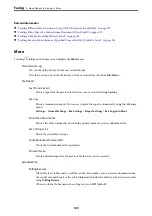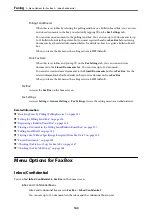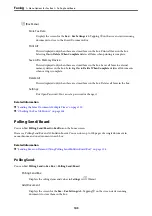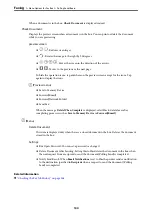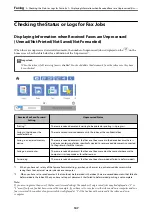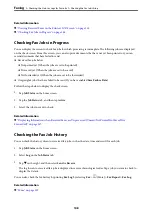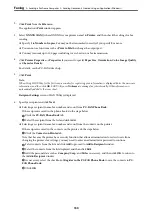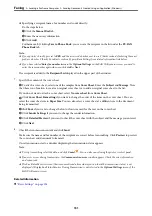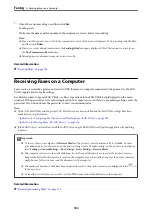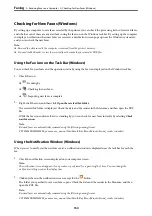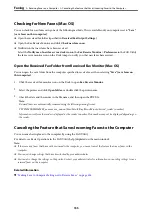7.
Check the recipient settings, and then click
Fax
.
Sending starts.
Make sure the name and fax number of the recipient are correct before transmitting.
Note:
❏
If you click the printer icon in Dock, the transmission status check screen is displayed. To stop sending, click the data,
and then click
Delete
.
❏
If an error occurs during transmission, the
Sending failed
message is displayed. Check the transmission records on
the
Fax Transmission Record
screen.
❏
Mixed paper size documents may not be sent correctly.
Related Information
&
Receiving Faxes on a Computer
Faxes can be received by a printer and saved in PDF format on a computer connected to the printer. Use the FAX
Utility (application) to make settings.
For details on how to operate FAX Utility, see Basic Operations in the FAX Utility help (displayed on the main
window). If the password entry screen is displayed on the computer screen while you are making settings, enter the
password. If you do not know the password, contact your administrator.
Note:
❏
Check if the FAX Utility and the printer's PC-FAX driver have been installed and the FAX Utility settings have been
made before using this feature.
“Application for Configuring Fax Operations and Sending Faxes (FAX Utility)” on page 314
“Application for Sending Faxes (PC-FAX Driver)” on page 314
❏
If the FAX Utility is not installed, install the FAX Utility using the EPSON Software Updater (application for updating
software).
c
Important:
❏
To receive faxes on a computer, the
Receive Mode
on the printer's control panel must be set to
Auto
. Contact
your administrator for information on the printer settings status. To make settings on the printer's control panel,
select
Settings
>
General Settings
>
Fax Settings
>
Basic Settings
>
Receive Mode
.
❏
The computer set to receive faxes should always be on. Received documents are saved in the printer's memory
temporarily before the documents are saved on the computer. If you turn off the computer, the printer's memory
might become full as it cannot send the documents to the computer.
❏
The number of documents that have been temporarily saved to the printer’s memory are displayed on the
on
the home screen.
❏
To read the received faxes, you need to install a PDF viewer such as Adobe Reader in the computer.
Related Information
&
“Receiving Incoming Faxes” on page 131
>
153