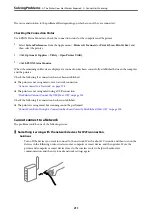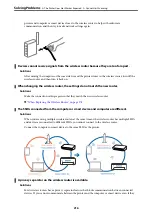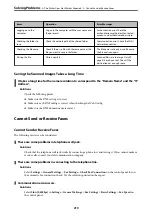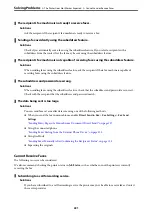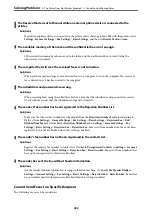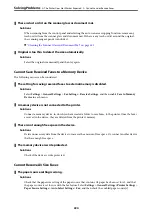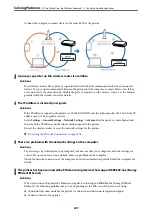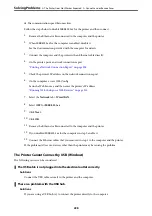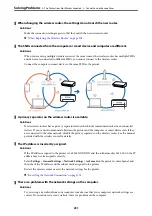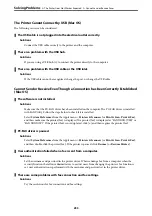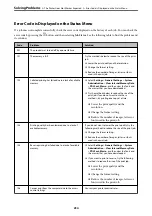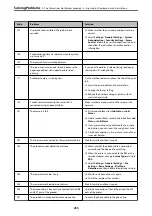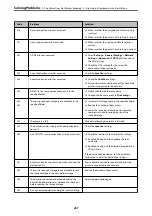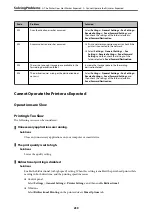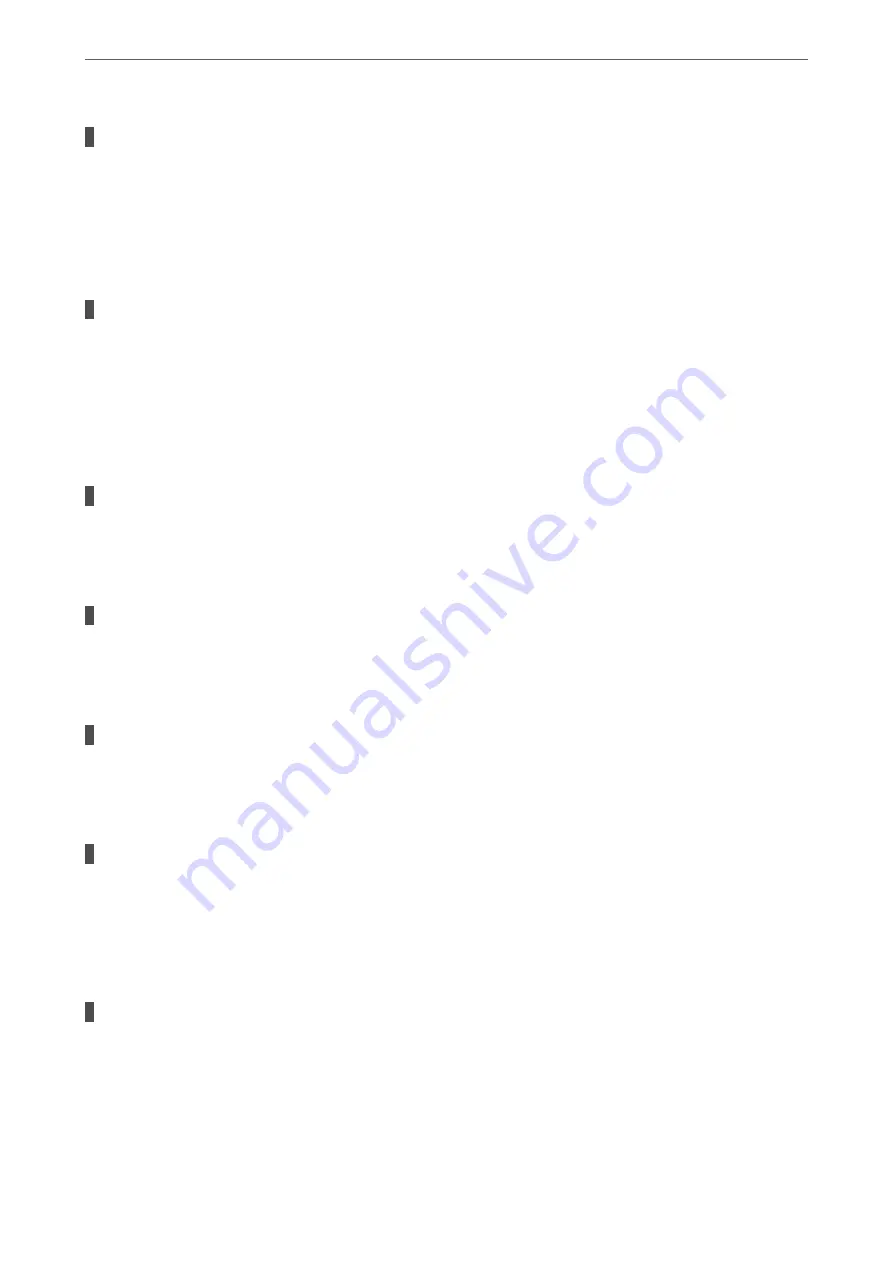
There is dust or dirt on the scanner glass or document mat.
Solutions
When scanning from the control panel and selecting the auto scan area cropping function, remove any
trash or dirt from the scanner glass and document mat. If there is any trash or dirt around the original,
the scanning range expands to include it.
&
“Cleaning the Scanner Glass and Document Mat” on page 162
Original is too thin to detect the size automatically.
Solutions
Select the original size manually, and then try again.
Cannot Save Received Faxes to a Memory Device
The following causes can be considered.
The setting for saving received faxes to external memory is disabled.
Solutions
Select
Settings
>
General Settings
>
Fax Settings
>
Receive Settings
, and then enable
Save to Memory
Device
in each menu.
A memory device is not connected to the printer.
Solutions
Connect a memory device, in which you have created a folder to save faxes, to the printer. Once the faxes
are saved in the device, they are deleted from the printer's memory.
There is not enough free space in the device.
Solutions
Delete unnecessary data from the device to increase the amount of free space. Or, connect another device
that has enough free space.
The memory device is write protected.
Solutions
Check if the device is write protected.
Cannot Receive A3 Size Faxes
The paper source setting is wrong.
Solutions
Check that the paper size setting of the paper source that contains A3 paper has been set to A3, and that
the paper source is set for use with the fax feature. Select
Settings
>
General Settings >Printer Settings
>
Paper Source Settings
>
Auto Select Settings
>
Fax
, and then check the enabled paper source(s).
>
The Printer Does Not Work as Expected
>
224