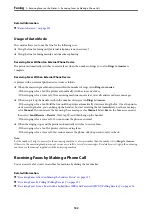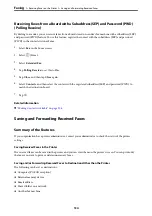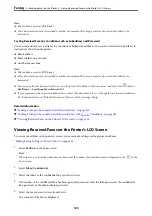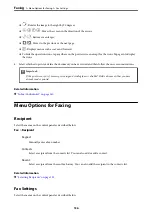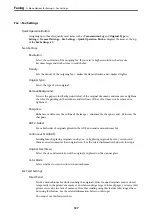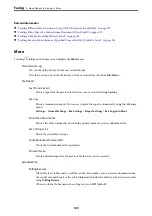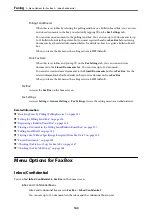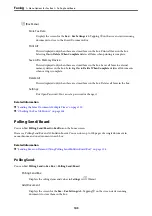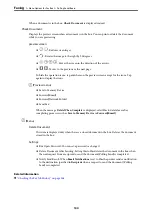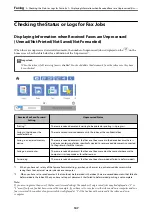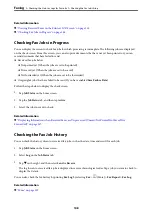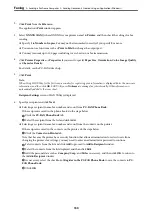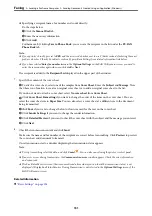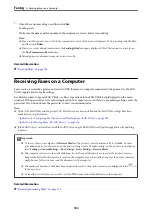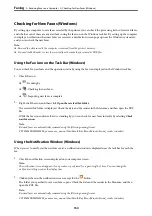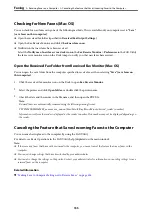When a document is in the box,
Check Document
is displayed instead.
Check Document:
Displays the preview screen when a document is in the box. You can print or delete the document
while you are previewing.
preview screen
❏
: Reduces or enlarges.
❏
: Rotates the image to the right by 90 degrees.
❏
: Moves the screen in the direction of the arrows.
❏
: Moves to the previous or the next page.
To hide the operation icons, tap anywhere on the preview screen except for the icons. Tap
again to display the icons.
(Preview menu)
❏
Save to Memory Device
❏
Forward(Email)
❏
Forward(Network Folder)
❏
Send Fax
When the message
Delete When Complete
is displayed, select
On
to delete faxes after
completing processes such as
Save to Memory Device
or
Forward(Email)
.
(Menu)
Delete Document:
This item is displayed only when there is a stored document in the box. Deletes the document
stored in the box.
Settings:
❏
Box Open Password: You can set a password or change it.
❏
Delete Document After Sending: Setting this to
On
deletes the document in the box when
the next request from a recipient to send the document (Polling Send) is completed.
❏
Notify Send Result: When
Email Notifications
is set to
On
, the printer sends a notification
to the destination specified in
Recipient
when a request to send the document (Polling
Send) is completed.
Related Information
&
“Checking the Fax Job History” on page 148
>
>
144