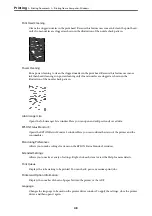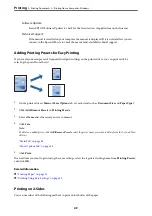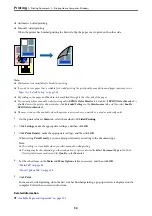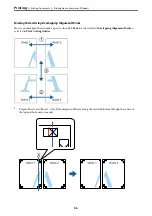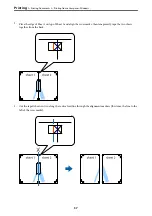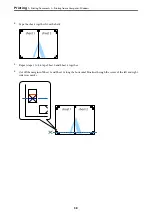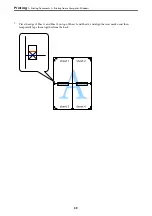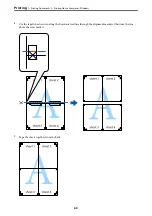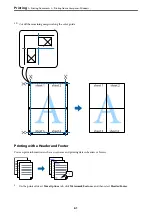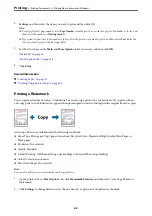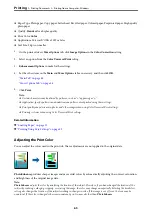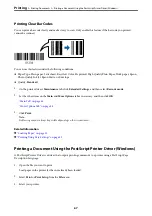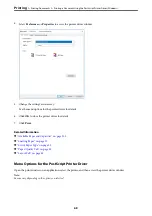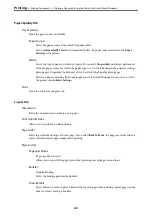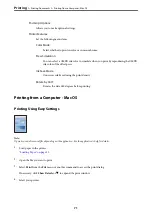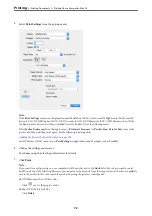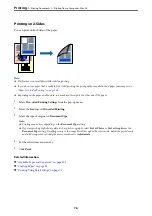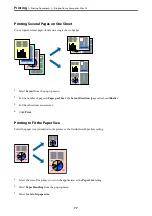2.
Settings
, and then select the items you want to print and then click OK.
Note:
❏
To specify the first page number, select
Page Number
from the position you want to print in the header or footer, and
then select the number in
Starting number
.
❏
If you want to print text in the header or footer, select the position you want to print, and then select
Text
. Enter the
text you want to print in the text input field.
3.
Set the other items on the
Main
and
More Options
tabs as necessary, and then click
OK
.
4.
Click
.
Related Information
&
&
“Printing Using Easy Settings” on page 43
Printing a Watermark
You can print a watermark such as "Confidential" or an anti-copy pattern on your printouts. If you print with an
anti-copy pattern, the hidden letters appear when photocopied in order to distinguish the original from the copies.
Anti-Copy Pattern is available under the following conditions:
❏
Paper Type: Plain paper, Copy paper, Letterhead, Recycled, Color, Preprinted, High Quality Plain Paper, or
Thick paper
❏
Borderless: Not selected
❏
Quality: Standard
❏
2-Sided Printing: Off, Manual (Long-edge binding), or Manual (Short-edge binding)
❏
Color Correction: Automatic
❏
Short Grain Paper: Not selected
Note:
You can also add your own watermark or anti-copy pattern.
1.
On the printer driver's
More Options
tab, click
Watermark Features
, and then select Anti-Copy Pattern or
Watermark.
2.
Click
Settings
to change details such as the size, density, or position of the pattern or the mark.
>
>
Printing from a Computer - Windows
62