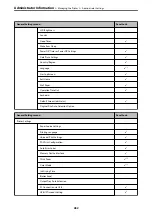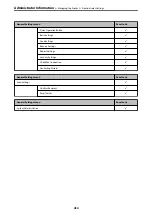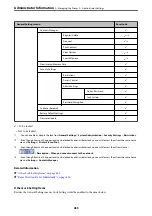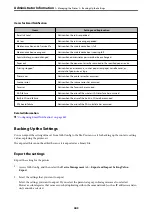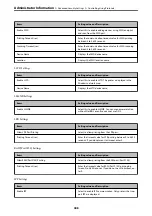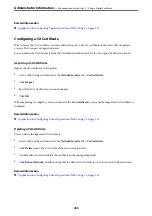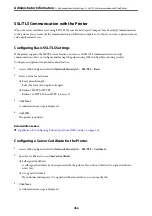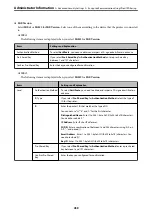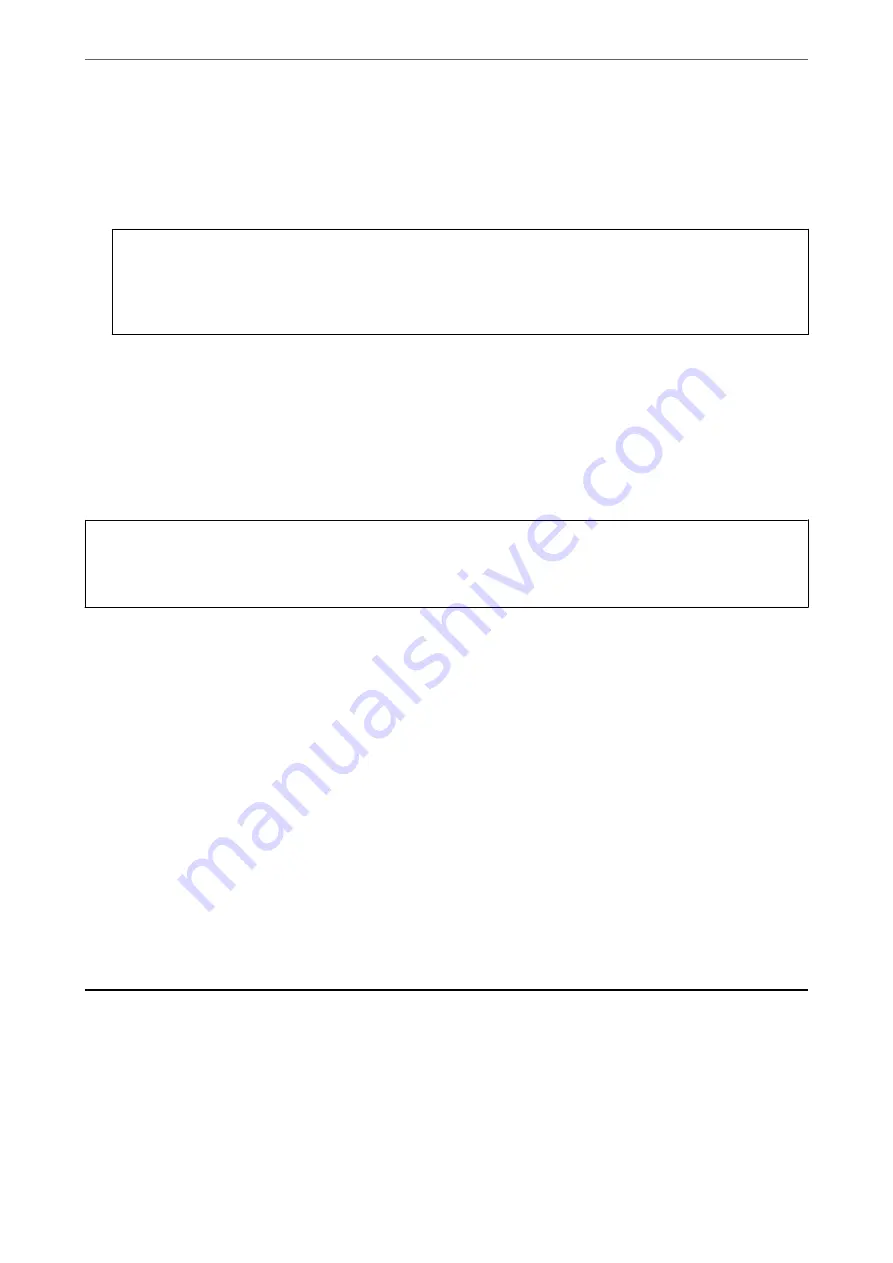
3.
Enter a password to encrypt the exported file.
You need the password to import the file. Leave this blank if you do not want to encrypt the file.
4.
Click
Export
.
c
Important:
If you want to export the printer’s network settings such as the device name and IPv6 address, select
Enable to
select the individual settings of device
and select more items. Only use the selected values for the replacement
printer.
Related Information
&
“Application for Configuring Printer Operations (Web Config)” on page 315
Import the settings
Import the exported Web Config file to the printer.
c
Important:
When importing values that include individual information such as a printer name or IP address, make sure the
same IP address does not exist on the same network.
1.
Access Web Config, and then select the
Device Management
tab >
Export and Import Setting Value
>
Import
.
2.
Select the exported file, and then enter the encrypted password.
3.
Click
Next
.
4.
Select the settings that you want to import, and then click
Next
.
5.
Click
OK
.
The settings are applied to the printer.
Related Information
&
“Application for Configuring Printer Operations (Web Config)” on page 315
Advanced Security Settings
This section explains advanced security features.
>
444