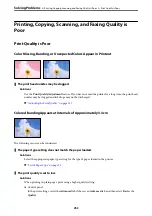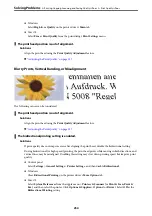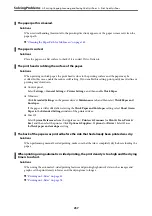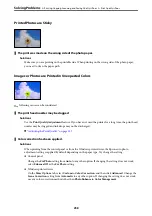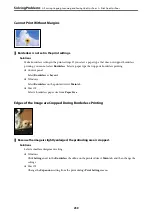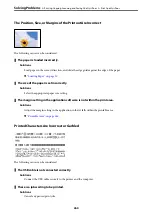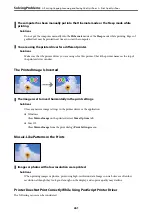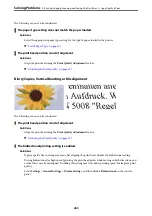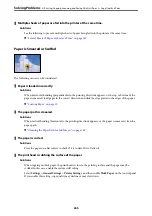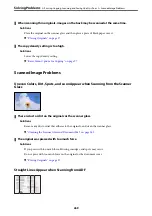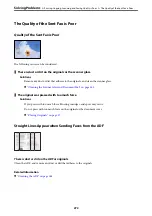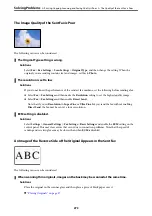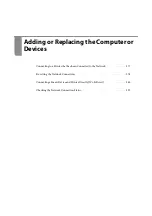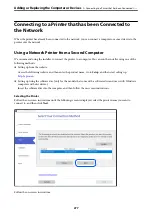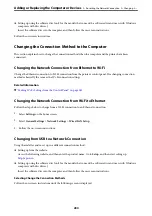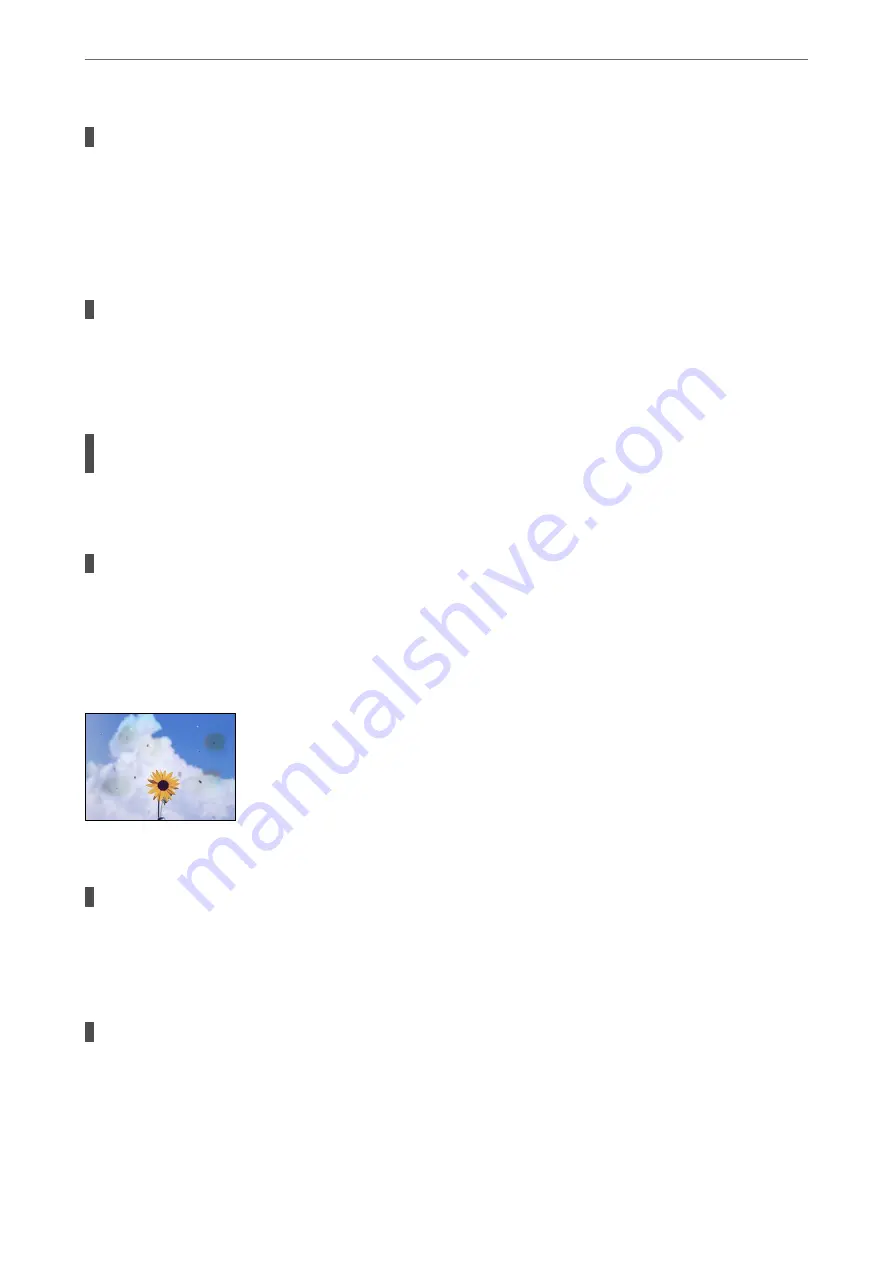
There is dust or dirt on the scanner glass or document mat.
Solutions
When placing the originals on the scanner glass, remove any dust or dirt that has adhered to the originals,
and clean the scanner glass and document mat. If there is dust or stains on the glass, the copy area may
extend to include the dust or stains, resulting in the wrong copying position or small images.
&
“Cleaning the Scanner Glass and Document Mat” on page 162
Original Size is wrong in copy setting.
Solutions
Select the appropriate
Original Size
in the copy setting.
&
“Advanced Menu Options for Copying” on page 98
If the printer is placed in a location near a light source or subjected to direct sunlight, the
original size may not be detected correctly.
Solutions
Select the original size manually, and then try again.
Original is too thin to detect the size automatically.
Solutions
Select the original size manually, and then try again.
Uneven Colors, Smears, Dots, or Straight Lines Appear in the Copied Image
The following causes can be considered.
The paper path is dirty.
Solutions
Load and eject paper without printing to clean the paper path.
&
“Cleaning the Paper Path for Ink Smears” on page 162
There is dust or dirt on the originals or the scanner glass.
Solutions
Remove any dust or dirt that adheres to the originals, and clean the scanner glass.
&
“Cleaning the Scanner Glass and Document Mat” on page 162
>
Printing, Copying, Scanning, and Faxing Quality is Poor
>
267