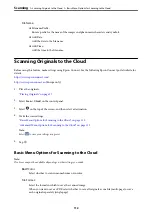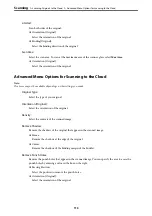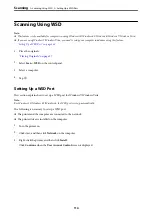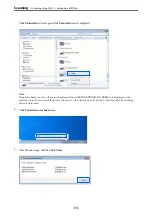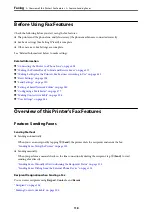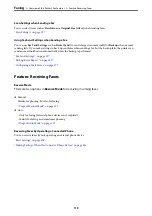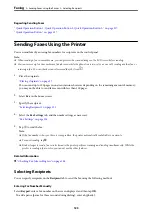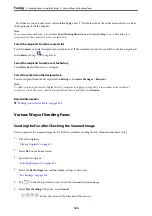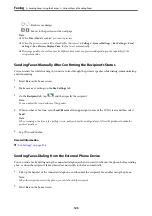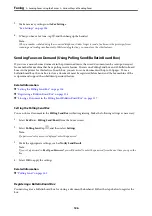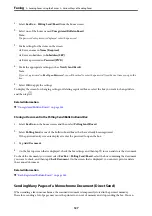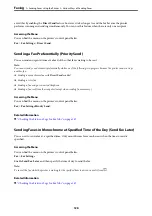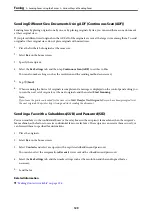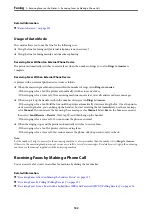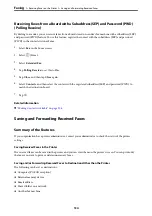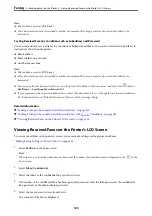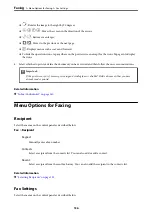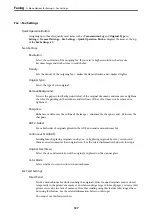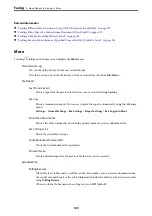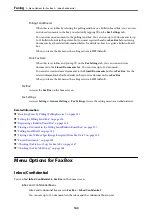3.
Make necessary settings on the
Fax Settings
.
4.
When you hear a fax tone, tap
x
, and then hang up the handset.
Note:
When a number is dialed using the connected telephone, it takes longer to send a fax because the printer performs
scanning and sending simultaneously. While sending the fax, you cannot use the other features.
Sending Faxes on Demand (Using Polling Send/Bulletin Board Box)
If you store a monochrome document in the printer in advance, the stored document can be sent upon request
from another fax machine that has a polling receive feature. There is one Polling Send box and 10 bulletin board
boxes in the printer for this feature. In each box, you can store one document with up to 100 pages. To use a
bulletin board box, the one box to store a document must be registered beforehand, and the fax machine of the
recipient must support the subaddress/password feature.
Related Information
&
“Setting the Polling Send Box” on page 126
&
“Registering a Bulletin Board Box” on page 126
&
“Storing a Document in the Polling Send/Bulletin Board Box” on page 127
Setting the Polling Send Box
You can store a document in the
Polling Send Box
without registering. Make the following settings as necessary.
1.
Select
Fax Box
>
Polling Send/Board
from the home screen.
2.
Select
Polling Send
, tap
, and then select
Settings
.
Note:
If a password entry screen is displayed, enter the password.
3.
Make the appropriate settings, such as
Notify Send Result
.
Note:
If you set a password in
Box Open Password
, you will be asked to enter the password from the next time you open the
box.
4.
Select
OK
to apply the settings.
Related Information
&
Registering a Bulletin Board Box
You must register a bulletin board box for storing a document beforehand. Follow the steps below to register the
box.
>
Sending Faxes Using the Printer
>
126