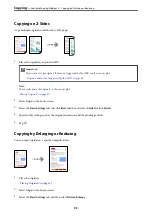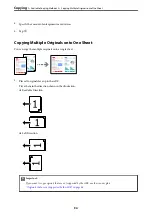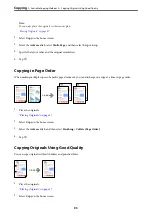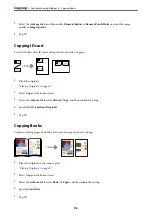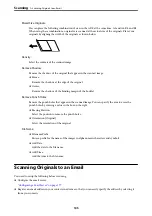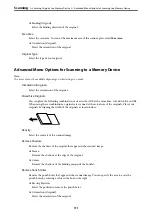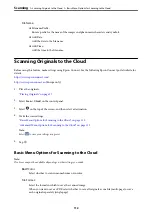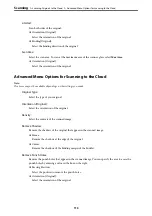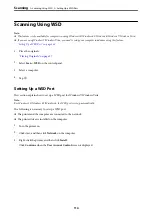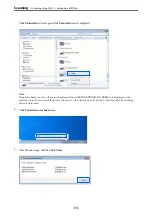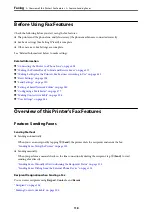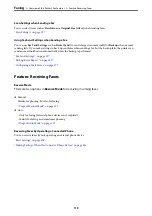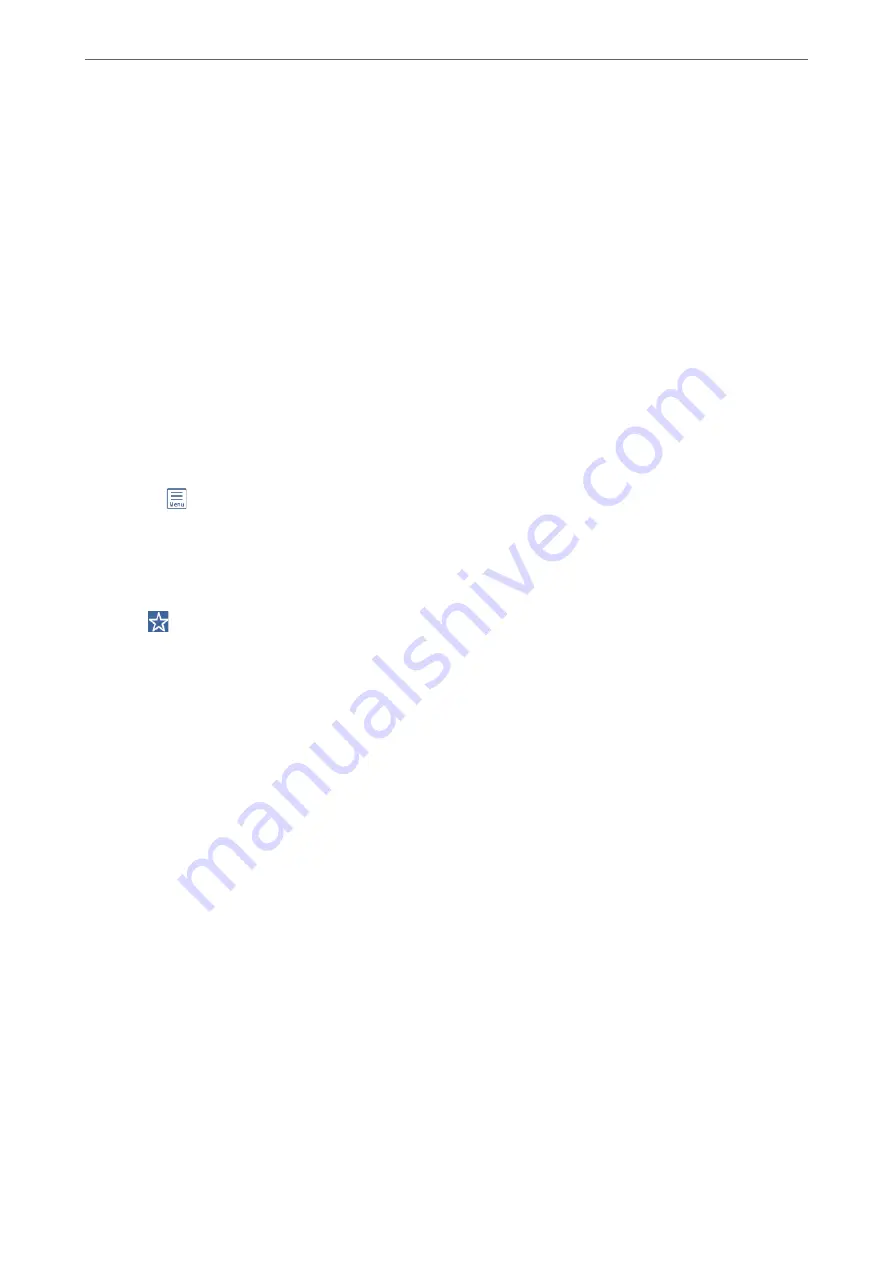
❏
Make sure the printer's
Date/Time
and
Time Difference
settings are correct. Access the menus from
Settings
>
General Settings
>
Basic Settings
>
Date/Time Settings
.
1.
Place the originals.
“Placing Originals” on page 37
2.
Select
Scan
>
on the control panel.
3.
Specify the recipient.
“Recipient Menu Options for Scanning to an Email” on page 106
Note:
❏
The number of recipients you selected is displayed on the right of the screen. You can send emails to up to 10
addresses and groups.
If groups is included in recipients, you can select up to 200 individual addresses in total, taking addresses in the
groups into account.
❏
Select the address box at the top of the screen to display the list of selected addresses.
❏
Select
to display or print the sending history, or change the email server settings.
4.
Select
Scan Settings
, and then check settings such as the save format, and change them if necessary.
“Scan Menu Options for Scanning to an Email” on page 106
Note:
Select
to save your settings as a preset.
5.
Tap
x
.
Recipient Menu Options for Scanning to an Email
Keyboard:
Enter the email address manually.
Contacts:
Select a destination from the contacts list.
You can search for a contact from the contacts list. Enter the search keyword into the box at the top of
the screen.
History:
Select the address from the history list.
Scan Menu Options for Scanning to an Email
Note:
The items may not be available depending on other settings you made.
>
Scanning Originals to an Email
>
Scan Menu Options for Scanning to an Email
106