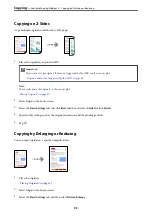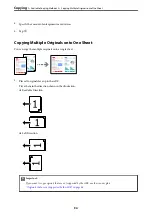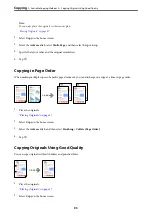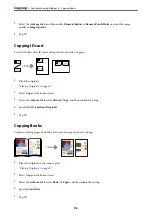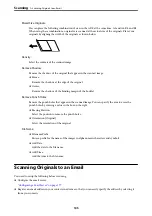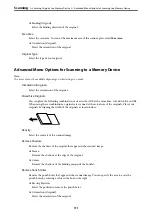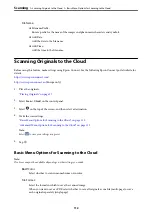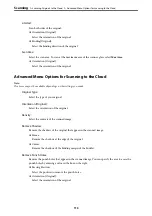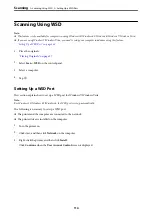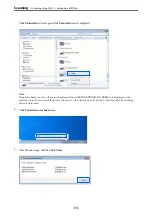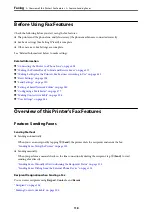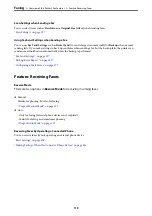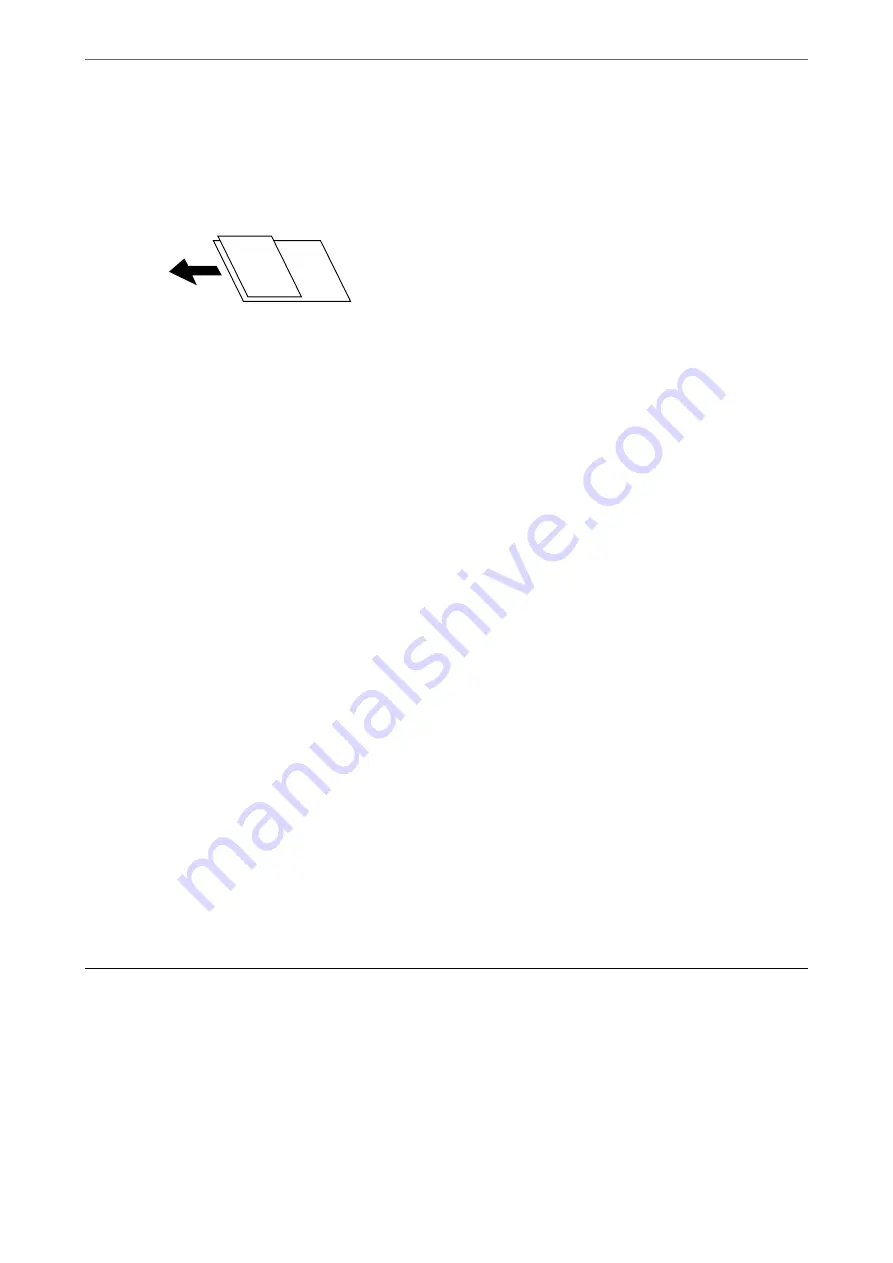
Mixed Size Originals:
You can place the following combination of sizes in the ADF at the same time. A3 and A4; B4 and B5.
When using these combinations, originals are scanned at the actual size of the originals. Place your
originals by aligning the width of the originals as shown below.
Density:
Select the contrast of the scanned image.
Remove Shadow:
Remove the shadows of the original that appear in the scanned image.
❏
Frame:
Remove the shadows at the edge of the original.
❏
Center:
Remove the shadows of the binding margin of the booklet.
Remove Punch Holes:
Remove the punch holes that appear in the scanned image. You can specify the area to erase the
punch holes by entering a value in the box on the right.
❏
Erasing Position:
Select the position to remove the punch holes.
❏
Orientation (Original):
Select the orientation of the original.
File Name:
❏
Filename Prefix:
Enter a prefix for the name of the images in alphanumeric characters and symbols.
❏
Add Date:
Add the date to the file name.
❏
Add Time:
Add the time to the file name.
Scanning Originals to an Email
You need to setup the following before scanning.
❏
Configure the email server.
“Configuring a Mail Server” on page 377
❏
Register an email address in your contacts in advance so that you can easily specify the address by selecting it
from your contacts.
>
Scanning Originals to an Email
105