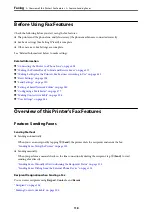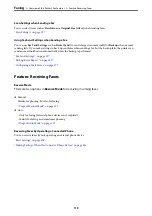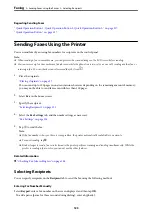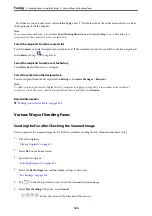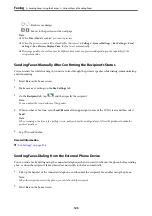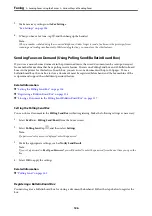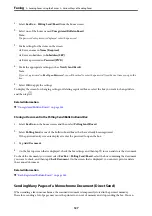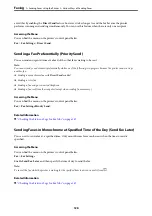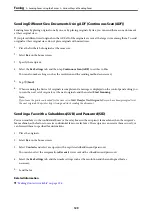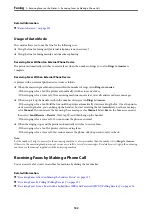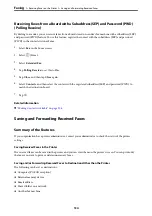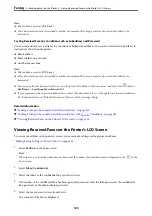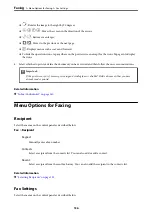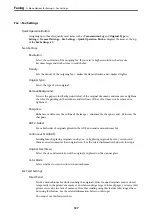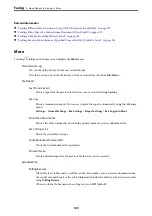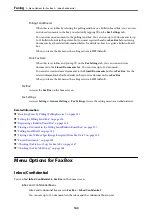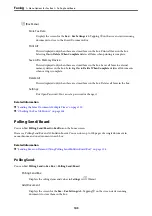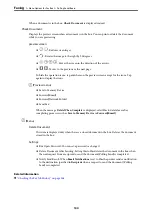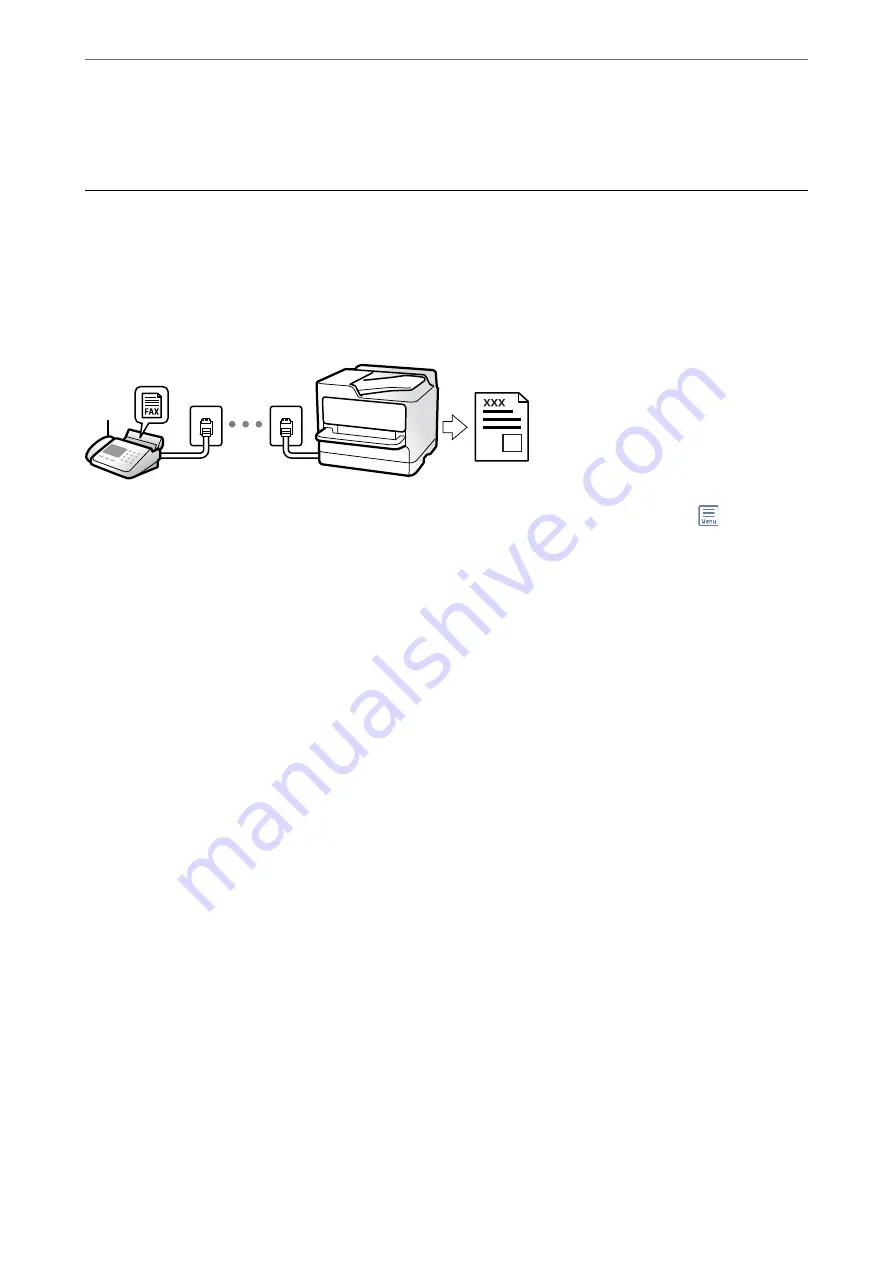
&
“Checking the Status or Logs for Fax Jobs” on page 147
Receiving Faxes on the Printer
If the printer is connected to the phone line and basic settings have been completed using the Fax Setting Wizard,
you can receive faxes.
You can save received faxes, check them on the printer screen, and forward them.
Received faxes are printed in the printer's initial settings.
When you want to check the status of the fax settings, print a
Fax Settings List
by selecting
Fax
>
(More) >
Fax
Report
>
Fax Settings List
.
Receiving Incoming Faxes
There are two options in
Receive Mode
.
Related Information
&
“Usage of Manual Mode” on page 131
&
“Usage of Auto Mode” on page 132
Usage of Manual Mode
This mode is mainly for making phone calls, but is also for faxing.
Receiving Faxes
When the telephone rings, you can answer the ringing manually by picking up the handset.
❏
When you hear a fax signal (baud):
Select
Fax
on the printer's home screen, select
Send/Receive
>
Receive
, and then tap
x
. Next, hang up the
handset.
❏
If the ringing is for a voice call:
You can answer the phone as normal.
Receiving Faxes Using only the Connected Telephone
When
Remote Receive
is set, you can receive faxes by simply entering the
Start Code
.
When the telephone rings, pick up the handset. When you hear a fax tone (baud), dial the two digit
Start Code
,
and then hang up the handset. If you do not know the start code, ask the administrator.
>
Receiving Faxes on the Printer
>
131