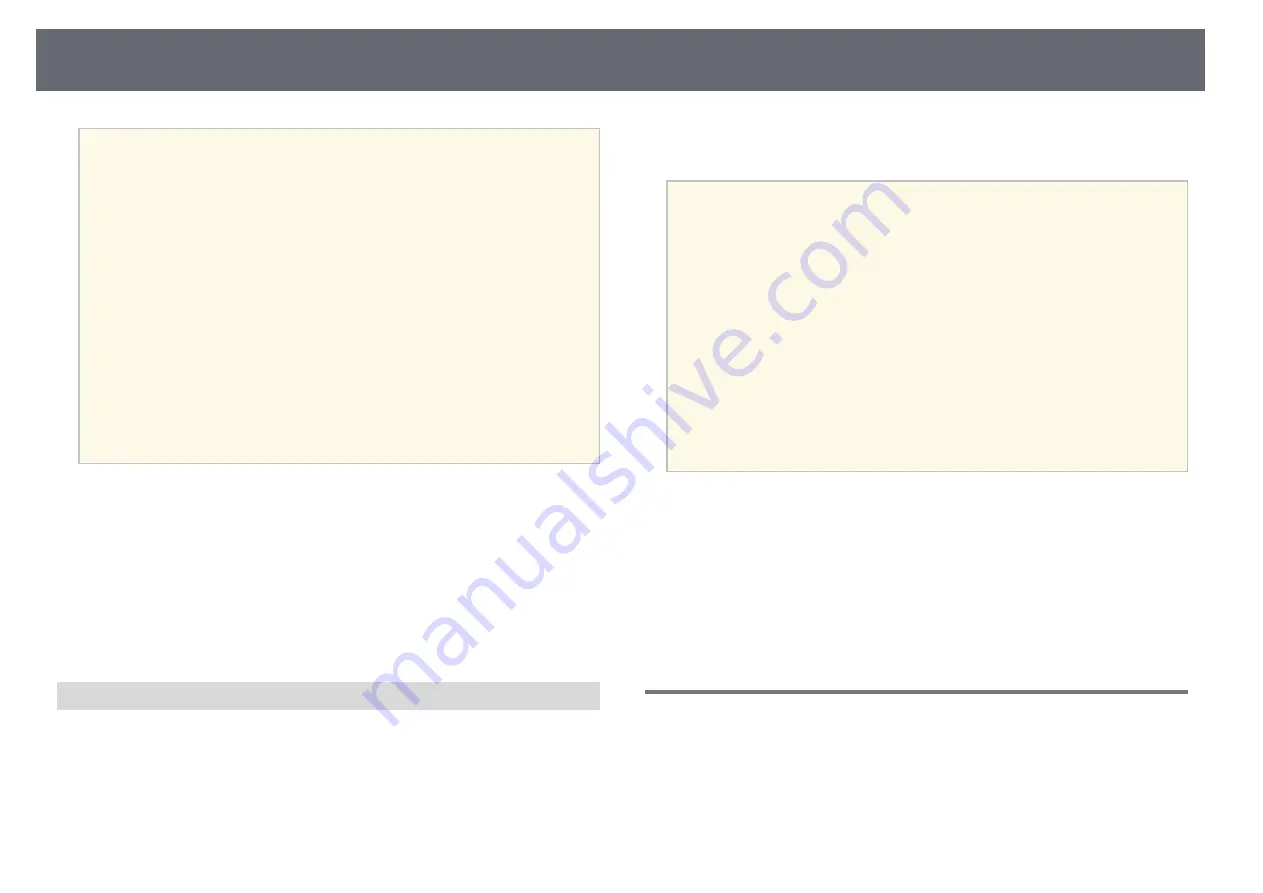
Multi-Projection Features
120
a
• The required time for configuring tiling automatically varies
depending on the layout and number of projectors. It takes up to
approximately 8 minutes.
• The required time for screen matching varies depending on the
layout and number of projectors. It takes up to approximately 18
minutes.
• If you have not installed the optional external camera or the Epson
Projector Professional Tool software is not available, select the
following settings from the
Multi-Projection
setting in the
projector's
Extended
menu:
• Tiling
• Edge Blending
• Screen Matching
• Brightness Settings
• Color Matching
• Black Level
• You can setup up to 9 projectors when using the projector's menu.
g
g
Related Links
• "Tiling"
• "Scale"
Stacking
You can create one bright image by overlaying images from up to 6
projectors.
Start the
Geometry Correction Assist - Stacking Function
wizard in the
Epson Projector Professional Tool software.
s
Setting
>
Camera Assist
>
Geometry Correction Assist
>
Stacking
>
Start
When the wizard has finished, if there are any gaps in the pixels of the
projected images, adjust the
Point Correction
setting manually.
a
• The required time to automatically configure stacking varies
depending on the layout and number of projectors. It takes up to
approximately 9 minutes.
• If the Epson Projector Professional Tool software is not available,
start automatic adjustment on the master projector using the
projector's menu. You can setup up to 2 projectors when using the
projector's menu.
s
Extended
>
Multi-Projection
>
Simple Stacking
>
Start Auto
Adjustment
• If you have not installed the optional external camera, adjust the
following settings manually:
• Focus
• Zoom
• Lens Shift
• Geometry Correction
g
g
Related Links
• "Zoom"
• "Focus"
• "Conditions for Simple Stacking"
Adjusting Colors
Display the test patterns from all projectors to check each color tone.
If you need adjust the color tone, perform the following operations:
• Adjust the Hue, Saturation, and Brightness settings for individual image
colors.
s
Image
>
Advanced
>
RGBCMY






























