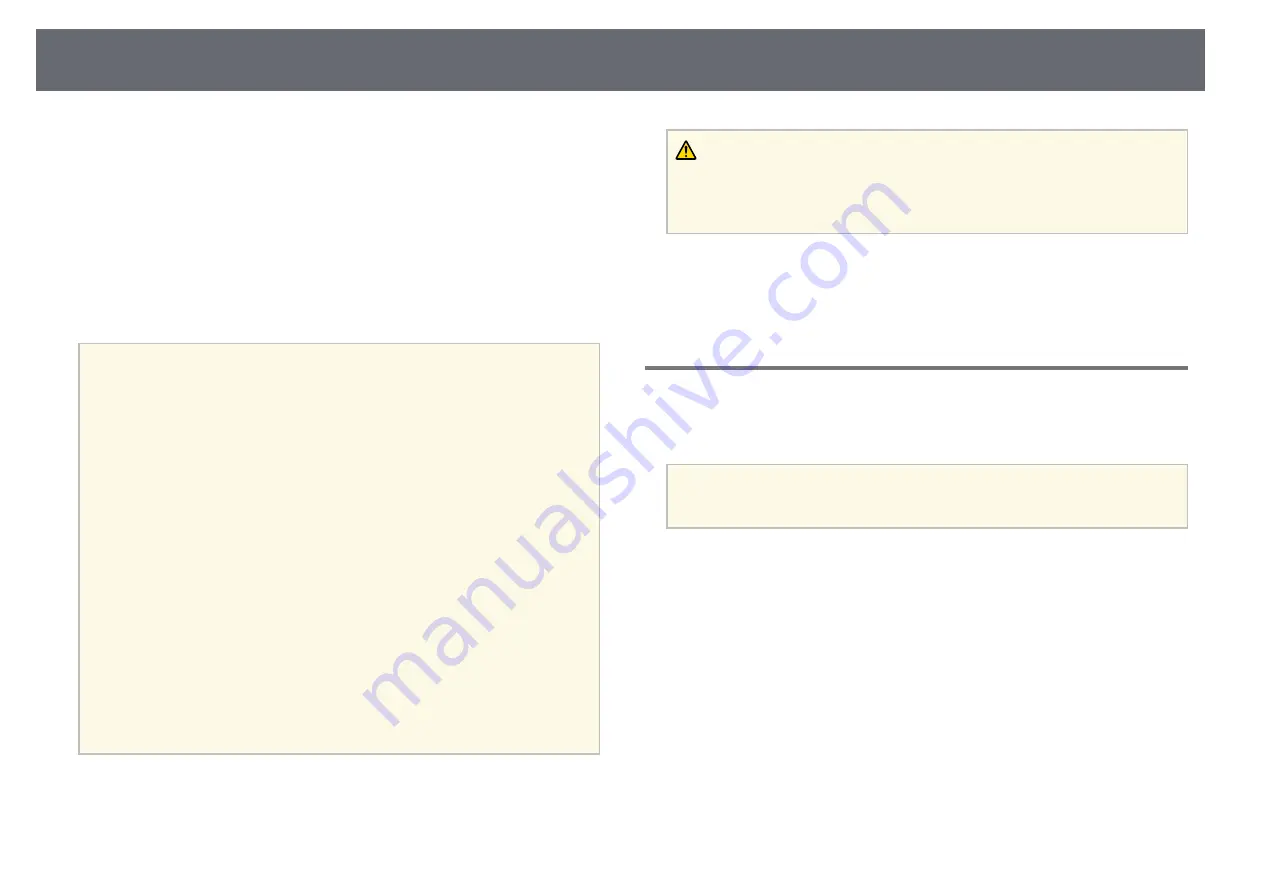
Copying Menu Settings Between Projectors (Batch Setup)
65
After selecting the projector's menu settings for one projector, you can use the
following methods to copy the settings to other projectors, as long as they are
the same model.
• by using a USB flash drive
• by connecting a computer and projector using a USB cable
• by using Epson Projector Management
• by using Projector Config Tool
You cannot copy any information unique to an individual projector, such as
Light Source Hours
or
Status
.
a
• Perform batch setup before adjusting the image settings such as
keystone distortion correction. Since image adjustment values are
also copied to another projector, the adjustments you made before
performing the batch setup are overwritten and the projected screen
you adjusted may change.
• When copying the menu settings from one projector to another,
user's logo is also copied. Do not register the information that you do
not want to share between multiple projectors as a user's logo.
• Make sure
Batch Setup Range
is set to
Limited
if you do not want to
copy the following settings:
•
Password Protection
settings
•
EDID
in the
Signal
menu
•
Network
menu settings (except for the
Notifications
menu and
the
Others
menu)
• You can only copy the following settings using the Projector Config
Tool:
• Projector Name
• Asset information
• IP Address for a wired network
• Subnet Mask for a wired network
• NFC Write Password
Caution
Epson takes no responsibility for batch setup failures and associated repair costs
due to power outages, communication errors, or other problems that may cause
such failures.
g
g
Related Links
• "Transferring Settings From a USB Flash Drive"
• "Transferring Settings From a Computer"
• "Batch Setup Error Notification"
Transferring Settings From a USB Flash Drive
You can copy menu settings from one projector to another of the same model
using a USB flash drive.
a
The USB flash drive must use a FAT format and not incorporate any
security function. Delete any files on the drive before using it for batch
setup or the settings may not be saved correctly.
a
Disconnect the power cord from the projector, and check that all of the
projector's indicators have turned off.
b
Connect an empty USB flash drive directly to the projector's USB-A
port.
c
Hold down the [Esc] button on the remote control or the control panel
and connect the power cord to the projector.
d
When all of the projector's indicators other than the filter indicator
turn on, release the [Esc] button.
The indicators start flashing and the batch setup file is written to the
USB flash drive. When writing is finished, the projector turns off.






























