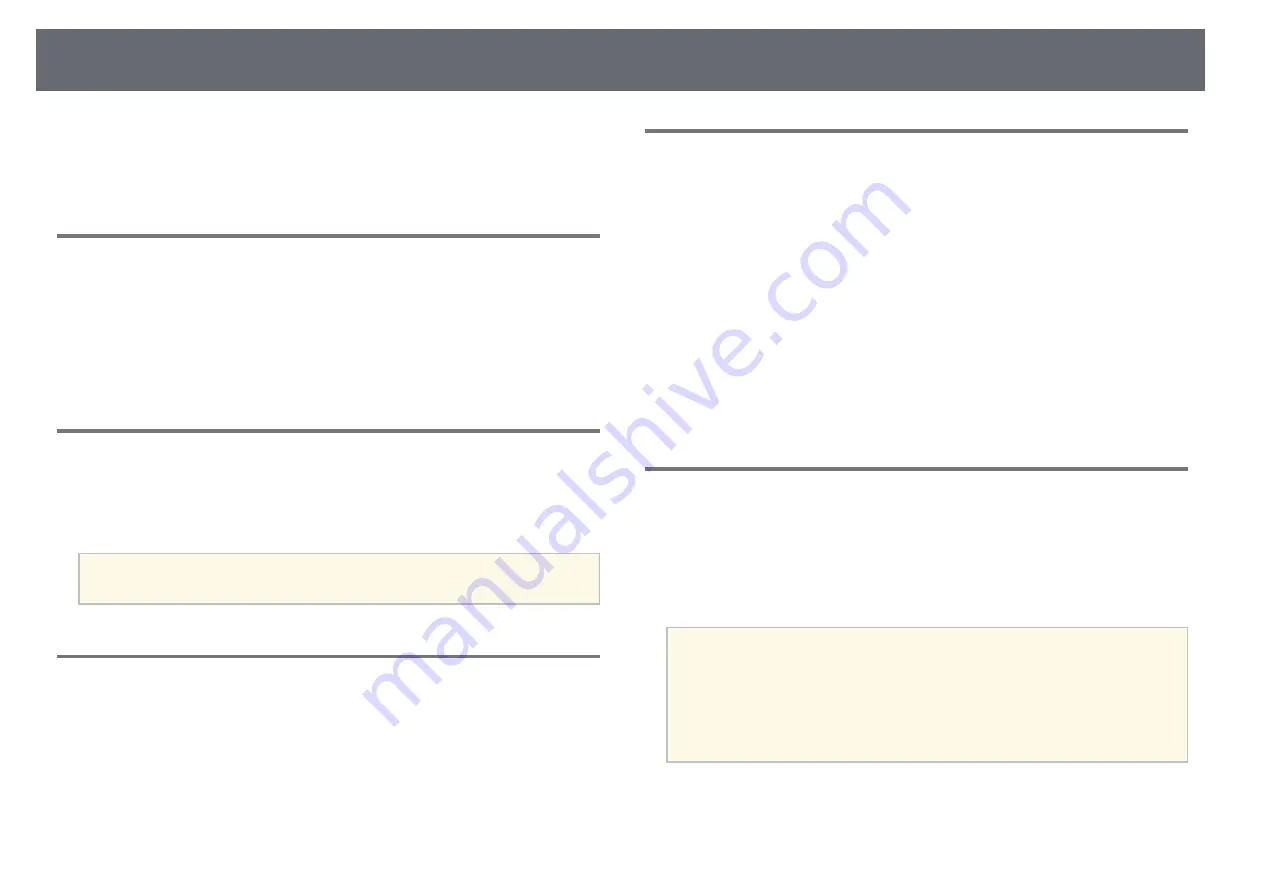
Network Menu
103
This is useful for accessing the projector as a moderator using Epson
iProjection. (No password is set by default.)
Enter a four-digit number password.
Projector Keyword
s
Network
>
Network Configuration
>
Basic
>
Projector Keyword
You can turn on a security password to prevent access to the projector by
anyone not in the room with it.
You must enter a displayed, randomized keyword from a computer using
Epson iProjection to access the projector and share the current screen.
Display Keyword
s
Network
>
Network Configuration
>
Basic
>
Display Keyword
You can select whether to display a projector keyword on the projected image
when accessing the projector using Epson iProjection.
a
Available when
Projector Keyword
is set to
On
.
Display LAN Info.
s
Network
>
Network Configuration
>
Basic
>
Display LAN Info.
You can select the display format for the projector's network information.
By simply reading the QR code with Epson iProjection, you can connect the
mobile device to the projector through a network. The default value is
Text &
QR Code
.
Connection Mode
s
Network
>
Network Configuration
>
Wireless LAN
>
Connection Mode
You can select the type of wireless connection.
Quick
You can connect to multiple smartphones, tablets, or computers directly
using wireless communication.
When you select this connection mode, the projector acts as an easy access
point. (We recommend limiting the number of devices to six or less to
maintain the projection performance.)
Advanced
You can connect to multiple smartphones, tablets, or computers over a
wireless network access point. The connection is established in
infrastructure mode.
Search Access Point
s
Network
>
Network Configuration
>
Wireless LAN
>
Search Access
Point
You can search for available wireless network access points in Advanced
connection mode. Depending on the access point settings, they may not be
displayed in the list.
a
• A blue mark appears for access points that have already been set.
• A lock icon appears for access points for which security has been set.
If you select an access point that has not had security set, the
Wireless LAN
menu is displayed. If you select an access point for
which security has been set, the
Security
menu is displayed. Select
the type of security according to the security settings for the access
point.






























