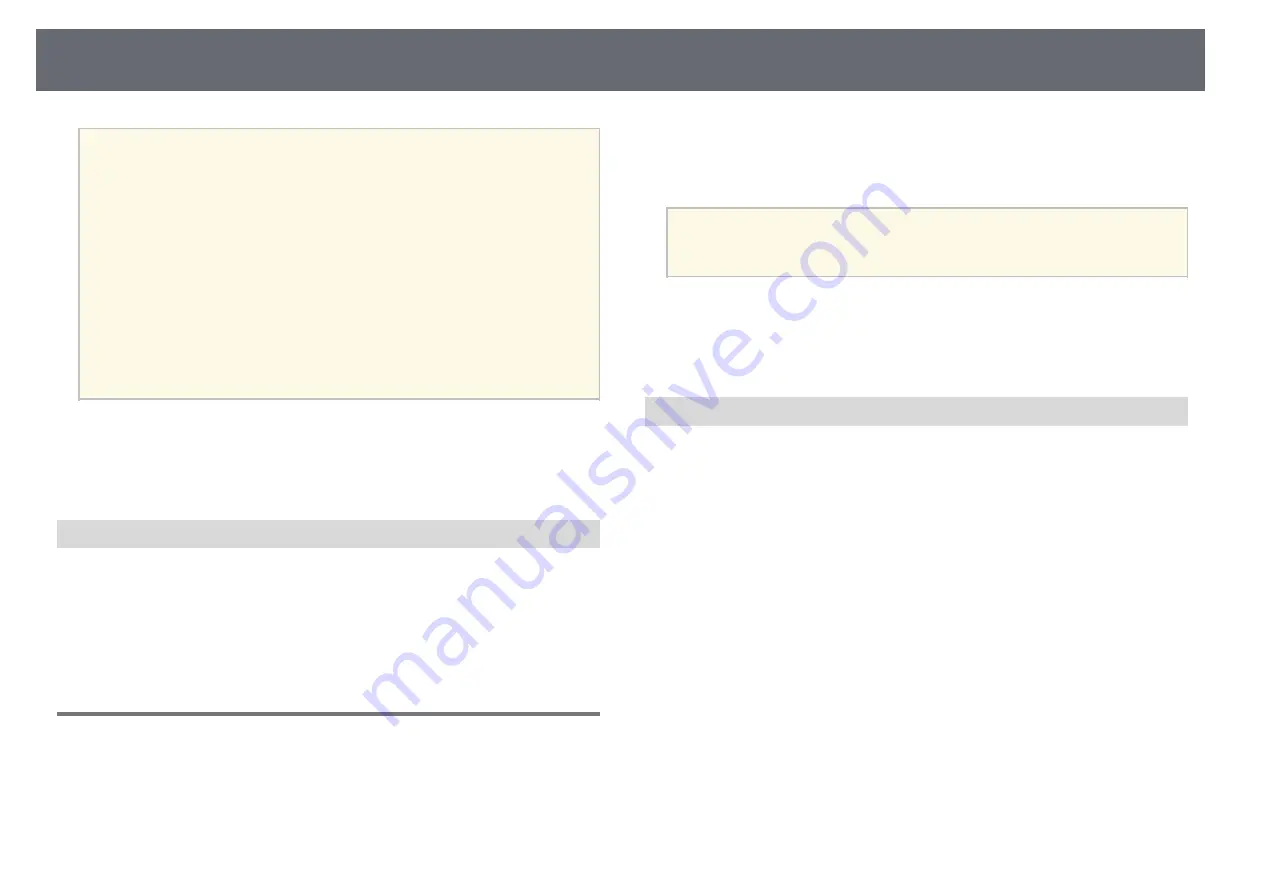
Multi-Projection Features
119
a
• The projected images are not stable right after turning on the
projector. We recommend adjusting the projector at least 20 minutes
after you start projecting.
• We recommend displaying the following test patterns:
Gray Bars V
,
Gray Bars H
, and
White
• When adjusting the image height with vertical lens shift, adjust it by
moving the image from the bottom to the top.
If you finish adjusting with the projected image at the bottom, the
projected image may be in a low position.
• It is not recommended that you perform geometry correction for the
following reasons:
• Image quality may decline.
• If the correction value is too large, image calibration may be
difficult.
g
g
Related Links
• "Zoom"
• "Focus"
Connecting Projectors to a Network
Connect all projectors to the network hub with LAN cables.
When a connection is established, check that all projectors have been assigned
their own IP address assigned.
g
g
Related Links
Image Composition
You can create a bright composite image and a large image from multiple
projectors.
Before composing the images, select the following settings in the Epson
Projector Professional Tool software.
• Create a group of projectors in the
Layout/Monitoring
tab.
• Specify each projector's position using
Tiling and Stacking Settings
on the
Edit Group
screen.
a
If Epson Projector Professional Tool software is not available, create a
group in the projector's menu.
s
Extended
>
Multi-Projection
>
Projector Grouping
g
g
Related Links
• "Tiling"
Tiling
You can project one large image from up to 15 projectors.
Start the
Geometry Correction Assist - Tiling Function
wizard in the Epson
Projector Professional Tool software.
s
Setting
>
Camera Assist
>
Geometry Correction Assist
>
Tiling
>
Start
When the wizard has finished, perform the following operations as necessary:
•
Screen Matching
to correct the tint and brightness of each projected image.
•
Point Correction
to adjust the gaps in the positions of the projected image.
•
Scale
to crop and/or scale portions of the image.






























