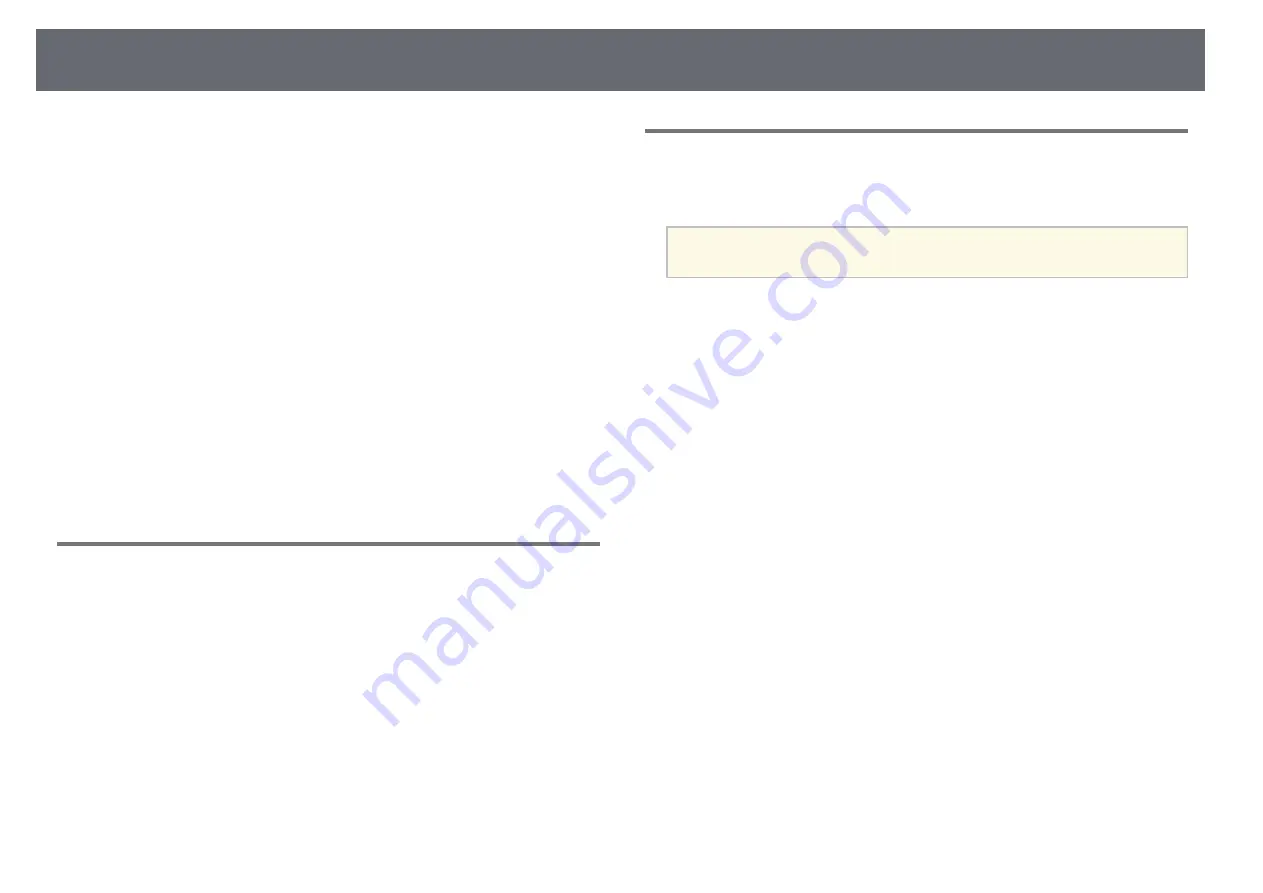
Wired Network Connection
37
You can send images to your projector, as well as monitor and control your
projector, over a network.
To perform these operations, connect the projector to your network, and then
set up your projector and computer.
After connecting and setting up the projector as described here, download
and install the following network software from the following Web site.
• Epson iProjection software sets up your computer for network projection. It
also allows you to hold interactive meetings by projecting the user's
computer screen over a network. See the
Epson iProjection Operation Guide
(Windows/Mac)
for instructions.
• Epson Projector Management software (Windows only) sets up your
computer for monitoring and controlling projectors. See the
Epson Projector
Management Operation Guide
for instructions.
g
g
Related Links
• "Connecting to a Wired Network"
• "Selecting Wired Network Settings"
Connecting to a Wired Network
To connect the projector to a wired local area network (LAN), use a 100Base-
TX or 10Base-T network cable. To ensure proper data transmission, use a
Category 5 shielded cable or better.
a
Connect one end of the network cable to your network hub, switch, or
router.
b
Connect the other end of the cable to the projector's LAN port.
Selecting Wired Network Settings
Before you can project from computers on your network, you need to select
network settings on the projector.
a
Make sure you already connected the projector to your wired network
using the LAN port.
a
Press the [Menu] button, select the
Network
menu, and press [Enter].
b
Select
Network Configuration
and press [Enter].
c
Select the
Basic
menu and press [Enter].
d
Select the basic options as necessary.
•
Projector Name
lets you enter a name up to 16 alphanumeric
characters long to identify the projector over the network.
•
PJLink Password
lets you enter a password up to 32 alphanumeric
characters long for using the PJLink protocol for projector control.
•
Remote Password
lets you enter a password up to 32 alphanumeric
characters long to access the projector using the Basic Control. (User
name is
EPSONREMOTE
; default password is the projector's serial
number.)
•
Web Control Password
lets you enter a password up to 32
alphanumeric characters long to access the projector over the Web.
(User name is
EPSONWEB
; default password is the projector's serial
number.)
•
Moderator Password
lets you enter a four-digit number password
for accessing the projector as a moderator using Epson iProjection.
(No password is set by default.)
•
Projector Keyword
lets you turn on a security password to prevent
access to the projector by anyone not in the room with it. You must
enter a displayed, randomized keyword from a computer using
Epson iProjection to access the projector and share the current
screen.






























