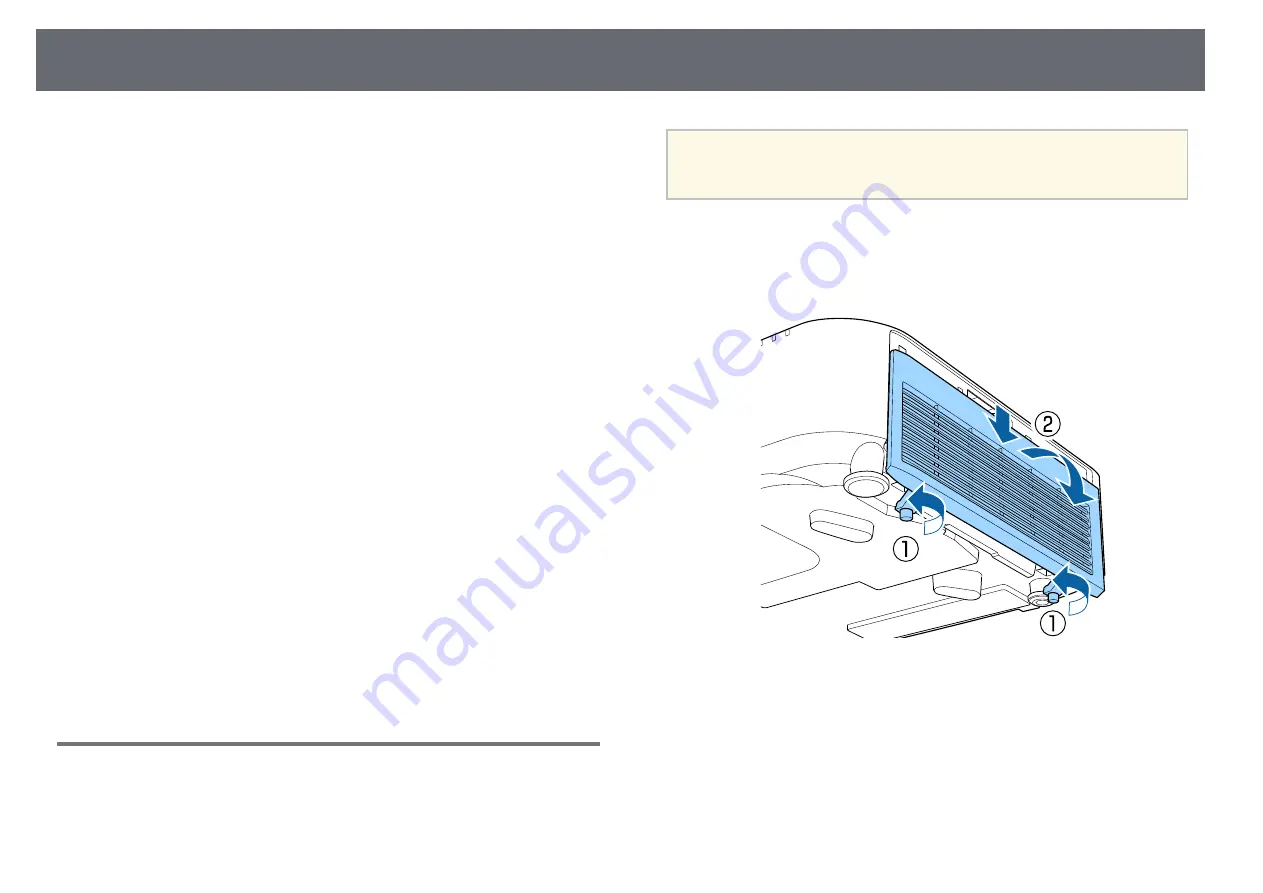
Wireless Network Connection
39
You can send images to your projector, as well as monitor and control your
projector, over a network.
To perform these operations, you must install the Epson 802.11b/g/n wireless
LAN module, and then set up your projector and computer using the
projector's
Network
menus.
After setting up the projector, download and install the following network
software from the following Web site.
• Epson iProjection (Windows/Mac) software allows you to hold interactive
meetings by projecting the user's computer screen over a network. See the
Epson iProjection Operation Guide (Windows/Mac)
for instructions.
• Epson iProjection (iOS/Android) app allows you to project from iOS,
Android, or Chromebook devices.
You can download Epson iProjection for free from the App Store or Google
Play. Any fees incurred when communicating with the App Store or Google
Play are the responsibility of the customer.
• Epson Projector Management software (Windows only) sets up your
computer for monitoring and controlling projectors. See the
Epson Projector
Management Operation Guide
for instructions.
g
g
Related Links
• "Installing the Wireless LAN Module"
• "Selecting Wireless Network Settings Manually"
• "Selecting Wireless Network Settings in Windows"
• "Selecting Wireless Network Settings in Mac"
• "Setting Up Wireless Network Security"
• "Using a QR Code to Connect a Mobile Device"
• "Using a USB Key to Connect a Windows Computer"
Installing the Wireless LAN Module
To use the projector over a wireless network, install the Epson 802.11b/g/n
wireless LAN module. Do not install any other type of wireless LAN module.
Attention
Never remove the module while its indicator is blue or flashing, or while you are
projecting wirelessly. This could damage the module or lose data.
a
Turn off the projector and unplug the power cord.
b
Loosen the screws and remove the air filter cover as shown (it is
attached with a tether).






























