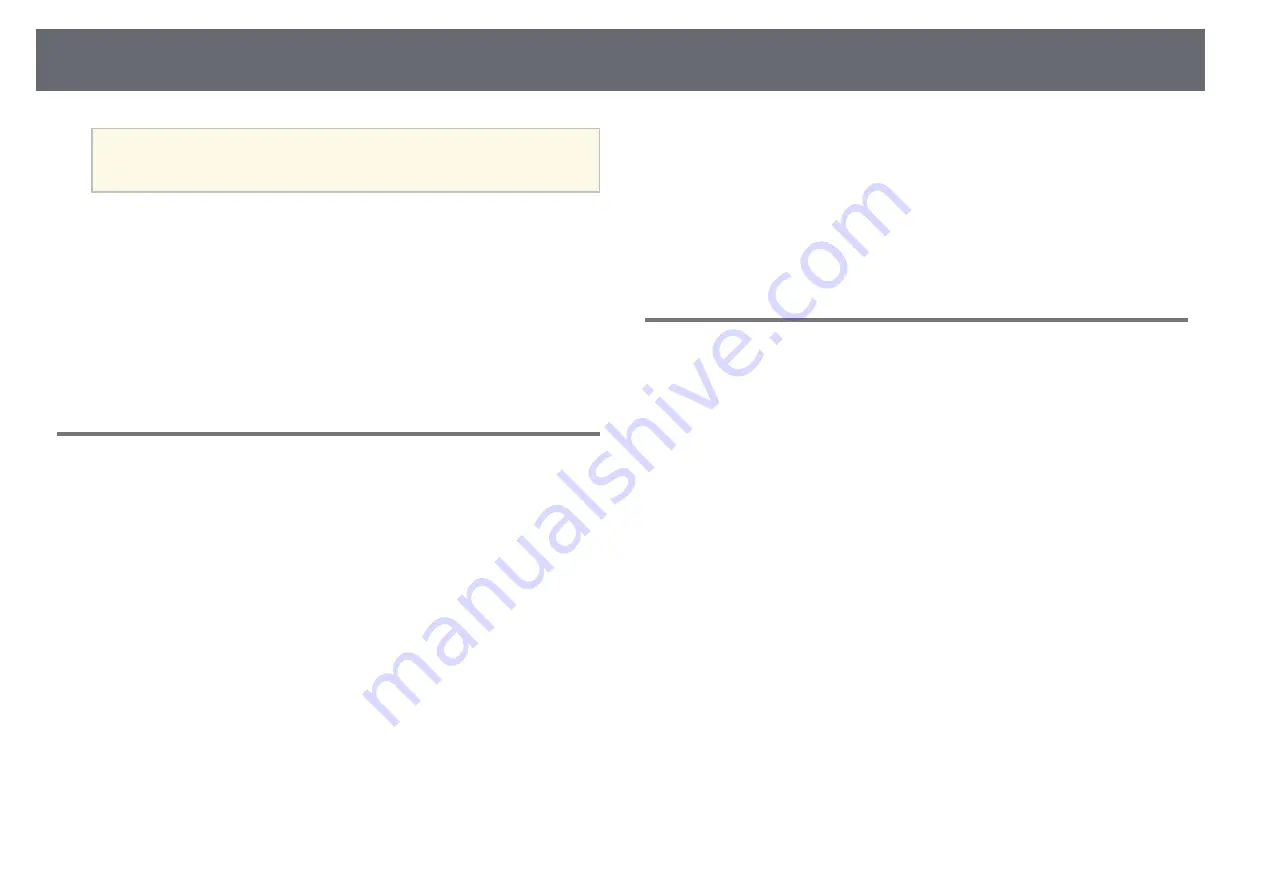
Solving Image or Sound Problems
160
a
To avoid condensation on the lens after bringing the projector in
from a cold environment, let the projector warm up to room
temperature before using it.
• Adjust the
Sharpness
setting in the projector's
Image
menu to improve
image quality.
• If you are projecting from a computer using a VGA computer cable, press
the [Auto] button on the remote control to automatically adjust the
Tracking
and
Sync.
settings. If any bands or overall blurriness remain,
display a uniformly patterned image on the screen and manually adjust the
Tracking
and
Sync.
settings in the projector's
Signal
menu.
• If you are projecting from a computer, use a lower resolution or select a
resolution that matches the projector's native resolution.
Solutions When the Image Brightness or Colors are
Incorrect
If the projected image is too dark or light, or the colors are incorrect, try the
following solutions:
• Press the [Color Mode] button on the remote control to try different color
modes for the image and environment.
• Check your video source settings.
• Adjust the available settings in the projector's
Image
menu for the current
input source, such as
Brightness
,
Contrast
,
Tint
, and
Color Saturation
.
• Make sure you selected the correct
Video Range
or
EDID
setting in the
projector's
Signal
menu, if available for your image source.
s
Signal
>
Advanced
>
Video Range
s
Signal
>
Advanced
>
EDID
• Make sure you selected the correct
RGBCMY
setting in the projector's
Image
menu.
s
Image
>
Advanced
>
RGBCMY
• Make sure all the cables are securely connected to the projector and your
video device. If you connected long cables, try connecting shorter cables.
• Make sure
Brightness Settings
are set correctly.
s
Settings
>
Brightness Settings
• Position the projector close enough to the screen.
• When using multiple projectors, make sure
Light Source Calibration
in the
Reset
menu is set correctly in all of the projectors. If light source calibration
is performed only in some of the projectors, the white balance and the
brightness level of the projected image may differ between the projectors.
Solutions When Automatic Adjustments are not
Applied Correctly
If you have problems with automatic adjustments not being applied correctly,
try the following solutions:
• Be sure to wait at least 20 minutes after turning on the projector before
performing automatic adjustments. This gives the projector's temperature a
chance to stabilize.
• Check that the camera area is clean.
• Make sure the cable of the optional external camera is securely connected to
the projector.
• The optional external camera may be defective. Contact Epson for help.
• Depending on the lens you installed, automatic adjustments may not be
available. Automatic adjustment is not available for the following lenses:
ELPLR04, ELPLL07, ELPLL08.
• If you are projecting from an analog input source, the changing color and
brightness of the image may cause automatic adjustments to not be applied
correctly.
• Make sure that a powerful spotlight or source of strong natural light is not
shining into the projection environment and interfering with automatic
adjustments.
• Check that your image correction and image blending settings are within
reasonable ranges. If the projection angle is very large, try turning off the
Geometry Correction
setting or reduce the projection angle. If you are






























