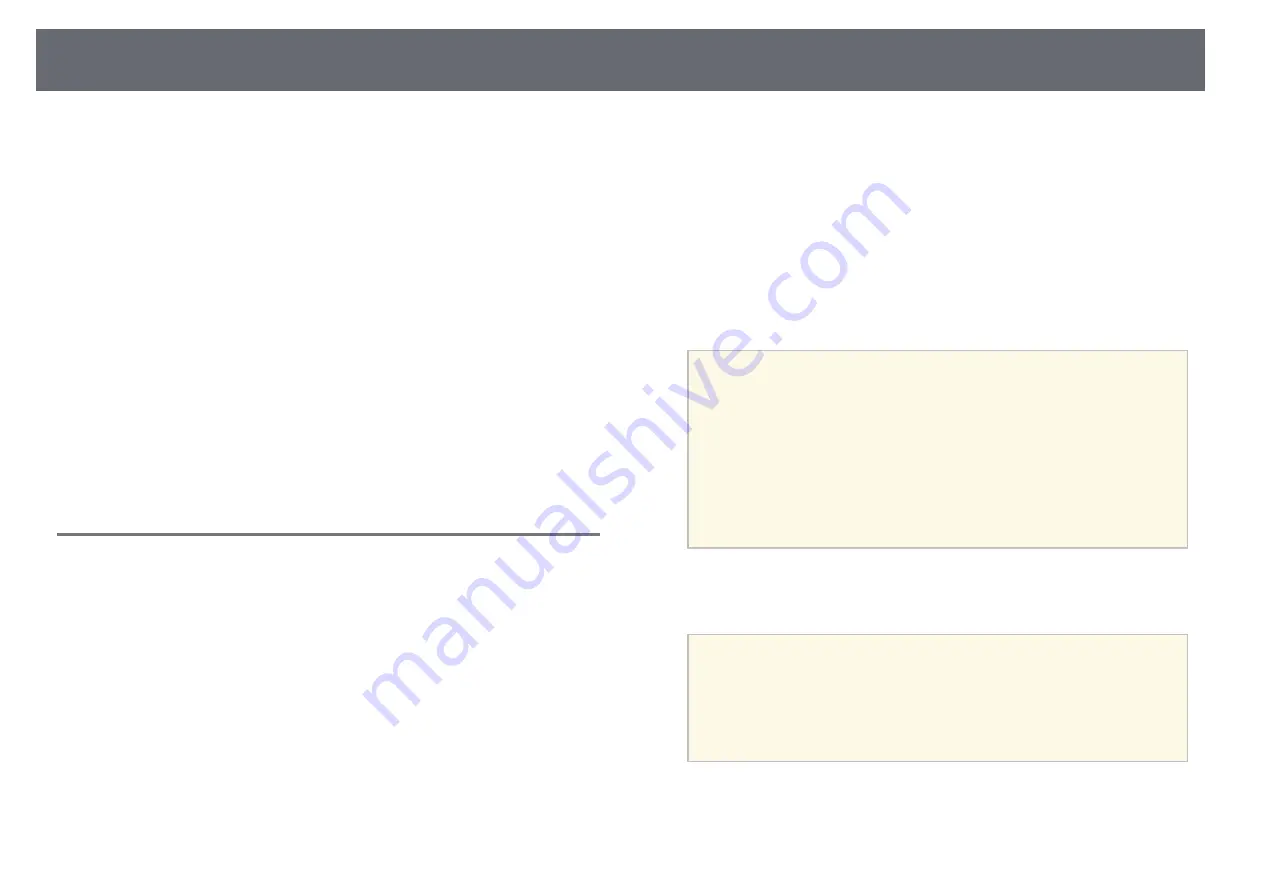
Settings Menu
79
Options on the
Settings
menu let you customize various projector features.
g
g
Related Links
• "Volume"
• "Memory"
Geometry Correction
s
Settings
>
Geometry Correction
s
Extended
>
Multi-Projection
>
Geometry Correction
s
Extended
>
Multi-Projection
>
Simple Stacking
>
Point Correction
You can adjust image shape to rectangular. After correction, your image is
slightly smaller.
You can check the available adjustment range in the projector's
Specifications
.
Off
Temporarily cancels geometry correction. Even when set to
Off
, the
correction values are saved.
H/V-Keystone
Manually corrects distortion in the horizontal and vertical directions
independently. If the image aspect is incorrect, adjust the image balance by
using
V-Balance
and
H-Balance
.
You cannot combine with other correction methods.
Quick Corner
Corrects each of the four corners of the projected image independently.
Curved Surface
Corrects the corners and sides of an image projected on a curved surface
with the same radius.
a
• Place the projector so it squarely faces the screen, not at an angle.
• Move the lens position to the home position.
• If a large amount of adjustment is performed, the focus may not
be uniform even after making adjustments.
• If you set the
Maintain Aspect Ratio
setting to
On
after
correcting the corrections may not be applied. Reset the
corrections to their default values or reduce the amount of
correction, and try it again.
• If you change the standard line during correcting, the present
settings are reset.
Corner Wall
Corrects the corners and sides of an image projected on a curved surface
with right angles.
a
• Place the projector so it squarely faces the screen, not at an angle.
• Move the lens position to the home position.
• If a large amount of adjustment is performed, the focus may not
be uniform even after making adjustments.
• We recommend you adjust the image shape based on the point
nearest to the center of the screen.
Point Correction
Divides the projected image into a grid and corrects the distortion in 0.5
pixel increments by moving the selected point of intersection in any






























