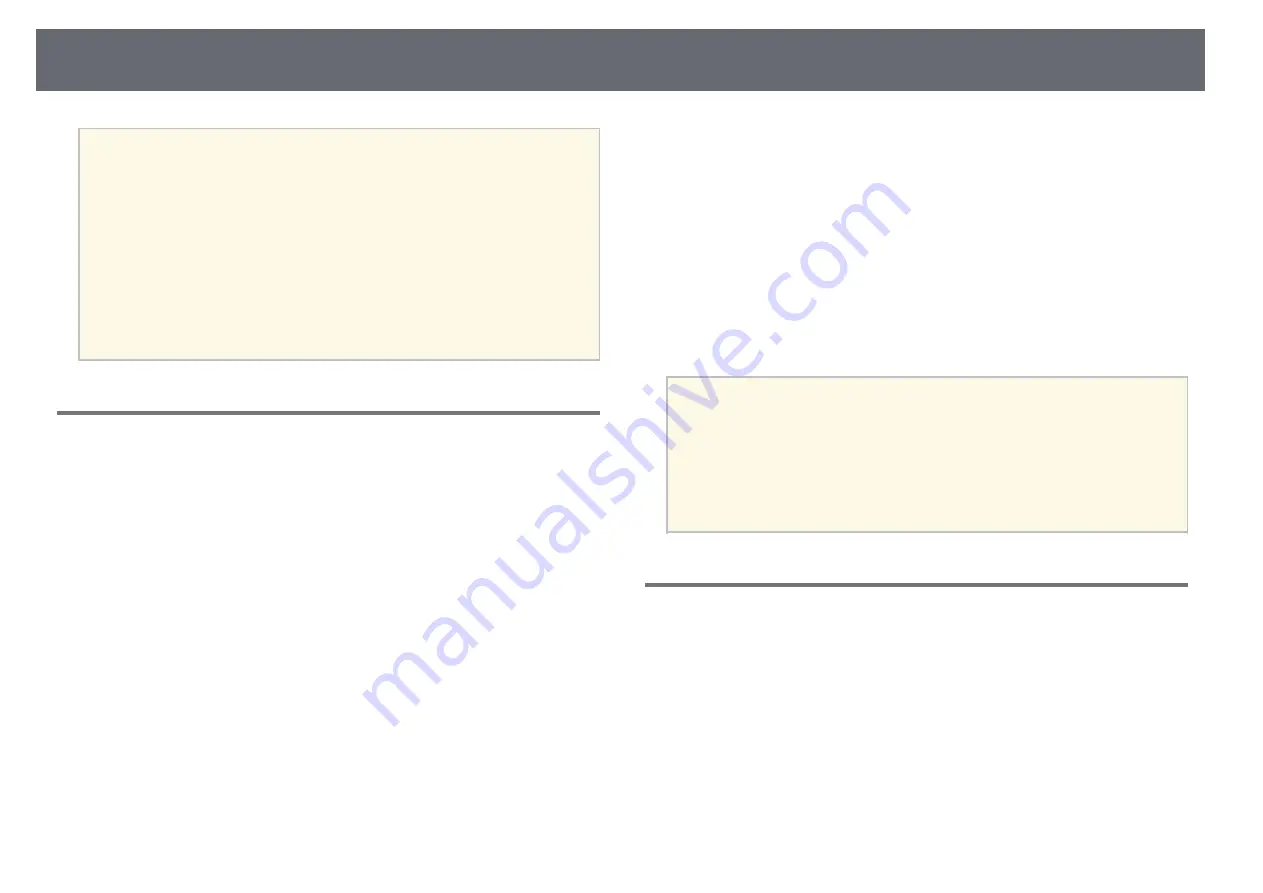
Settings Menu
85
a
• Press the [Page] button to change the test pattern while displaying a
test pattern.
• Press the [Esc] button to cancel pattern display.
• The test pattern's shape is determined by the
Screen Type
setting. Be
sure to set the correct screen type before adjusting with the test
pattern.
s
Extended
>
Display
>
Screen
>
Screen Type
• To set menu items that cannot be set while the test pattern is being
displayed or to fine-tune the projected image, project an image from
the connected device.
• You can also display a test pattern using the [Test Pattern] button on
the control panel or remote control.
Memory
s
Settings
>
Memory
You can save customized settings and then select the saved settings whenever
you want to use them.
Memory
You can save the following settings. You can register up to 10 memories
with different names.
•
Image
menu settings
•
Scale
in the
Signal
menu
•
Light Source Mode
and
Brightness Level
in the
Settings
menu
•
Edge Blending
,
Color Matching
, and
Black Level
in the
Extended
menu
Lens Position
You can save the position of the lens adjusted using lens shift, zoom, focus,
and distortion. You can register up to 10 memories with different names.
Geometry Correction
You can save the adjustment value of the geometry correction. You can
register up to 3 memories with different names.
You can use the following options for each memory type.
Load Memory
You can load the saved memory. The settings applied to the current image
are replaced with the settings in the memory.
Save Memory
You can save your current settings to memory.
Erase Memory
You can erase the selected memory settings.
Rename Memory
You can rename a saved memory.
Reset Memory Settings
You can delete all saved memories.
a
• A memory name that has already been used is indicated by a blue
mark. Saving over a previously saved memory overwrites the settings
with your current settings.
• The lens position when a memory is loaded may not completely
match the lens position when the memory was saved. If there is a
large discrepancy between the lens position, calibrate the lens.
• You can also open the Memory screen using the [Memory] button
on the remote control.
Content Playback
s
Settings
>
Content Playback
>
Content Playback
You can easily project your digital signage content: playlists that contain
images and movies saved on an external storage device.
Content Playback
Set to
On
to play back a playlist.
Overlay Effect
You can add color and shape effects to the projected image.
USB Viewer
You can select and play back a playlist saved on the USB flash drive.






























