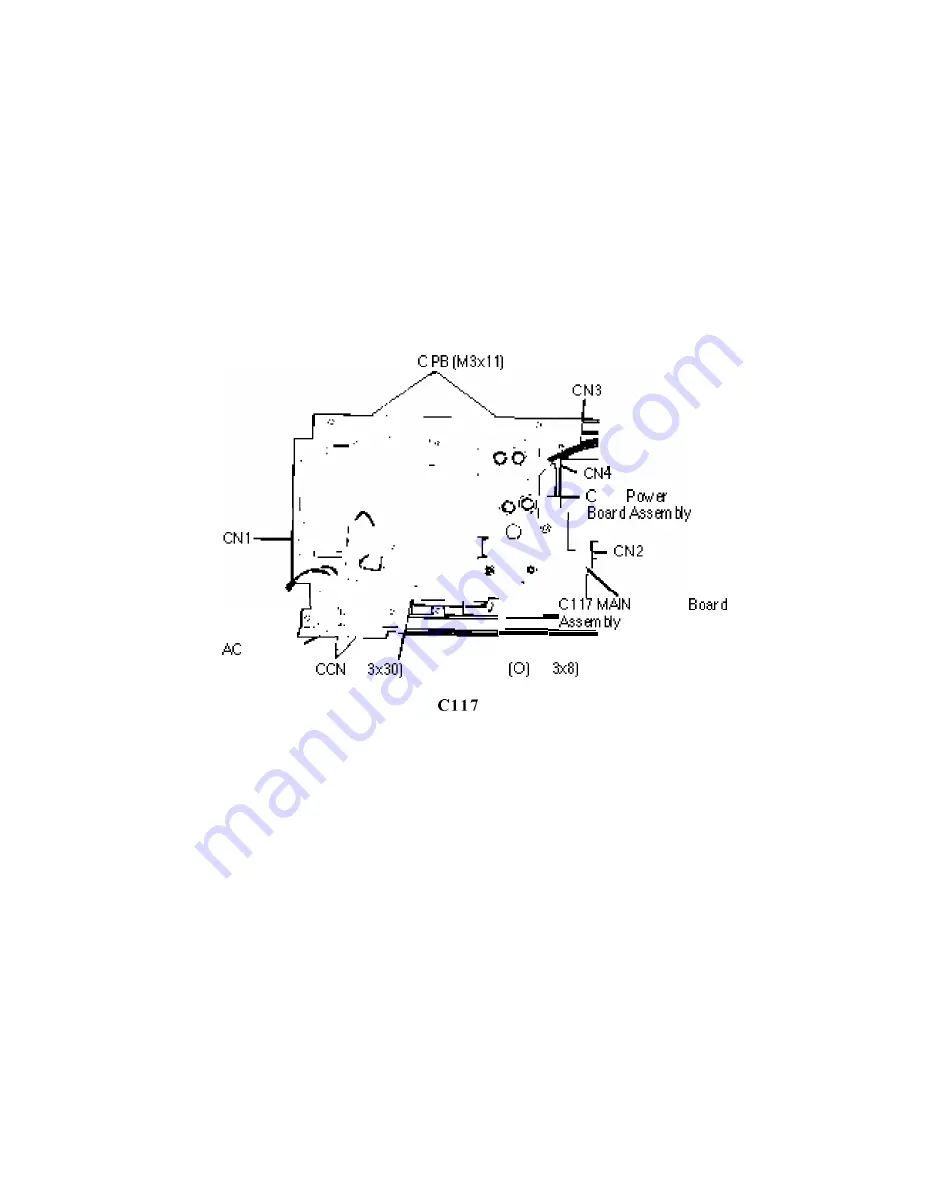
Disassembly and Assembly
Removing the Cooling Fan and C117 Power Supply Board Assembly
1.
2.
3.
4.
Remove the bottom panel assembly. (See page 3-17.)
If you need to remove the cooling fan, remove the 4 CCN (M3 x 30) screws
securing it and remove the fan.
Disconnect connectors CN2, CN3, and CN4.
Remove the 6 CPB (M3 x 11) screws and CPN (0) (M3 x 8) screw securing the
Cl 17 power supply board assembly and remove the board.
117
Supply
I
Inlet Set
[M
CPN
[M
Figure 3-22. Removing the
Power Supply Board Assembly
EPSON DFX-5000+ Service Manual
3-21
Summary of Contents for DFX-5000+
Page 1: ...EPSON Service Manual Epson America Inc TM DFX5K ...
Page 154: ......
Page 212: ...Appendix Table A S CN7 C117 MAIN Board Assembly A 8 EPSON DFX 5000 Service Manual ...
Page 218: ......
Page 219: ...Appendix DFX 5000 Exploded Diagram 1 EPSON DFX 5000 Service Manual A 15 ...
Page 220: ...Appendix Figure A 5 Exploded Diagram 2 A 16 EPSON DFX 5000 Service Manual ...
Page 221: ...597 J86 ...
Page 222: ...Appendix A 18 EPSON DFX 5000 Service Manual ...
Page 223: ...Appendix Figure A 7 C117 MAIN Board Circuit Diagram EPSON DFX 5000 Service Manual A 19 ...
















































