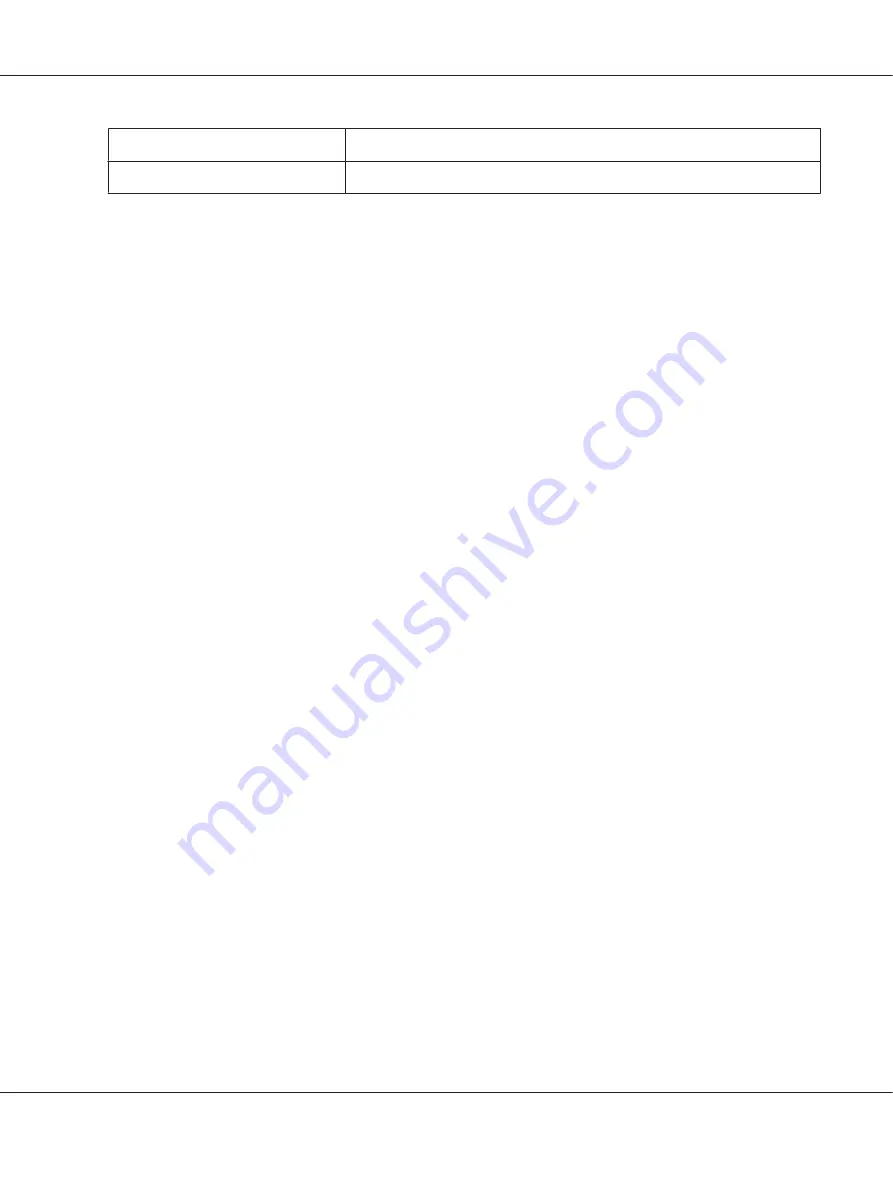
Item
Printing Options
Summary
Printing Custom Size Paper
This section explains how to print on custom size paper using the print driver.
The way to load custom size paper is the same as the one to load standard size paper.
❏
“Loading Print Media in the Paper Tray” on page 106
❏
“Loading Print Media in the Priority Sheet Inserter (PSI)” on page 115
❏
“Setting Paper Sizes and Types” on page 121
Defining a Custom Paper Size
Before printing, define a custom size on the print driver.
Note:
When defining a paper size on the print driver or the operator panel, be sure to specify the same size as the
actual print media used. Specifying a wrong size for printing can cause a printer failure. This is especially
true if you specify a bigger size when using a narrow width paper.
Using the Windows Print Driver
On the Windows print driver, define a custom size in the
Custom Paper Size
dialog box. This section
explains the procedure using Windows 7 as an example.
On Windows XP or later, only users with administrator rights can use the administrator's password to
change the settings. Users without the rights of administrator can only view the contents.
1. Click
Start
—
Devices and Printers
.
2. Right-click the icon for your printer, and then select
Printer properties
.
3. Select the
Configuration
tab.
4. Click
Custom Paper Size
.
5. Select the custom setup you want to define from
Details
.
AL-M200 Series User’s Guide
Printing Basics
134






























