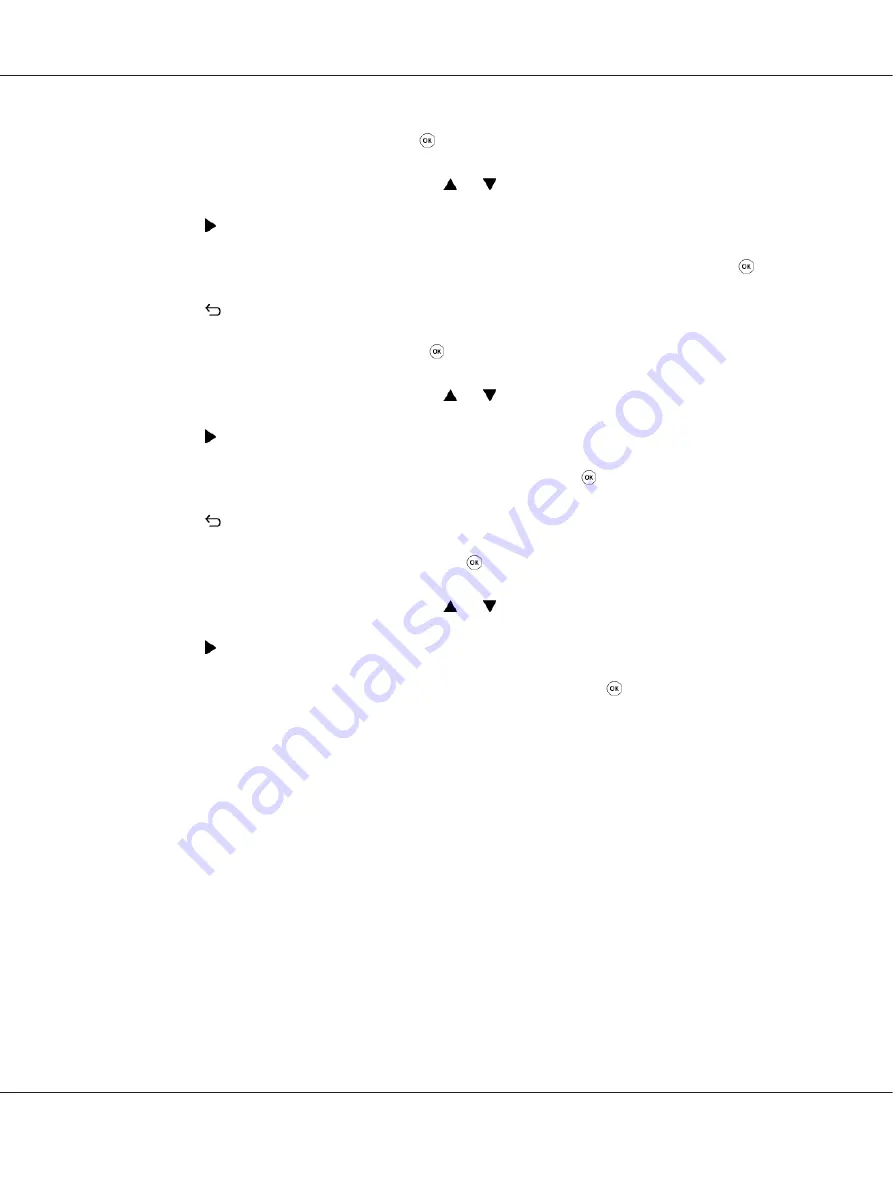
10. Select
IP Address
, and then press the button.
11. Enter the value of the IP address using the or button.
12. Press the button.
13. Repeat steps 11 and 12 to enter all of the digits in the IP address, and then press the
button.
14. Press the
(
Back
) button, and then ensure that
IP Address
is selected.
15. Select
Subnet Mask
, and then press the button.
16. Enter the value of the IP address using the or button.
17. Press the button.
18. Repeat steps 16 and 17 to set subnet mask, and then press the button.
19. Press the
(
Back
) button, and then ensure that
Subnet Mask
is selected.
20. Select
Gateway Address
, and then press the button.
21. Enter the value of the IP address using the or button.
22. Press the button.
23. Repeat steps 21 and 22 to set gateway address, and then press the button.
24. Turn off and turn on the printer.
See Also:
Using the Printer Setting Utility
The following procedure uses Windows 7 as an example.
Note:
When you use IPv6 mode for network printing, you cannot use the Printer Setting Utility to assign an IP
address.
1. Click
Start
—
All Programs
—
EPSON
— your printer —
Printer Setting Utility
.
AL-M200 Series User’s Guide
Printer Connection and Software Installation
32






























