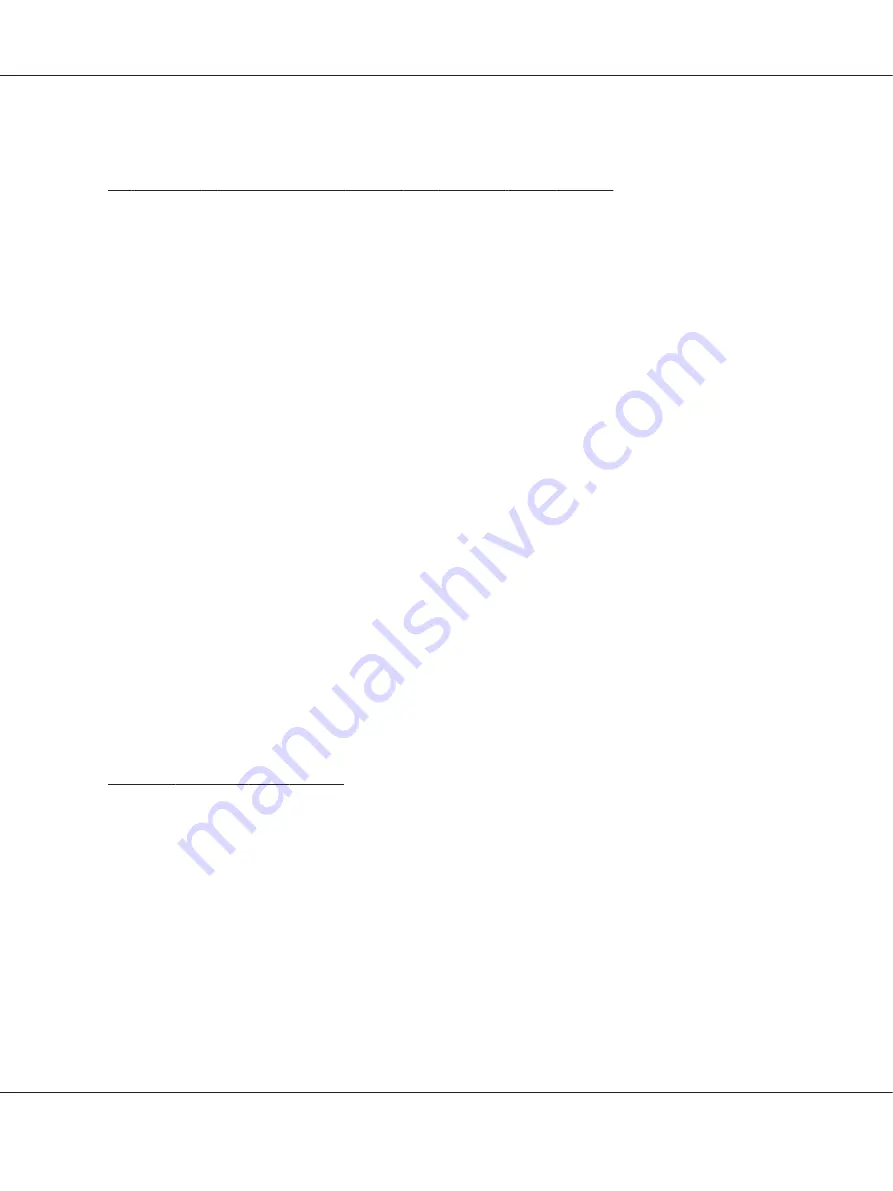
6. Click
Apply
, and then click
OK
.
For Windows 7, Windows 7 64-bit Edition, and Windows Server 2008 R2
1. Click
Start
—
Devices and Printers
.
2. Right-click the printer icon and select
Printer properties
.
3. On the
Sharing
tab, select the
Share this printer
check box, and then enter a name in the
Share
name
text box.
4. Click
Additional Drivers
and select the operating systems of all network clients using your
printer.
5. Click
OK
.
6. Click
Apply
, and then click
OK
.
To check that the printer is shared:
❏
Ensure that the printer object in the
Printers
,
Printers and Faxes
or
Devices and Printers
folder is shared. The share icon is shown under the printer icon.
❏
Browse
Network
or
My Network Places
. Find the host name of the server and look for the shared
name you assigned to the printer.
Installing Print Drivers
Now that the printer is set for shared printing, you need to install print drivers for the shared printer
using either of the two Windows features.
Using the Point and Print Feature
The Point and Print feature is a Microsoft Windows technology that automatically downloads and
installs a print driver necessary for using the shared printer on the network.
For Windows XP, Windows XP 64-bit Edition, Windows Server 2003, and Windows Server 2003
x64 Edition
1. On the Windows desktop of the client computer, double-click
My Network Places
.
2. Locate the host name of the server computer, and then double-click the host name.
AL-M200 Series User’s Guide
Printer Connection and Software Installation
73
















































