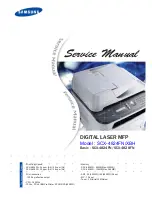For Windows Server 2008:
1. Click
Start
—
Administrative Tools
—
Server Manager
.
2. From the
Action
menu, select
Add Roles
.
3. Select the
Print Services
check box on the
Server Roles
window in the
Add Roles Wizard
, and
then click
Next
.
4. Click
Next
.
5. Select the
Print Server
check box, and then click
Next
.
6. Click
Install
.
For Windows Server 2008 R2:
1. Click
Start
—
Administrative Tools
—
Server Manager
.
2. From the
Action
menu, select
Add Roles
.
3. Select the
Print and Document Services
check box on the
Server Roles
window in the
Add
Roles Wizard
, and then click
Next
.
4. Click
Next
.
5. Select the
Print Server
check box, and then click
Next
.
6. Click
Install
.
Printer Setup
You can install your new printer on the network using the Software Disc that shipped with your
printer, or using
Add Printer
Wizard.
Installing a Print Driver Using the Add Printer Wizard
1. Click
Start
—
Control Panel
—
Hardware and Sound
—
Printers
(
Start
—
Devices and
Printers
for Windows Server 2008 R2 and Windows 7).
2. Click
Add a printer
to launch the
Add Printer
Wizard.
AL-M200 Series User’s Guide
Printing Basics
141