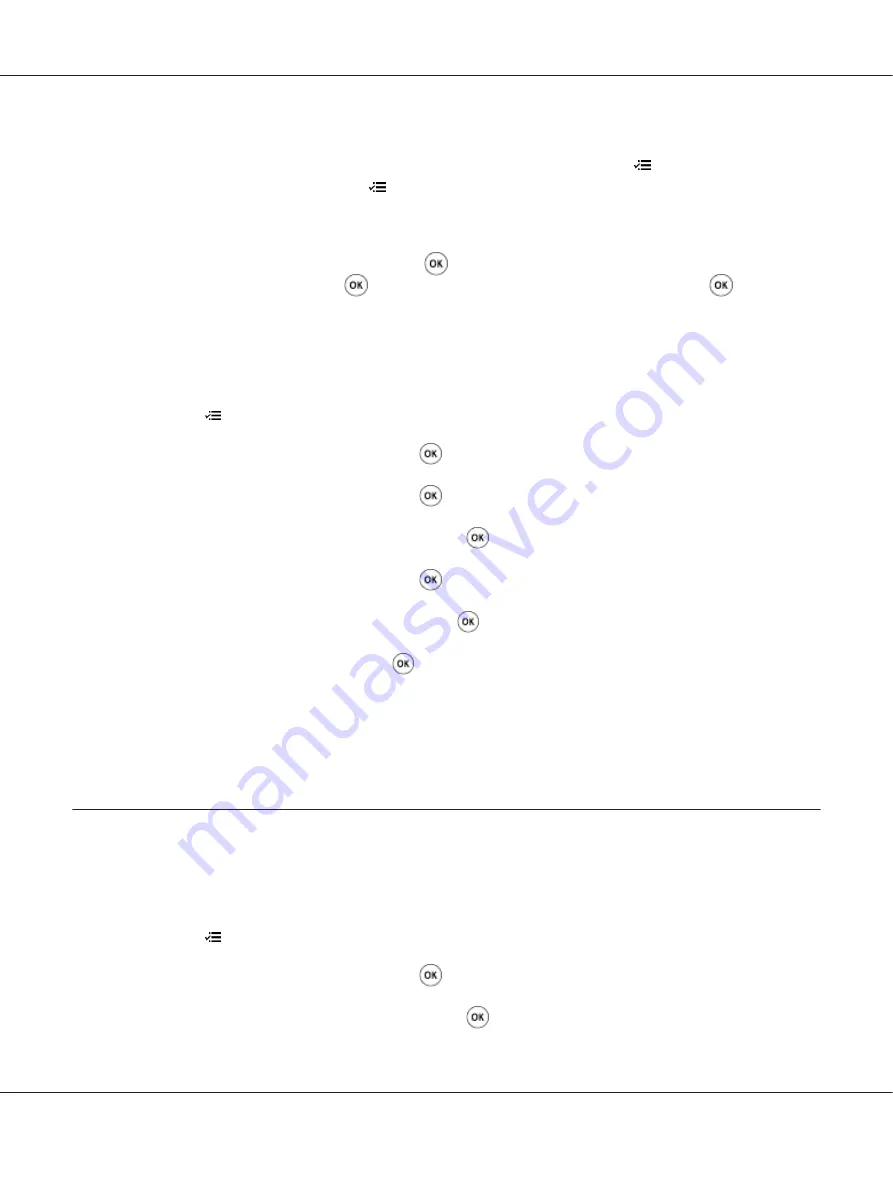
Note:
❏
If you forget your password, turn off the printer. Then, while holding the
(
Menu
) button, turn on
the printer. Continue to hold the
(
Menu
) button until the LCD panel shows
Ready to
.
❏
If you want to change the password while
Panel Lock Set
is
Enable
, perform steps 1 and 2. Enter
the current password, and then press the
button. Perform steps 3 and 4. Select
Change
Password
, and then press the
button. Enter a new password, and then press the
button. This
will change the password.
Disabling the Panel Lock Feature
1. Press the
(
Menu
) button.
2. Select
Admin Menu
, and then press the
button.
3. Enter the password, and then press the
button.
4. Select
Secure Settings
, and then press the
button.
5. Select
Panel Lock
, and then press the
button.
6. Select
Panel Lock Set
, and then press the
button.
7. Select
Disable
, and then press the
button.
Note:
The password is reset to
0000
when the setting for
Panel Lock Set
is changed from
Enable
to
Disable
.
Changing the Power Saver Mode Settings
The printer enters a power saver mode after the specified time period of inactivity. You can set
Power
Saving Timer
to place the printer in either of the power saver modes.
1. Press the
(
Menu
) button.
2. Select
Admin Menu
, and then press the
button.
3. Select
System Settings
, and then press the
button.
AL-M200 Series User’s Guide
Using the Operator Panel Menus
172






























