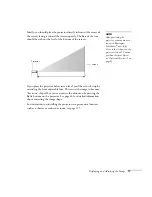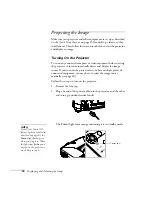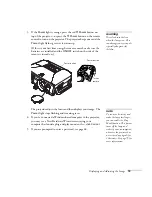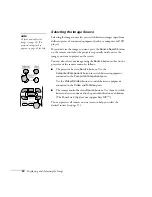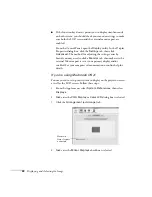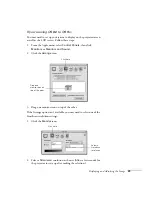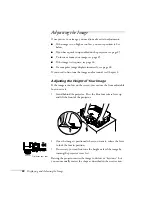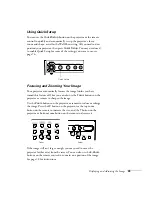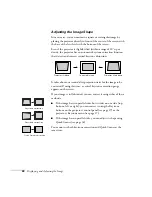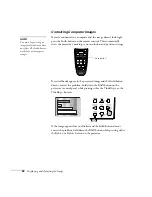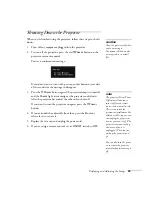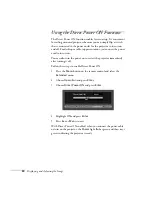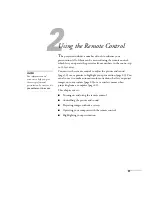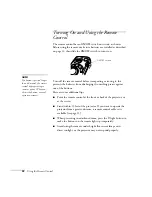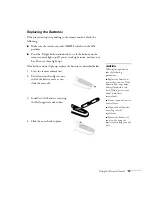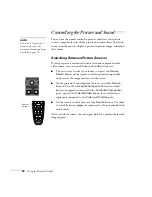Displaying and Adjusting the Image
19
3. If the
Power
light is orange, press the red
P
Power
button on
top of the projector—or press the
P
Power
button on the remote
control to turn on the projector. The projector beeps once and the
Power
light flashes green as it warms up.
(If this is your first time using the remote control, make sure the
batteries are installed and the
ON/OFF
switch on the side of the
remote is turned on.)
The projector adjusts the focus and then displays your image. The
Power
light stops flashing and remains green.
4. If you’ve connected a Windows-based computer to the projector,
you may see a New Hardware Wizard screen saying your
computer has found a plug-and-play monitor; if so, click
Cancel
.
5. If you are prompted to enter a password, see page 68.
warning
Never look into the lens
when the lamp is on. This
can damage your eyes, and is
especially dangerous for
children.
Power button
Turn on
remote
Power button
note
To conserve electricity and
make the lamp last longer,
you can enable the Sleep
Mode function. This feature
turns off the lamp and
reduces power consumption
whenever the projector has
not received any signals for
30 minutes. See page 75 for
more information.
Summary of Contents for 830p - PowerLite XGA LCD Projector
Page 1: ...Epson PowerLite 830p Multimedia Projector User sGuide ...
Page 8: ...8 Contents ...
Page 14: ...14 Welcome ...
Page 58: ...58 Connecting to Computers and Other Equipment ...
Page 78: ...78 Fine Tuning the Projector ...
Page 94: ...94 Managing Projectors ...
Page 128: ...128 Notices ...
Page 134: ...134 Index ...
Page 147: ...13 Art Pixelworks_DNX_Blk eps 119 ...
Page 148: ...14 ...