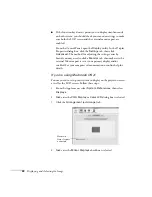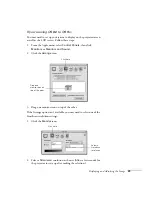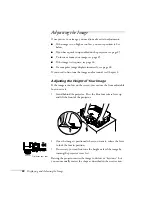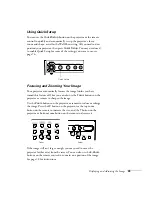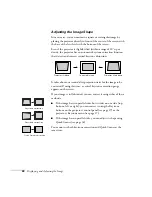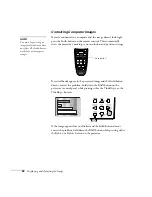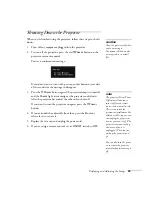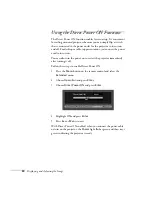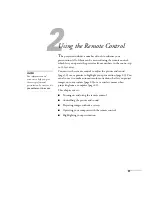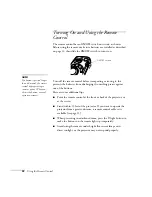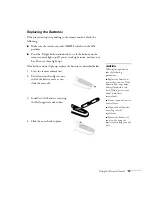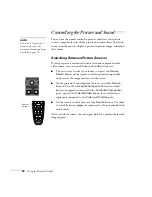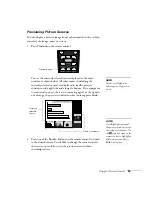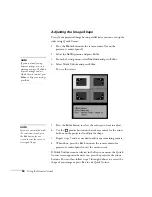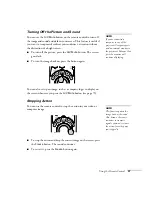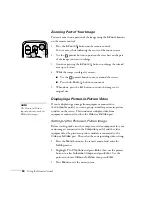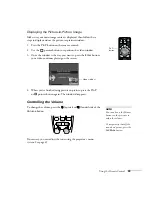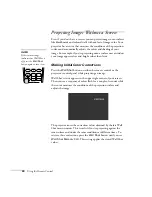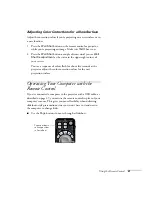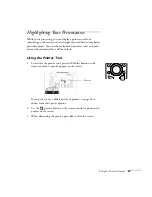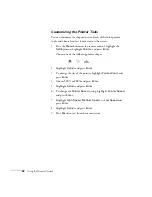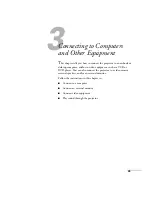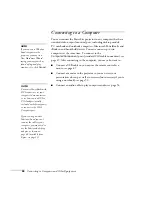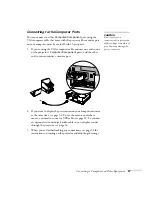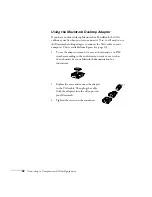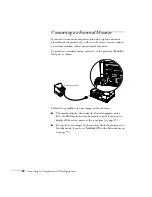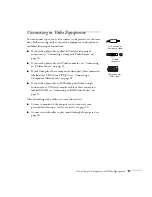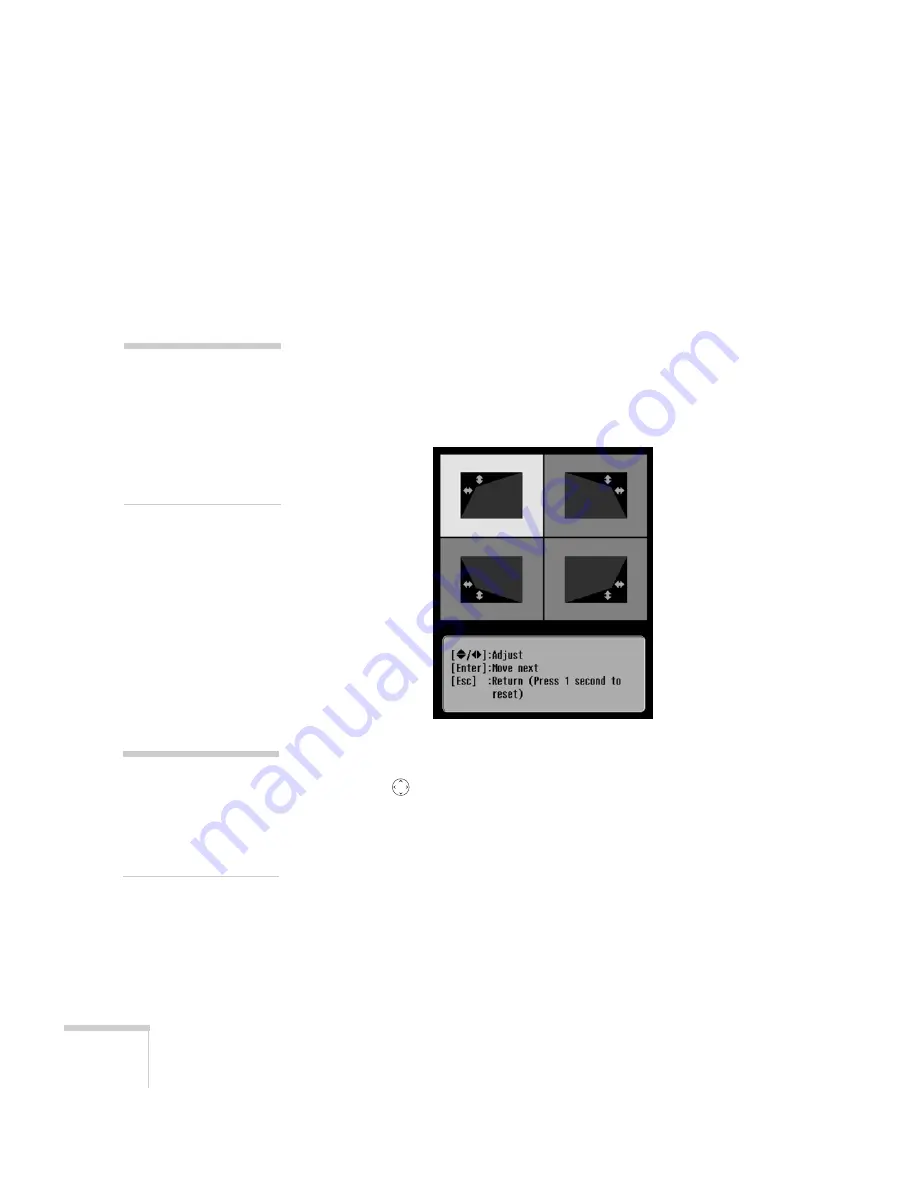
36
Using the Remote Control
Adjusting the Image Shape
Even if your projected image has no parallel sides, you can even up the
sides using Quick Corner:
1. Press the
Menu
button on the remote control (or on the
projector’s control panel).
2. Select the
Setting
menu and press
Enter
.
3. From the Setting menu, select
Keystone
and press
Enter
.
4. Select
Quick Corner
and press
Enter
.
You see this screen:
5. Press the
Enter
button to select the corner you want to adjust.
6. Use the
pointer button on the remote control (or the arrow
buttons on the projector) to adjust the shape.
7. Repeat steps 5 and 6 as needed to adjust any remaining corners.
8. When done, press the
Esc
button on the remote control or
projector’s control panel to exit the menu system.
If
Quick Corner
remains selected in the Keystone menu, the Quick
Corner screen appears whenever you press the projector’s keystone
buttons. You can then follow steps 5 through 8 above to correct the
shape of your image or press
Esc
to exit Quick Corner.
note
If you are already using
keystone settings, you see a
warning message. To disable
keystone settings and use
Quick Corner instead, press
Enter
; to keep your settings,
press
Esc
.
note
If you are not satisfied with
the corrections made, press
the
Esc
button for one
second to reset the screen to
its original shape.
Summary of Contents for 830p - PowerLite XGA LCD Projector
Page 1: ...Epson PowerLite 830p Multimedia Projector User sGuide ...
Page 8: ...8 Contents ...
Page 14: ...14 Welcome ...
Page 58: ...58 Connecting to Computers and Other Equipment ...
Page 78: ...78 Fine Tuning the Projector ...
Page 94: ...94 Managing Projectors ...
Page 128: ...128 Notices ...
Page 134: ...134 Index ...
Page 147: ...13 Art Pixelworks_DNX_Blk eps 119 ...
Page 148: ...14 ...