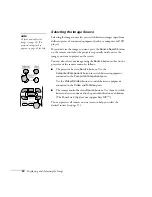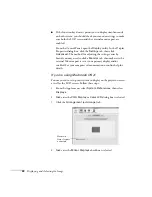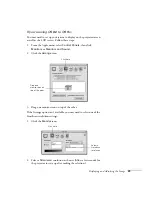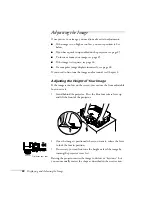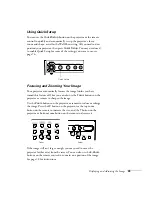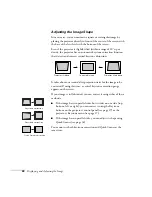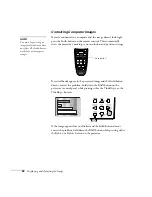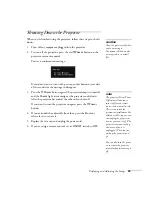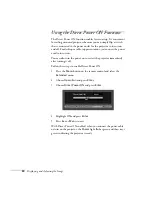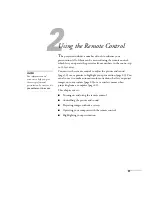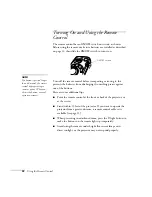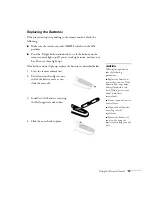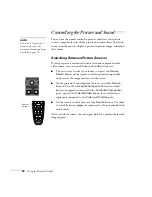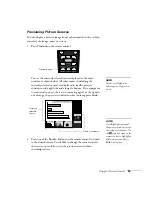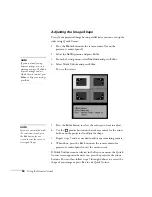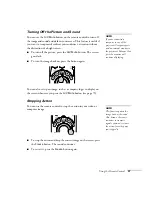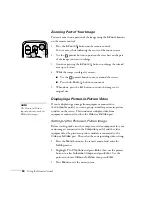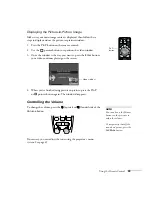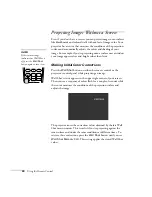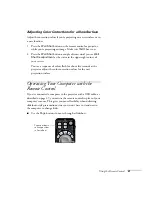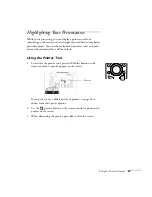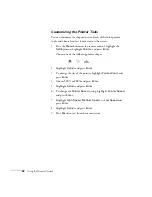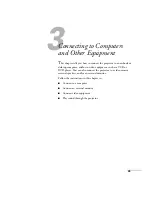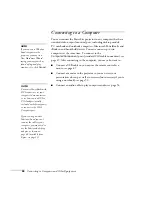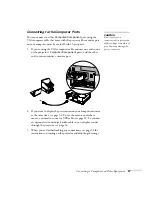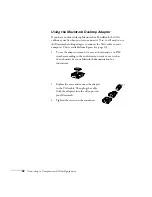34
Using the Remote Control
Controlling the Picture and Sound
You can use the remote control to preview and select your picture
sources, temporarily turn off the picture and sound, freeze the action,
zoom in on the picture, display a picture-in-picture image, and adjust
the volume.
Switching Between Picture Sources
If your projector is connected to more than one computer and/or
video source, you can switch between the different sources:
■
The easiest way to select your source is to press the
Source
Search
button on the remote control or projector repeatedly
until you see the image you want on the screen.
■
On the projector’s control panel, there are two other
Source
buttons: Press the
Computer/Component
button to switch
between equipment connected to the
Computer/Component
ports, or press the
Video/S-Video
button to switch between
equipment connected to the
Video
and
S-Video
ports.
■
On the remote control, there are four
Source
buttons. Use them
to switch between equipment connected to the port identified on
each button.
After you select a source, the screen goes dark for a moment before the
image appears.
note
You can use the projector’s
menus to fine-tune the
picture and sound quality as
described on page 59.
Source
buttons
Summary of Contents for 830p - PowerLite XGA LCD Projector
Page 1: ...Epson PowerLite 830p Multimedia Projector User sGuide ...
Page 8: ...8 Contents ...
Page 14: ...14 Welcome ...
Page 58: ...58 Connecting to Computers and Other Equipment ...
Page 78: ...78 Fine Tuning the Projector ...
Page 94: ...94 Managing Projectors ...
Page 128: ...128 Notices ...
Page 134: ...134 Index ...
Page 147: ...13 Art Pixelworks_DNX_Blk eps 119 ...
Page 148: ...14 ...