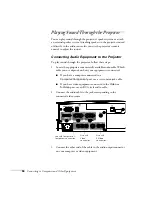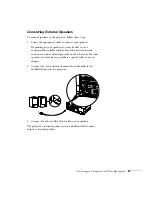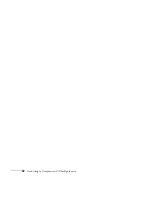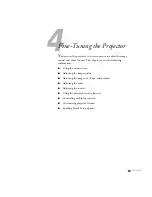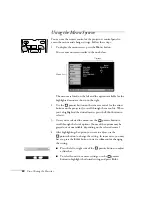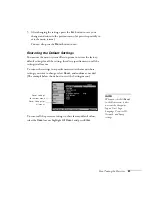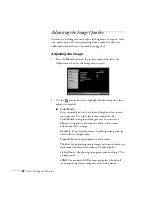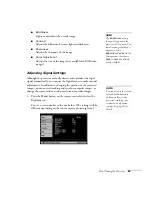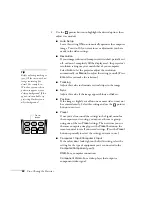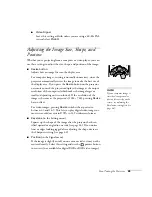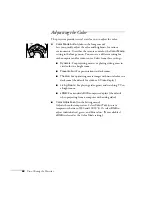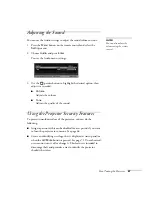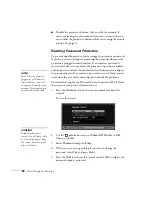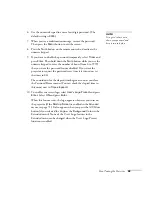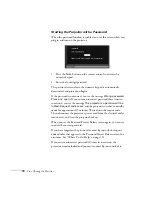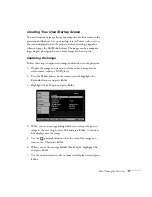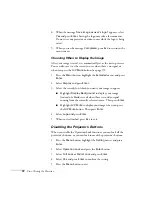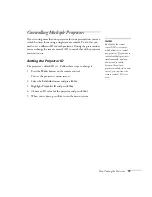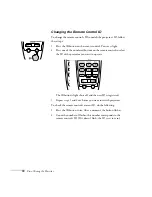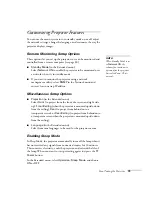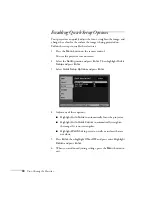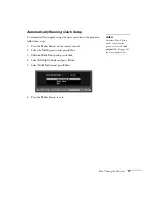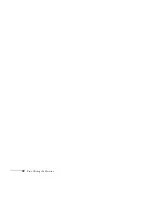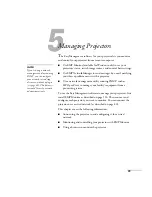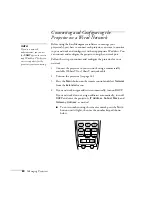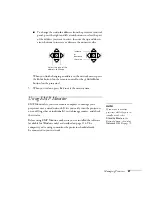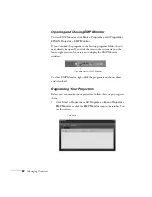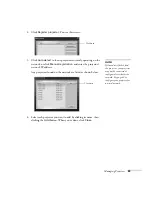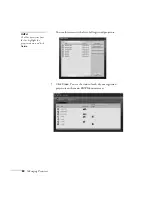Fine-Tuning the Projector
69
6. Use the numeric keypad to enter a four digit password. (The
default setting is
0000
.)
7. When you see a confirmation message, reenter the password.
Then press the
Menu
button to exit the screen.
8. Press the
Num
button on the remote control to deactivate the
numeric keypad.
9. If you want to disable the password temporarily, select
Timer
and
press
Enter
. Then hold down the
Num
button while you use the
numeric keypad to enter the number of hours (from 0 to 9999)
that you want the password feature disabled. If you want the
projector to request the password every time it is turned on, set
the timer to
0H
.
The countdown for the elapsed time begins as soon as you close
the Password Protect menu. (You can check the elapsed time in
this menu next to
Time elapsed
.)
10. To enable your screen logo, select
User’s Logo Protect
and press
Enter
. Select
ON
and press
Enter
.
When this feature is on, the logo appears whenever you turn on
the projector (if the
Startup Screen
is enabled in the Extended
menu; see page 71). It also appears when you press the A/V Mute
button (if you selected the
Logo
as the Background Color in the
Extended menu). None of the User’s Logo features in the
Extended menu can be changed when the User’s Logo Protect
function is enabled.
note
It’s a good idea to write
down your password and
keep it in a safe place.
Summary of Contents for 830p - PowerLite XGA LCD Projector
Page 1: ...Epson PowerLite 830p Multimedia Projector User sGuide ...
Page 8: ...8 Contents ...
Page 14: ...14 Welcome ...
Page 58: ...58 Connecting to Computers and Other Equipment ...
Page 78: ...78 Fine Tuning the Projector ...
Page 94: ...94 Managing Projectors ...
Page 128: ...128 Notices ...
Page 134: ...134 Index ...
Page 147: ...13 Art Pixelworks_DNX_Blk eps 119 ...
Page 148: ...14 ...