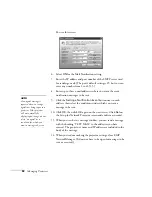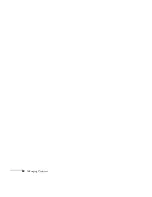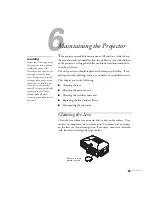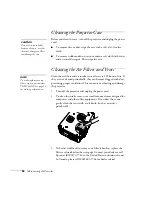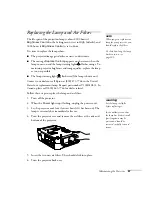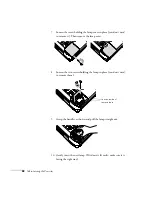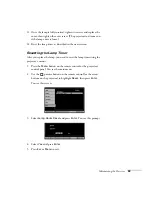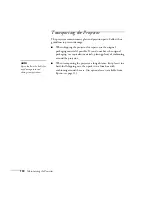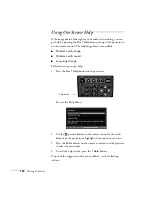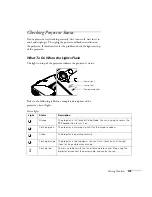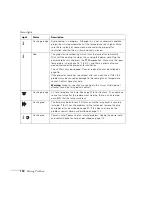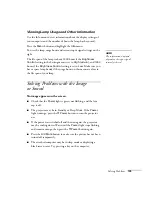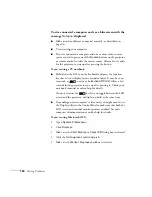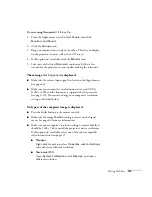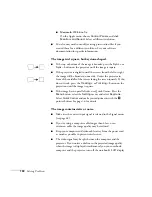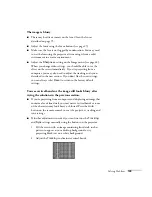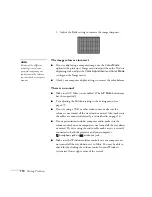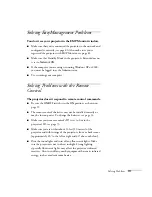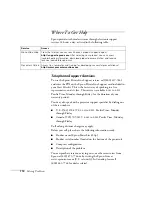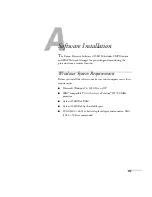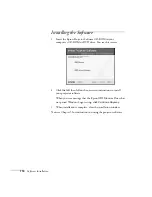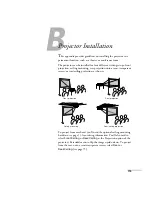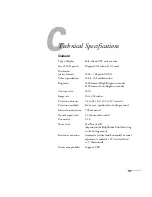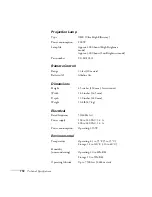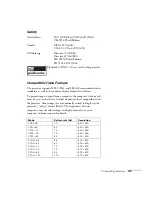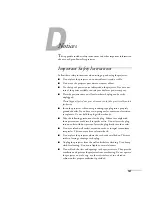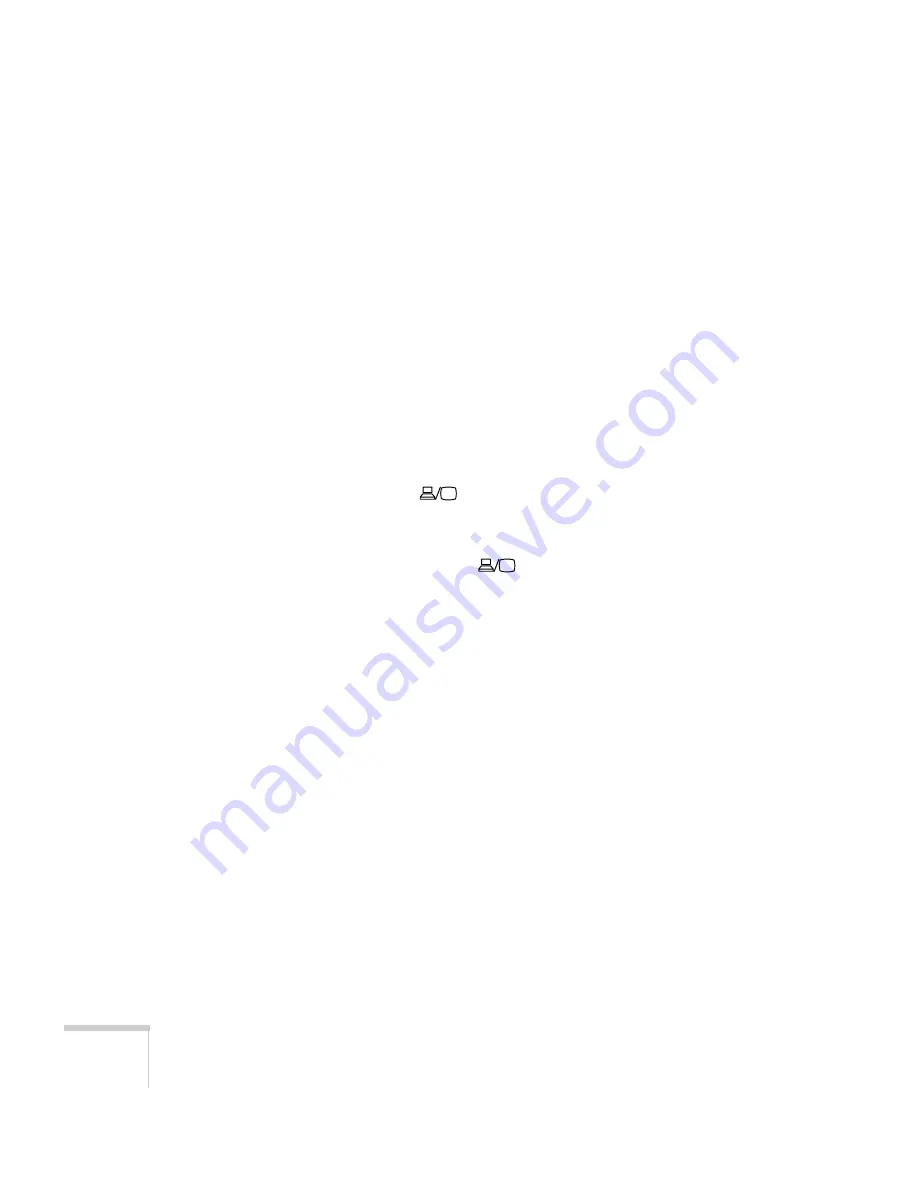
106
Solving Problems
You’ve connected a computer and see a blue screen with the
message
No Signal
displayed.
■
Make sure the cables are connected correctly, as described on
page 46.
■
Try restarting your computer.
■
If you’ve connected a computer and one or more video sources,
you may need to press one of the
Source
buttons on the projector
or remote control to select the correct source. Allow a few seconds
for the projector to sync up after pressing the button.
If you’re using a PC notebook:
■
Hold down the
Fn
key on the keyboard and press the function
key that lets you display on an external monitor. It may have an
icon such as
, or it may be labelled
CRT/LCD
. Allow a few
seconds for the projector to sync up after pressing it. Check your
notebook’s manual or online help for details.
On most systems, the
key lets you toggle between the LCD
screen and the projector, or display on both at the same time.
■
Depending on your computer’s video card, you might need to use
the Display utility in the Control Panel to make sure that both the
LCD screen and external monitor port are enabled. See your
computer’s documentation or online help for details.
If you’re using Macintosh OS X:
1. Open
System Preferences
.
2. Click
Displays
.
3. Make sure the
VGA Display
or
Color LCD
dialog box is selected.
4. Click the
Arrangement
or
Arrange
tab.
5. Make sure the
Mirror Displays
checkbox is selected.
Summary of Contents for 830p - PowerLite XGA LCD Projector
Page 1: ...Epson PowerLite 830p Multimedia Projector User sGuide ...
Page 8: ...8 Contents ...
Page 14: ...14 Welcome ...
Page 58: ...58 Connecting to Computers and Other Equipment ...
Page 78: ...78 Fine Tuning the Projector ...
Page 94: ...94 Managing Projectors ...
Page 128: ...128 Notices ...
Page 134: ...134 Index ...
Page 147: ...13 Art Pixelworks_DNX_Blk eps 119 ...
Page 148: ...14 ...