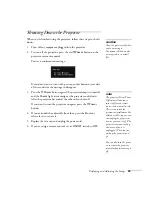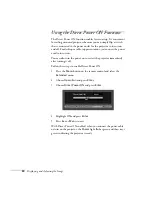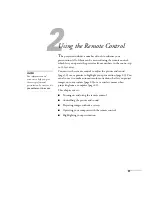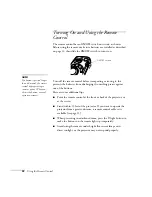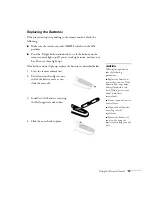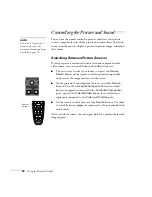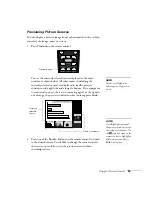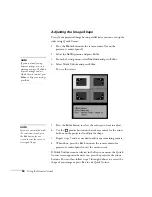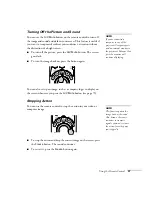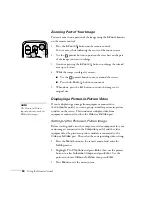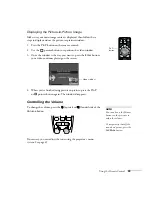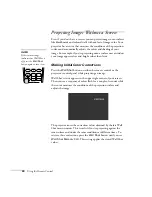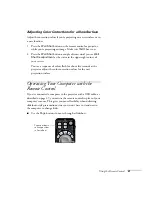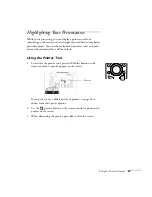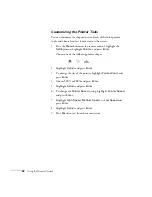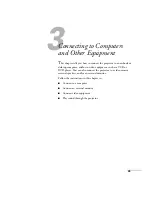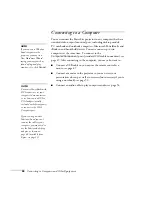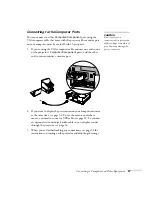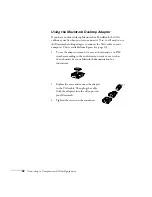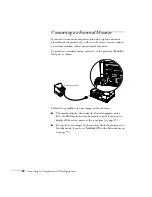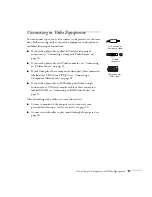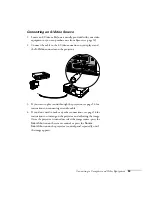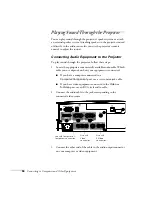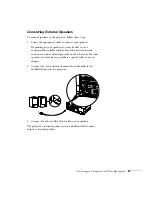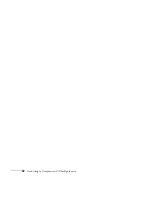Using the Remote Control
43
Highlighting Your Presentation
While you’re projecting, you can display a pointer to call out
something on the screen, or draw straight or curved lines to emphasize
particular points. You can choose from three pointer tools, and each
one can be customized for a different look.
Using the Pointer Tool
1. To activate the pointer tool, press the
Pointer
button on the
remote control. A pointer appears on the screen.
If you prefer to use a different style of pointer, see page 44 to
choose from three preset options.
2. Use the
pointer button on the remote control to position the
pointer on the screen.
3. When done using the pointer, press
Esc
to clear the screen.
Pointer
Summary of Contents for 830p - PowerLite XGA LCD Projector
Page 1: ...Epson PowerLite 830p Multimedia Projector User sGuide ...
Page 8: ...8 Contents ...
Page 14: ...14 Welcome ...
Page 58: ...58 Connecting to Computers and Other Equipment ...
Page 78: ...78 Fine Tuning the Projector ...
Page 94: ...94 Managing Projectors ...
Page 128: ...128 Notices ...
Page 134: ...134 Index ...
Page 147: ...13 Art Pixelworks_DNX_Blk eps 119 ...
Page 148: ...14 ...