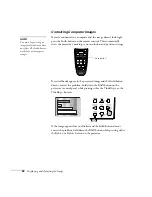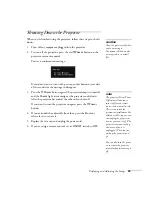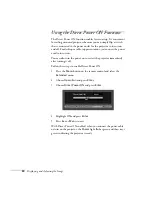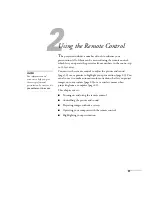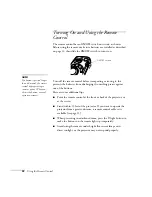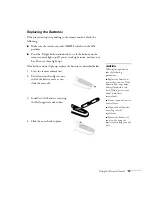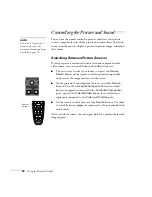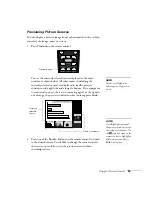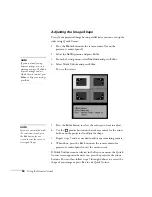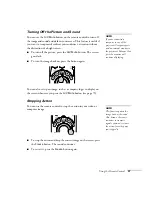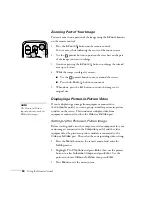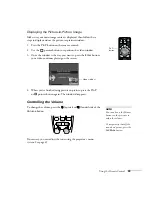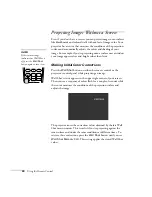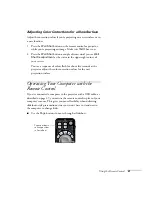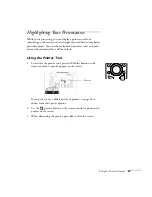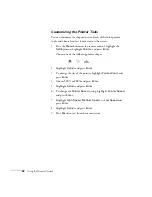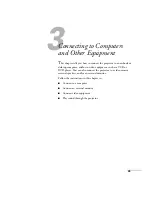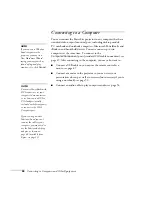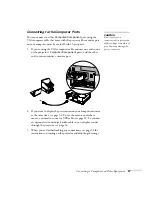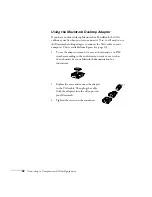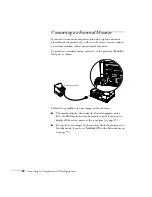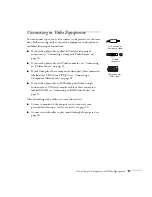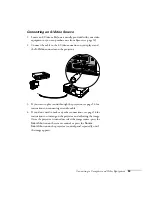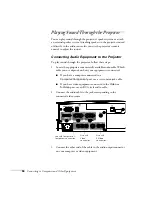Using the Remote Control
41
Adjusting Color Corrections for a New Surface
Adjust the correction values if you’re projecting on a new surface or in
a new location.
1. Press the
Wall Shot
button on the remote control or projector
while you’re projecting an image. Make sure Wall Shot is on.
2. Press the
Wall Shot
button a couple of times until you see
Wall
Shot Readjustment
as the status in the upper right corner of
your screen.
You see a sequence of colors flash for about five seconds as the
projector adjusts the color correction values for the new
projection surface.
Operating Your Computer with the
Remote Control
If you’ve connected a computer to the projector with a USB cable, as
described on page 49, you can use the remote control in place of your
computer’s mouse. This gives you more flexibility when delivering
slideshow-style presentations, since you won’t have to stand next to
the computer to change slides.
■
Use the
Page
buttons to move through a slideshow.
Page up or down
to change slides
in PowerPoint
Summary of Contents for 830p - PowerLite XGA LCD Projector
Page 1: ...Epson PowerLite 830p Multimedia Projector User sGuide ...
Page 8: ...8 Contents ...
Page 14: ...14 Welcome ...
Page 58: ...58 Connecting to Computers and Other Equipment ...
Page 78: ...78 Fine Tuning the Projector ...
Page 94: ...94 Managing Projectors ...
Page 128: ...128 Notices ...
Page 134: ...134 Index ...
Page 147: ...13 Art Pixelworks_DNX_Blk eps 119 ...
Page 148: ...14 ...