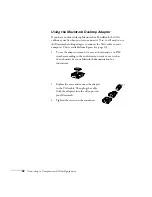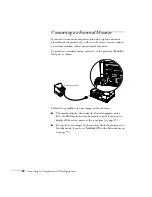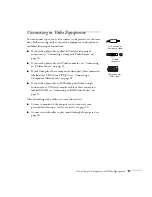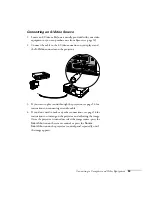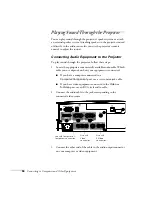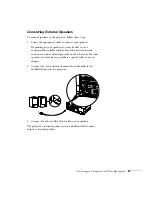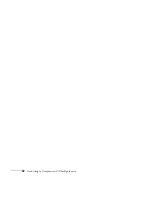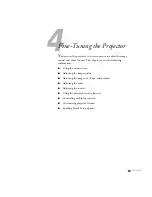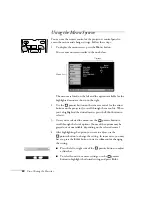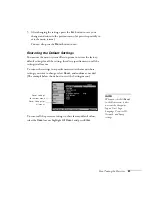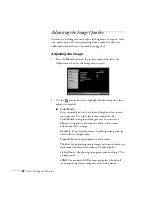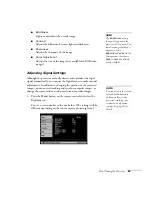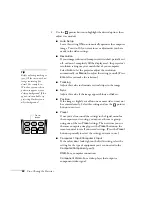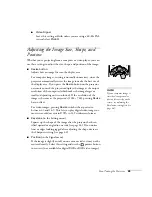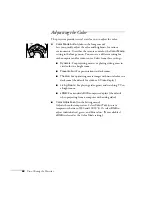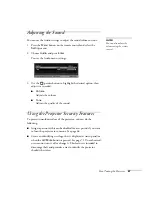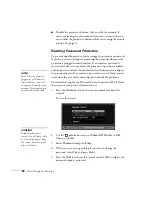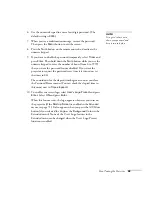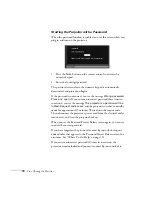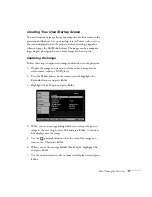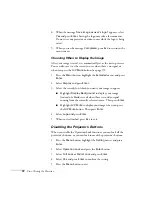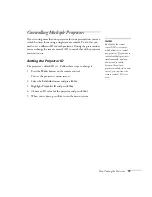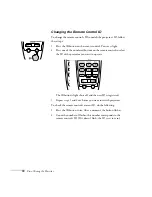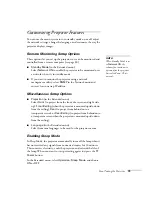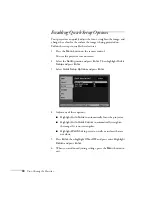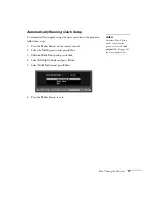62
Fine-Tuning the Projector
Adjusting the Image Quality
You can use the Image menu to adjust the brightness, sharpness, color,
tint, and contrast. If you’re projecting from a computer, there are
additional adjustments you can make (see page 63).
Adjusting the Image
1. Press the
Menu
button on the remote control and select the
Image
menu. You see the Image menu screen.
2. Use the
pointer button to highlight the desired option, then
adjust it as needed:
■
Color Mode
Lets you quickly adjust the color and brightness for various
environments. Use either the remote control or the
Color Mode
setting in the Image menu. You can save a
different setting for each computer and/or video source.
Select from these settings:
Dynamic:
For projecting movies or playing video games in
vivid color in a bright room.
Presentation:
For presentations in dark rooms.
Theatre:
For optimizing movie images with natural color in a
dark room (the default for video or S-Video display).
Living Room:
For playing video games and watching TV in
a bright room.
sRGB:
For standard sRGB computer displays (the default
when projecting from a computer with analog video).
Summary of Contents for 830p - PowerLite XGA LCD Projector
Page 1: ...Epson PowerLite 830p Multimedia Projector User sGuide ...
Page 8: ...8 Contents ...
Page 14: ...14 Welcome ...
Page 58: ...58 Connecting to Computers and Other Equipment ...
Page 78: ...78 Fine Tuning the Projector ...
Page 94: ...94 Managing Projectors ...
Page 128: ...128 Notices ...
Page 134: ...134 Index ...
Page 147: ...13 Art Pixelworks_DNX_Blk eps 119 ...
Page 148: ...14 ...