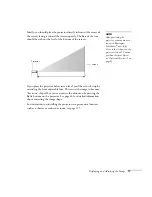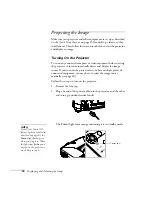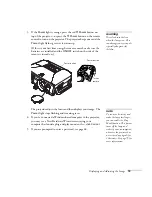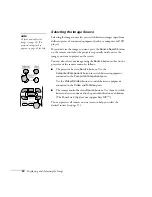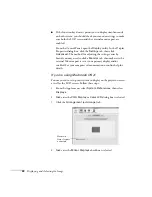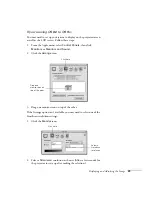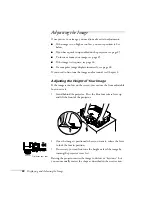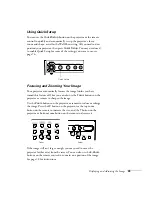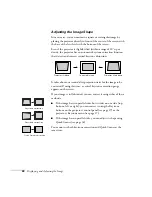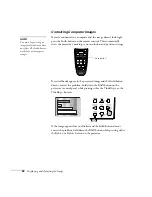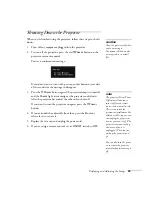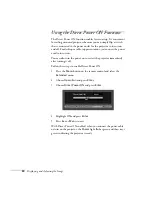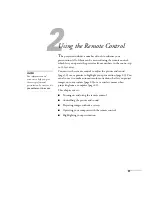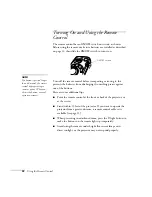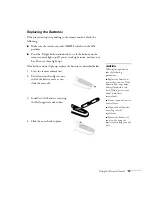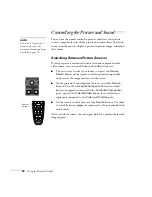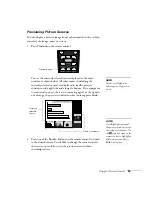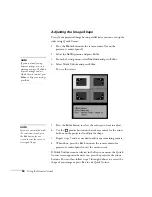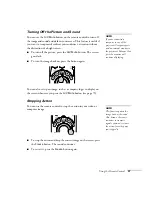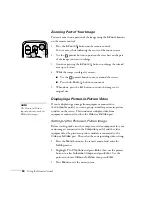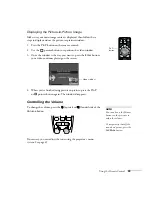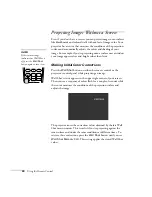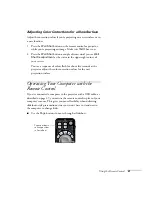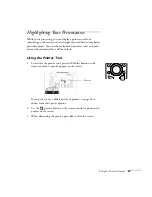28
Displaying and Adjusting the Image
Correcting Computer Images
If you’re connected to a computer and the image doesn’t look right,
press the
Auto
button on the remote control. This automatically
resets the projector’s tracking, sync, resolution, and position settings.
If vertical bands appear in the projected image and the
Auto
button
doesn’t correct the problem, hold down the
Shift
button on the
projector’s control panel while pressing either the
Tr
or the
Tracking –
button.
If the image appears fuzzy or flickers and the
Auto
button doesn’t
correct the problem, hold down the
Shift
button while pressing either
the
Sync +
or
Sync –
button on the projector.
note
You must be projecting an
image for this button to have
any effect. The
Auto
button
works only with computer
images.
Auto button
Summary of Contents for 830p - PowerLite XGA LCD Projector
Page 1: ...Epson PowerLite 830p Multimedia Projector User sGuide ...
Page 8: ...8 Contents ...
Page 14: ...14 Welcome ...
Page 58: ...58 Connecting to Computers and Other Equipment ...
Page 78: ...78 Fine Tuning the Projector ...
Page 94: ...94 Managing Projectors ...
Page 128: ...128 Notices ...
Page 134: ...134 Index ...
Page 147: ...13 Art Pixelworks_DNX_Blk eps 119 ...
Page 148: ...14 ...