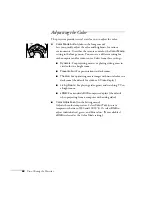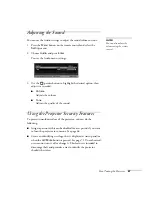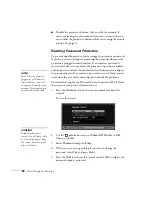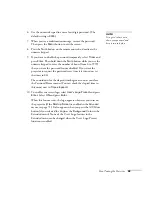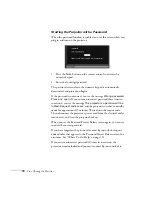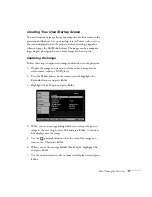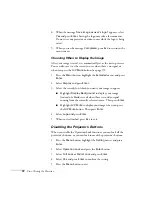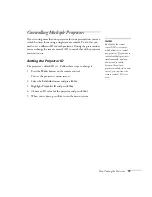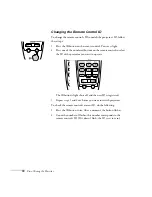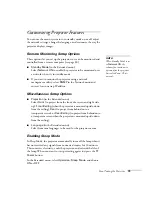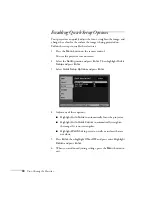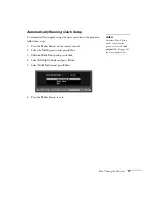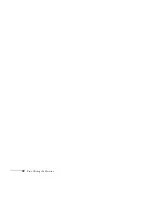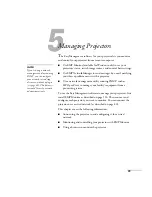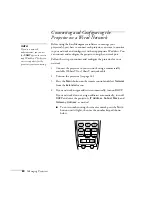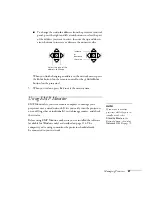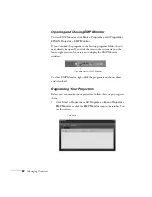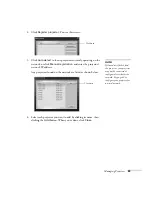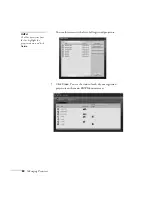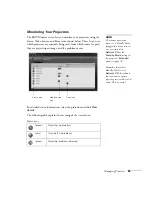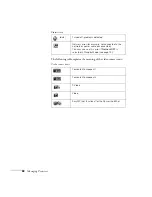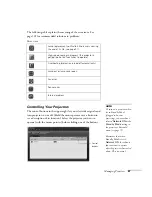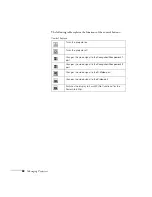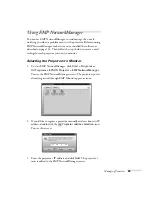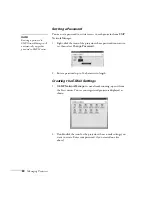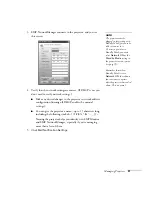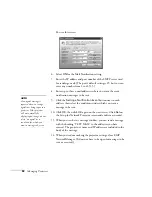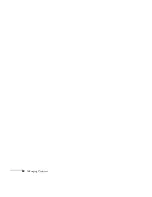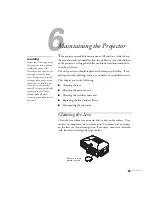80
Managing Projectors
Connecting and Configuring the
Projector on a Wired Network
Before using the EasyManagement software to manage your
projector(s), you have to connect each projector you want to monitor
to your network and configure it with an appropriate IP address. You
can connect and configure the projector using the network port.
Follow these steps to connect and configure the projector for your
network.
1. Connect the projector to your network using a commercially
available 100baseTX or 10baseT network cable.
2. Turn on the projector (see page 18).
3. Press the
Menu
button on the remote control and select
Network
from the
Extended
menu.
4. If your network assigns addresses automatically, turn on
DHCP
.
If your network does not assign addresses automatically, turn off
DHCP
and enter the projector’s
IP Address
,
Subnet Mask
, and
Gateway Address
, as needed.
■
To enter numbers using the remote control, press the
Num
button until it lights, then use the number keypad shown
below.
note
If you’re a network
administrator, you can use
the
SNMP
option to enter a
trap IP address. This lets you
receive trap alerts for the
projectors you’re monitoring.
Summary of Contents for 830p - PowerLite XGA LCD Projector
Page 1: ...Epson PowerLite 830p Multimedia Projector User sGuide ...
Page 8: ...8 Contents ...
Page 14: ...14 Welcome ...
Page 58: ...58 Connecting to Computers and Other Equipment ...
Page 78: ...78 Fine Tuning the Projector ...
Page 94: ...94 Managing Projectors ...
Page 128: ...128 Notices ...
Page 134: ...134 Index ...
Page 147: ...13 Art Pixelworks_DNX_Blk eps 119 ...
Page 148: ...14 ...