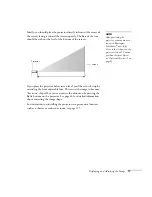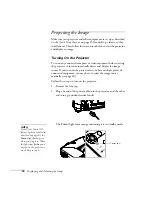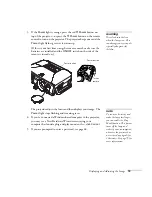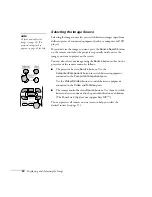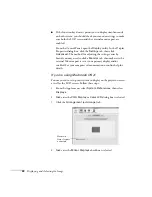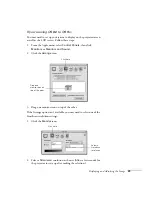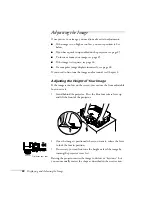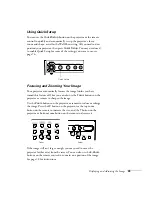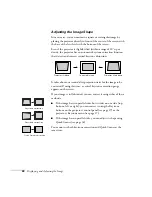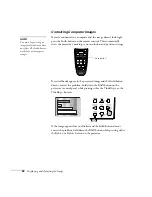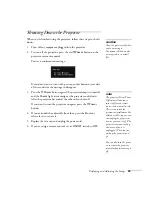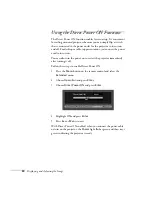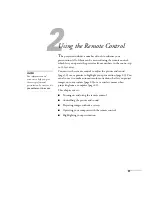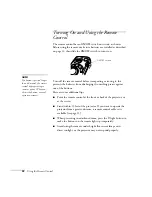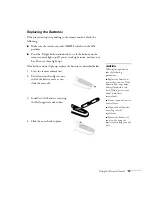18
Displaying and Adjusting the Image
Projecting the Image
Make sure your projector and other equipment are set up as described
on the
Quick Setup
sheet or on page 45 (for desktop, video, or other
installations). Then follow the instructions below to start the projector
and display an image.
Turning On the Projector
Turn on any connected computer or video equipment before starting
the projector so it can automatically detect and display the image
source. If you turn on the projector first, or have multiple pieces of
connected equipment, you may have to select the image source
manually (see page 20).
Follow these steps to turn on the projector:
1. Remove the lens cap.
2. Plug one end of the power cable into the projector, and the other
end into a grounded electrical outlet.
The
Power
light turns orange, indicating it is in standby mode.
note
If the Direct Power ON
feature has been enabled (as
described on page 30), the
Power
light flashes green
when you plug it in. When
the light stops flashing and
stays green, the projector is
ready. Skip to step 4.
Power light
Summary of Contents for 830p - PowerLite XGA LCD Projector
Page 1: ...Epson PowerLite 830p Multimedia Projector User sGuide ...
Page 8: ...8 Contents ...
Page 14: ...14 Welcome ...
Page 58: ...58 Connecting to Computers and Other Equipment ...
Page 78: ...78 Fine Tuning the Projector ...
Page 94: ...94 Managing Projectors ...
Page 128: ...128 Notices ...
Page 134: ...134 Index ...
Page 147: ...13 Art Pixelworks_DNX_Blk eps 119 ...
Page 148: ...14 ...