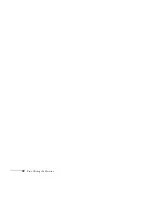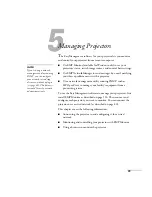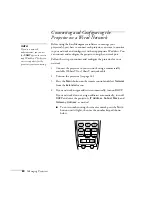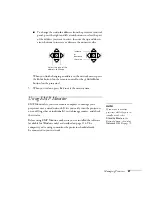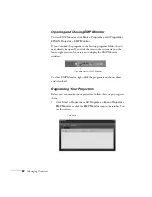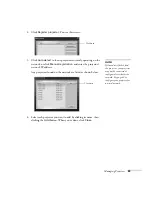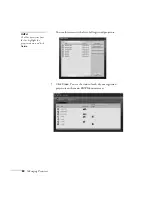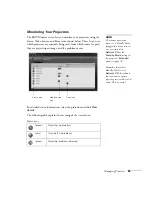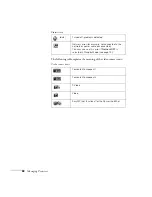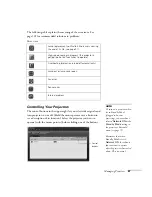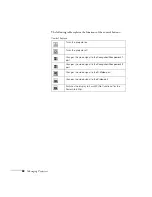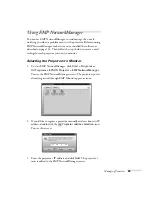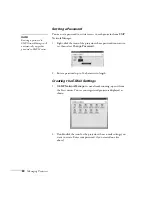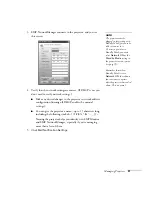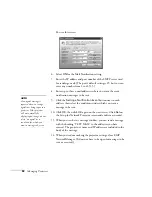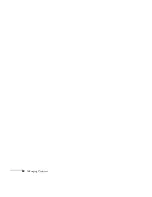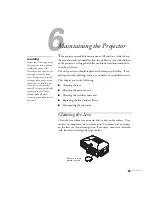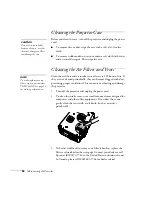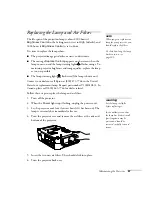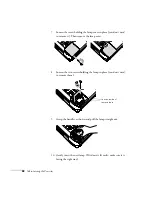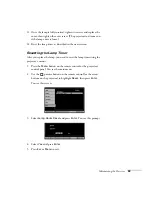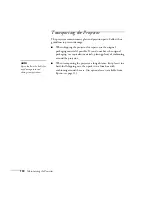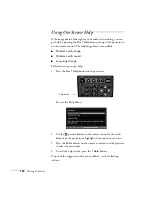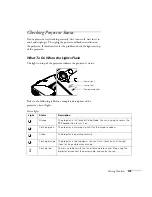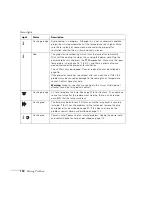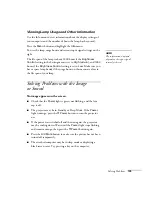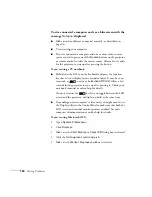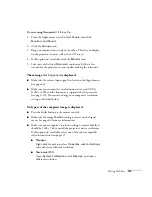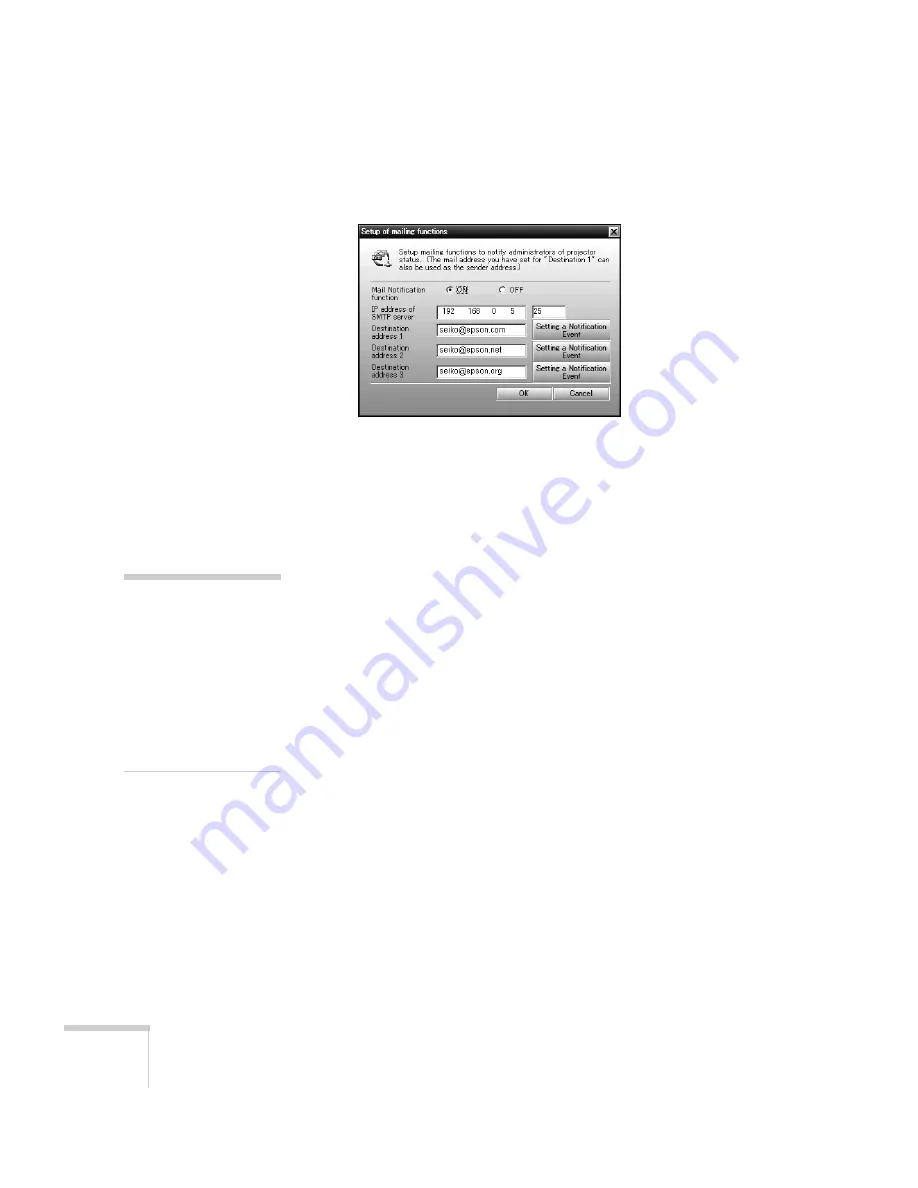
92
Managing Projectors
You see this screen:
6. Select
ON
for the Mail Notification setting.
7. Enter the IP address and port number of the SMTP server used
for sending e-mail. (The port’s default setting is 25, but you can
enter any number from 1 to 65535.)
8. Enter up to three e-mail addresses where you want the event
notification messages to be sent.
9. Click the
Setting a Notification Event
button next to each
address, then select the conditions under which you want a
message to be sent.
10. Click
OK
, then click
OK
again on the next screen. Click
Set
on
the Setup for Network Projector screen and confirm as needed.
11. When you see the test message window, you can send a message
with the heading “TEST MAIL” to the addresses you have
entered. The projector’s name and IP address are included in the
body of the message.
12. When you’re done making the projector settings, close EMP
NetworkManager. (It does not have to be open for messages to be
sent or received.)
note
A no-signal message is
reported when no image
signals are being input to a
projector. If the projector
will not normally be
displaying an image, do not
select “no signal” as a
condition for which you
want a message to be sent.
Summary of Contents for 830p - PowerLite XGA LCD Projector
Page 1: ...Epson PowerLite 830p Multimedia Projector User sGuide ...
Page 8: ...8 Contents ...
Page 14: ...14 Welcome ...
Page 58: ...58 Connecting to Computers and Other Equipment ...
Page 78: ...78 Fine Tuning the Projector ...
Page 94: ...94 Managing Projectors ...
Page 128: ...128 Notices ...
Page 134: ...134 Index ...
Page 147: ...13 Art Pixelworks_DNX_Blk eps 119 ...
Page 148: ...14 ...