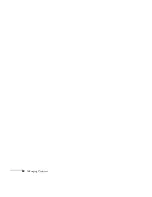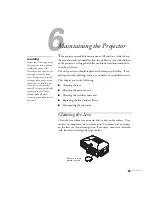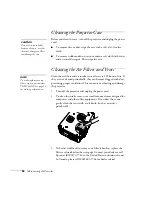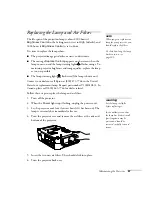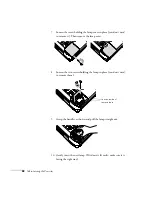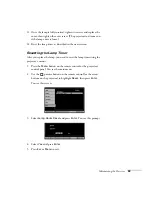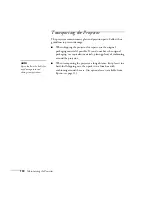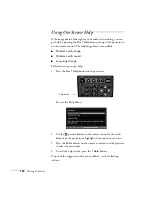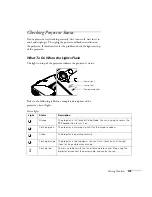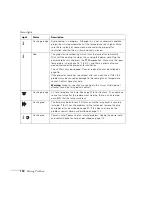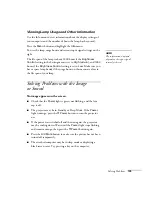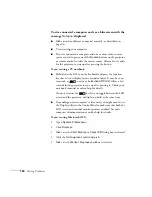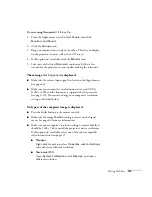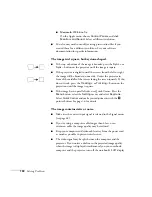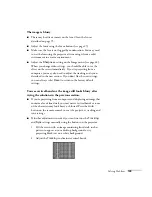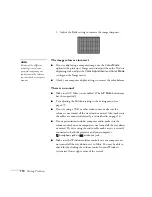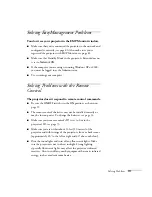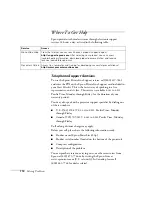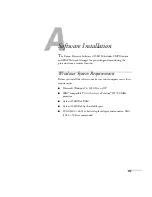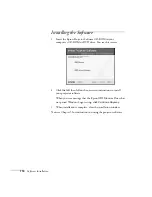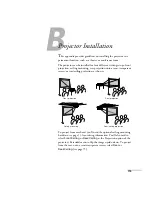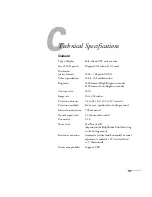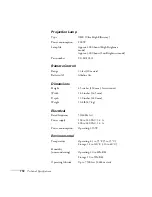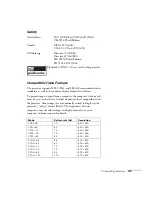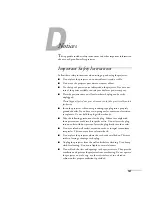Solving Problems
107
If you’re using Macintosh OS 8.6 to 9.x:
1. From the Apple menu, select
Control Panels
, then click
Monitors and Sound
.
2. Click the
Arrange
icon.
3. Drag one monitor icon on top of the other. This lets you display
on the projector screen as well as the LCD screen.
4. If this option isn’t available, click the
Monitor
icon.
5. Select one of the listed
Simulscan
resolutions. (Allow a few
seconds for the projector to sync up after making the selection.)
The message
Not Supported
is displayed.
■
Make sure the correct input signal is selected in the Signal menu
(see page 63).
■
Make sure your computer’s resolution doesn’t exceed UXGA
(1600
×
1200) and the frequency is supported by the projector
(see page 119). If necessary, change your computer’s resolution
setting as described below.
Only part of the computer image is displayed.
■
Press the
Auto
button on the remote control.
■
Make sure the image
Position
setting is correct on the Signal
menu. See page 64 for more information.
■
Make sure your computer’s resolution setting is correct. Ideally, it
should be 1024
×
768 to match the projector’s native resolution.
If this option isn’t available, select one of the other compatible
video formats listed on page 119.
■
Windows
:
Right-click the desktop, select
Properties
, click the
Settings
tab, and select a different resolution.
■
Macintosh OS X:
Open
System Preferences
, click
Displays
, and select a
different resolution.
Summary of Contents for 830p - PowerLite XGA LCD Projector
Page 1: ...Epson PowerLite 830p Multimedia Projector User sGuide ...
Page 8: ...8 Contents ...
Page 14: ...14 Welcome ...
Page 58: ...58 Connecting to Computers and Other Equipment ...
Page 78: ...78 Fine Tuning the Projector ...
Page 94: ...94 Managing Projectors ...
Page 128: ...128 Notices ...
Page 134: ...134 Index ...
Page 147: ...13 Art Pixelworks_DNX_Blk eps 119 ...
Page 148: ...14 ...