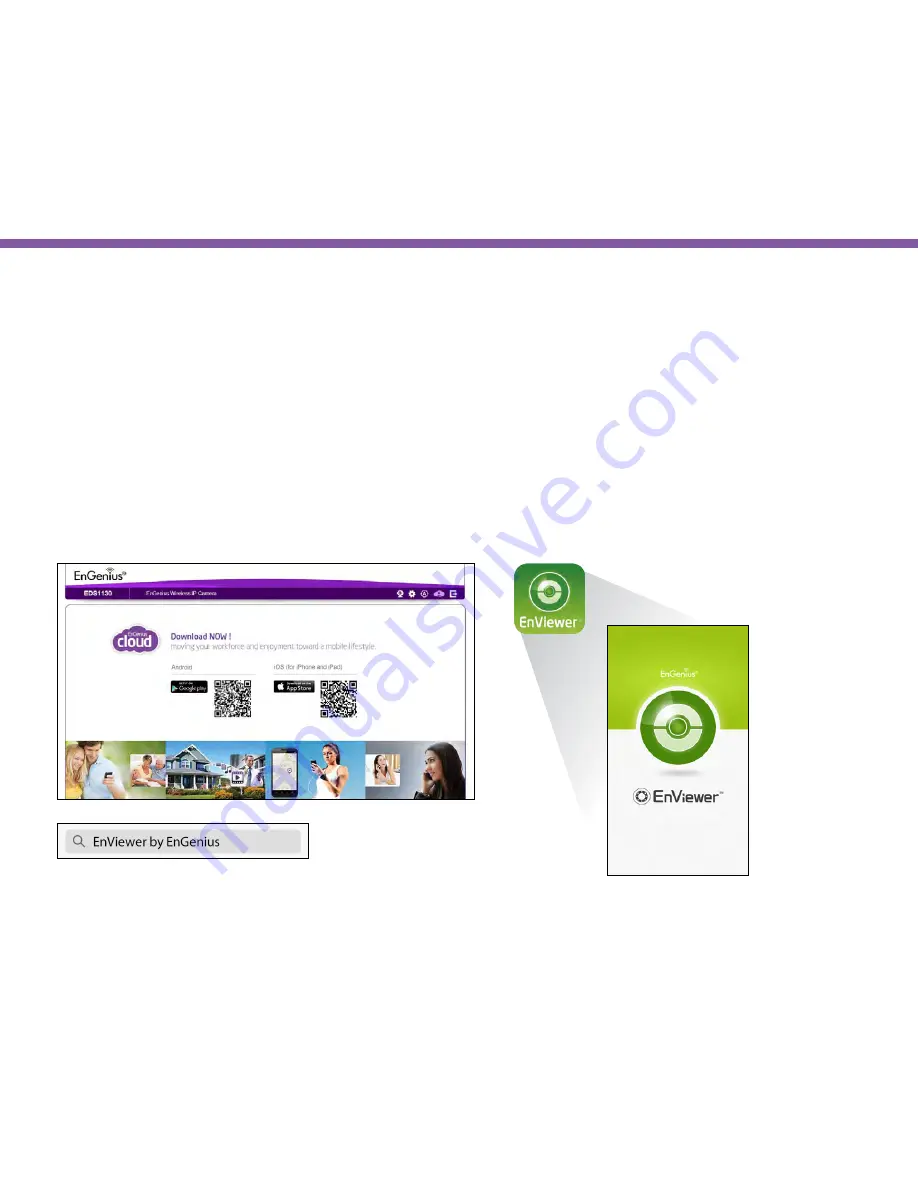
137
Chapter8 | EnViewer APP
Install EnViewer
Download the
EnViewer
APP by scanning the QR code shown on the management page using your mobile phone. Both Android and
iOS version are supported, please scan the corresponding QR code to download and install the APP.
Also, you can search “
EnViewer by EnGenius
” in App Store (for iPhone and iPad) or Google Play (for Android-based phone and tablets)
for download.
Start the EnViewer. You will be guided to
Wizard for the first time using this APP.
Welcome for using EnViewer.
Note:
You need to have your camera installed and configured in your home work to be able to use EnViewer.
You need to have your mobile device connected to the same gateway/router that your camera is connected with through Wi-Fi.
Summary of Contents for EDS1130
Page 1: ...Intelligent IP Camera User Manual EDS1130 HOME Guardian ...
Page 5: ...Chapter 1 Product Overview ...
Page 10: ...Chapter 2 Installation ...
Page 16: ...Chapter 3 Accessing the Camera after Installation ...
Page 20: ...20 Chapter3 Accessing the Camera after Installation EnViewer Finder Network ...
Page 23: ...23 Chapter3 Accessing the Camera after Installation EnViewer Finder EnGenius Cloud Service ...
Page 25: ...25 Chapter3 Accessing the Camera after Installation EnViewer Finder Config ...
Page 34: ...Chapter 4 Basic Settings ...
Page 45: ...Chapter 5 User Interface ...
Page 118: ...Chapter 6 Camera Connecting to EnGenius Gateway Router ...
Page 133: ...Chapter 7 Camera Connecting to Other Router ...
Page 135: ...Chapter 8 EnViewer APP ...
Page 160: ...Chapter 9 Application Guide ...
Page 176: ...Chapter 10 Troubleshooting ...
Page 182: ...Appendix ...
















































