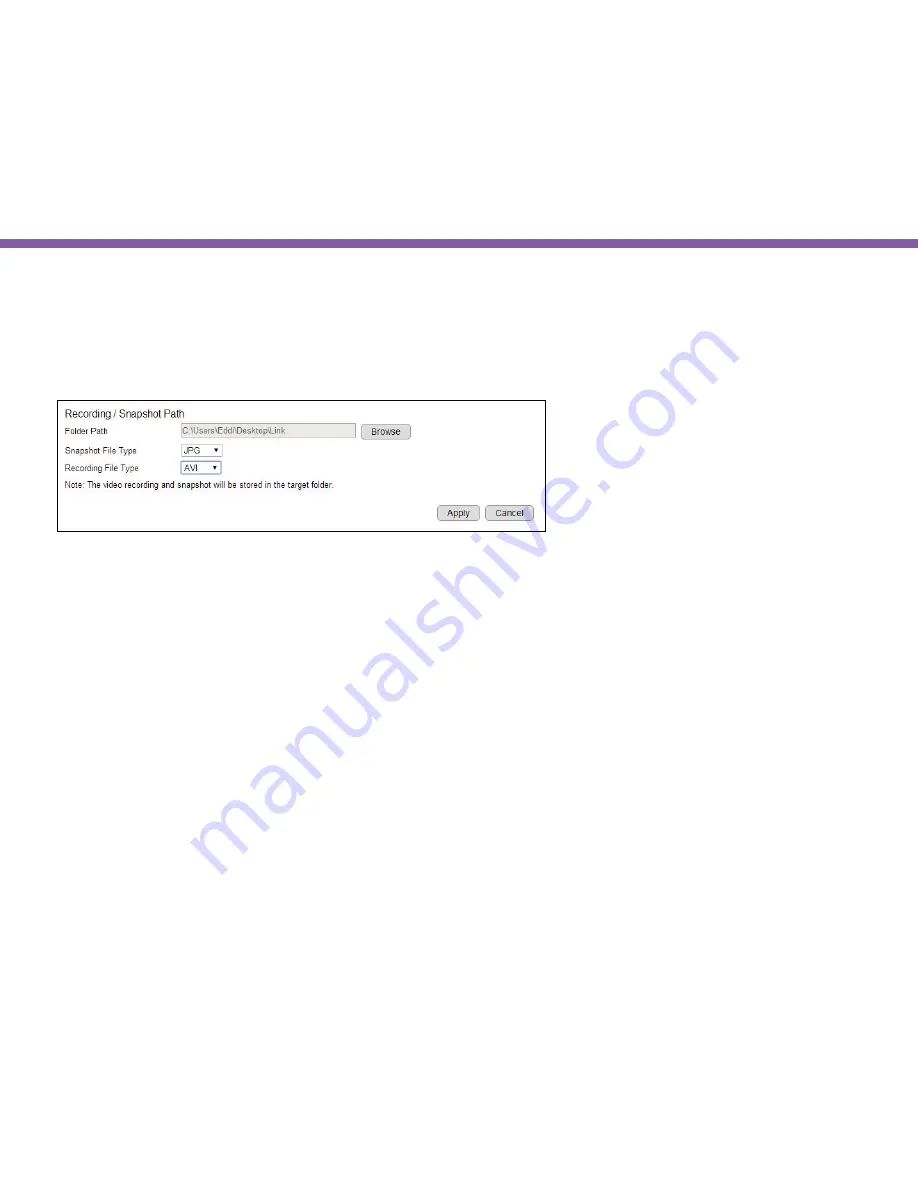
57
Chapter5 | User Interface
System>> PC Storage Path
Select the folder path that you prefer to keep the snapshot and the video clips recorded. You could also choose the image and
video type that is ideal for you to save.
Folder Path:
click
Browse
to decide the storage path
Snapshot File Type:
select the file type for your snapshot, supporting type are JPG, PNG & BMP.
Recording File Type:
select the file type for your snapshot, supporting type are AVI and MP4
Note:
If file size is the concern to you, please refer to the compression rate below.
•
Image: JPG > PNG > BMP (from High to Low)
•
Video: MP4 > AVI (from High to Low)
To make change, click
Apply
to save the settings.
Summary of Contents for EDS1130
Page 1: ...Intelligent IP Camera User Manual EDS1130 HOME Guardian ...
Page 5: ...Chapter 1 Product Overview ...
Page 10: ...Chapter 2 Installation ...
Page 16: ...Chapter 3 Accessing the Camera after Installation ...
Page 20: ...20 Chapter3 Accessing the Camera after Installation EnViewer Finder Network ...
Page 23: ...23 Chapter3 Accessing the Camera after Installation EnViewer Finder EnGenius Cloud Service ...
Page 25: ...25 Chapter3 Accessing the Camera after Installation EnViewer Finder Config ...
Page 34: ...Chapter 4 Basic Settings ...
Page 45: ...Chapter 5 User Interface ...
Page 118: ...Chapter 6 Camera Connecting to EnGenius Gateway Router ...
Page 133: ...Chapter 7 Camera Connecting to Other Router ...
Page 135: ...Chapter 8 EnViewer APP ...
Page 160: ...Chapter 9 Application Guide ...
Page 176: ...Chapter 10 Troubleshooting ...
Page 182: ...Appendix ...






























